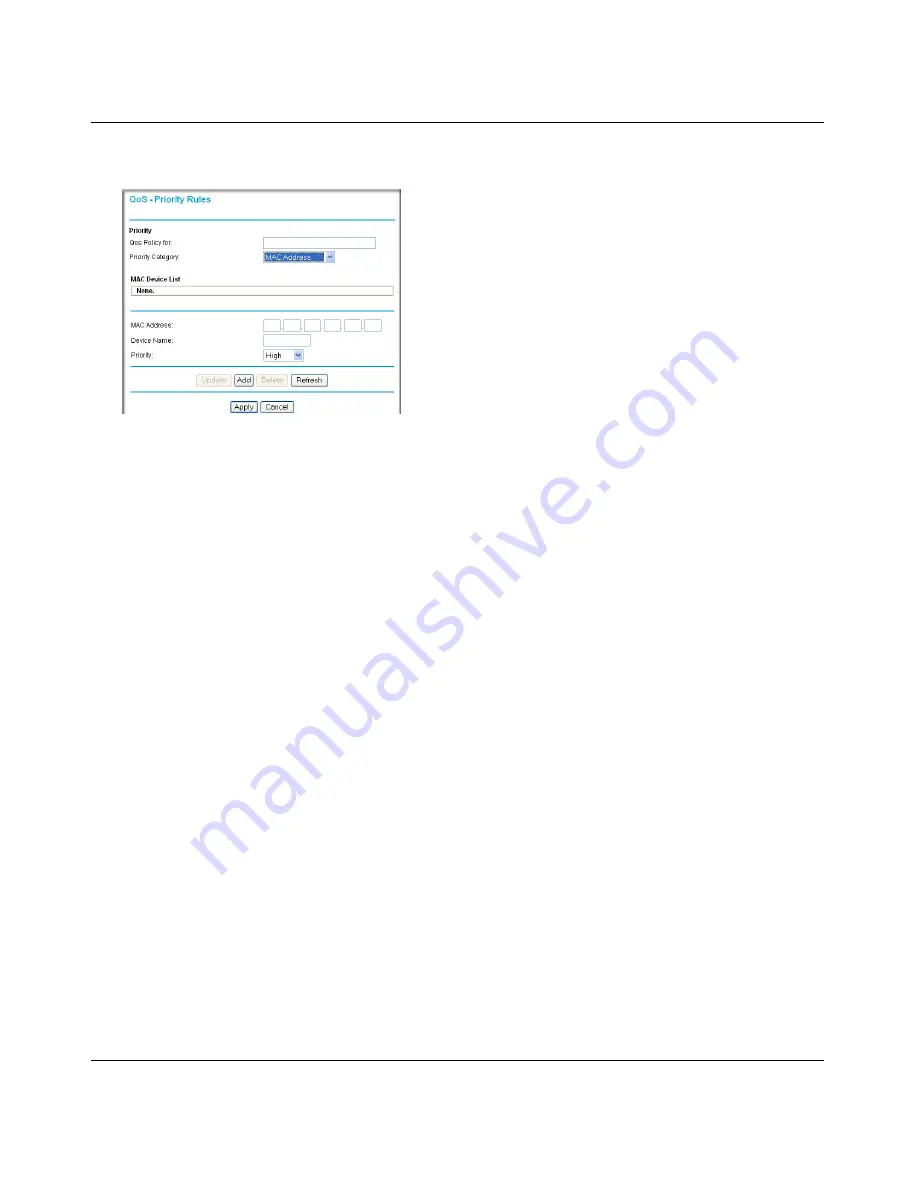
RangeMax Dual Band Wireless-N Modem Router DGND3300 User Manual
Customizing Your Network Settings
6-16
v1.0, January 2010
3.
In the
Priority Category
field, select
MAC Address
. The screen changes:
4.
If the device to be prioritized appears in the MAC Device List, select it. The information from
the MAC Device List is used to populate the policy name, MAC Address, and Device Name
fields. If the device does not appear in the MAC Device List, click
Refresh
. If it still does not
appear, you must complete these fields manually.
5.
From the
Priority
drop-down list, select the priority that this device’s traffic should receive
relative to other applications and traffic when accessing the Internet. The options are Low,
Normal, High, and Highest.
6.
Click
Apply
to save this rule to the QoS Policy list and return to the QoS Setup screen.
7.
In the QoS Setup screen, select the
Turn Internet Access QoS On
check box.
8.
Click
Apply
.
Editing or Deleting an Existing QoS Policy
To edit or delete an existing QoS policy:
1.
From the main menu, under Advanced, select
QoS Setup
. The QoS Setup screen displays.
2.
Select the radio button for the QoS policy to be edited or deleted, and do one of the following:
•
Click
Delete
to remove the QoS policy.
•
Click
Edit
to edit the QoS policy. Follow the instructions in the preceding sections to
change the policy settings.
3.
Click
Apply
in the QoS Setup screen to save your changes.
Figure 6-9
















































