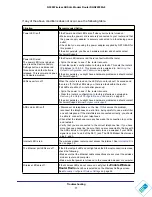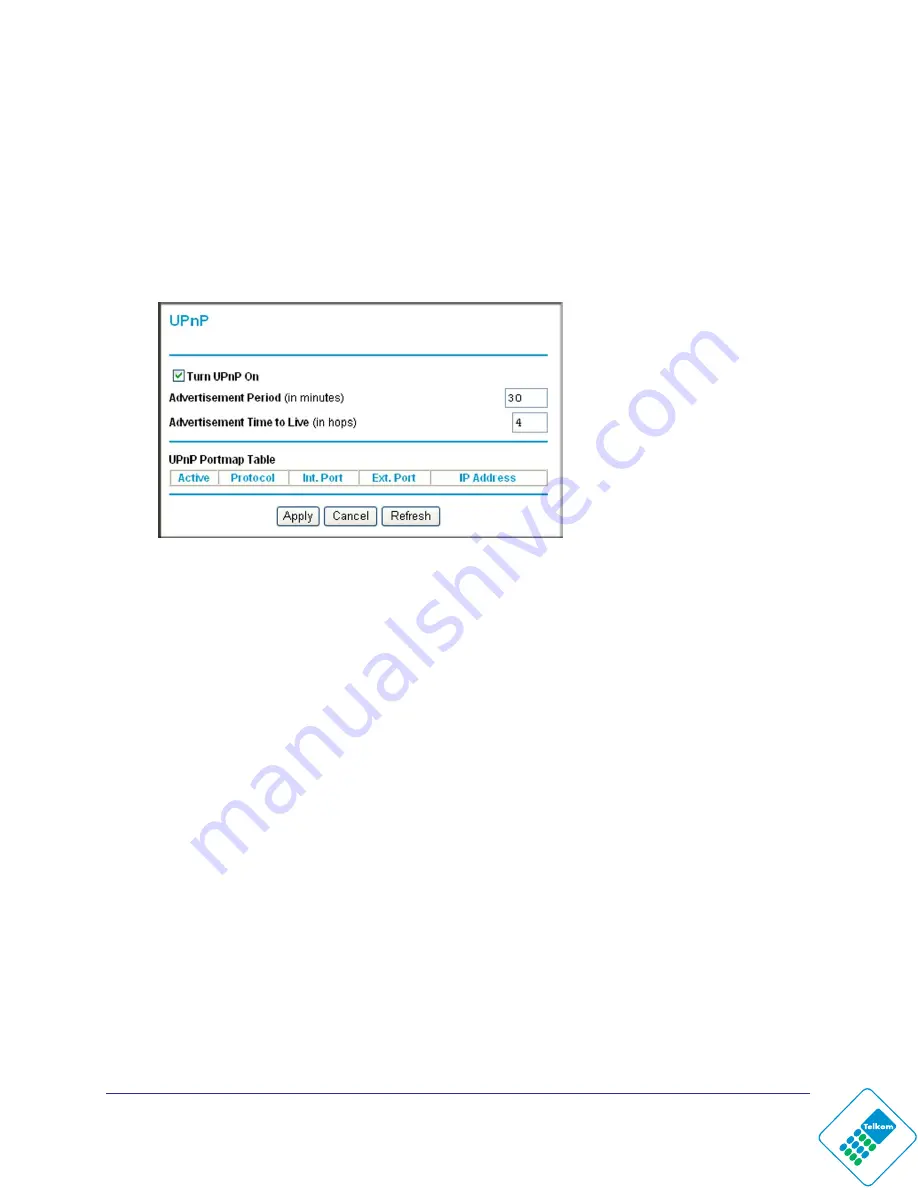
Advanced Configuration
65
N300 Wireless ADSL2+ Modem Router DGN2200Mv2
Universal Plug and Play
Universal Plug and Play (UPnP) helps devices, such as Internet appliances and computers,
access the network and connect to other devices as needed. UPnP devices can
automatically discover the services from other registered UPnP devices on the network.
To configure UPnP:
1.
Select
UPnP
to display the following screen:
2.
Fill in the settings on the UPnP screen:
•
Turn UPnP On
. UPnP can be enabled or disabled for automatic device configuration.
The default setting for UPnP is enabled. If UPnP is disabled, the wireless modem
router does not allow any device to automatically control the resources, such as port
forwarding (mapping), of the wireless modem router.
•
Advertisement Period
. The advertisement period is how often the wireless modem
router advertises (broadcasts) its UPnP information. This value can range from 1 to
1440 minutes. The default period is 30 minutes. Shorter durations ensure that control
points have current device status at the expense of additional network traffic. Longer
durations might compromise the freshness of the device status but can significantly
reduce network traffic.
•
Advertisement Time to Live
. The time to live for the advertisement is measured in
hops (steps) for each UPnP packet sent. A hop is the number of steps allowed to
propagate for each UPnP advertisement before it disappears. The number of hops
can range from 1 to 255. The default value for the advertisement time to live is 4
hops, which should be fine for most home networks. If you notice that some devices
are not being updated or reached correctly, then it might be necessary to increase this
value a little.
•
UPnP Portmap Table
. The UPnP Portmap Table displays the IP address of each
UPnP device that is currently accessing the wireless modem router and which ports
(internal and external) that device has opened. The UPnP Portmap Table also
displays what type of port is opened and if that port is still active for each IP address.
3.
To save, cancel your changes, or refresh the table:
•
Click
Apply
to save the new settings to the wireless modem router.