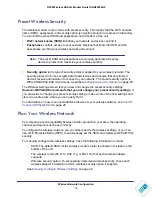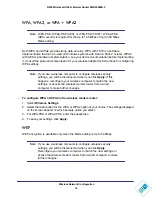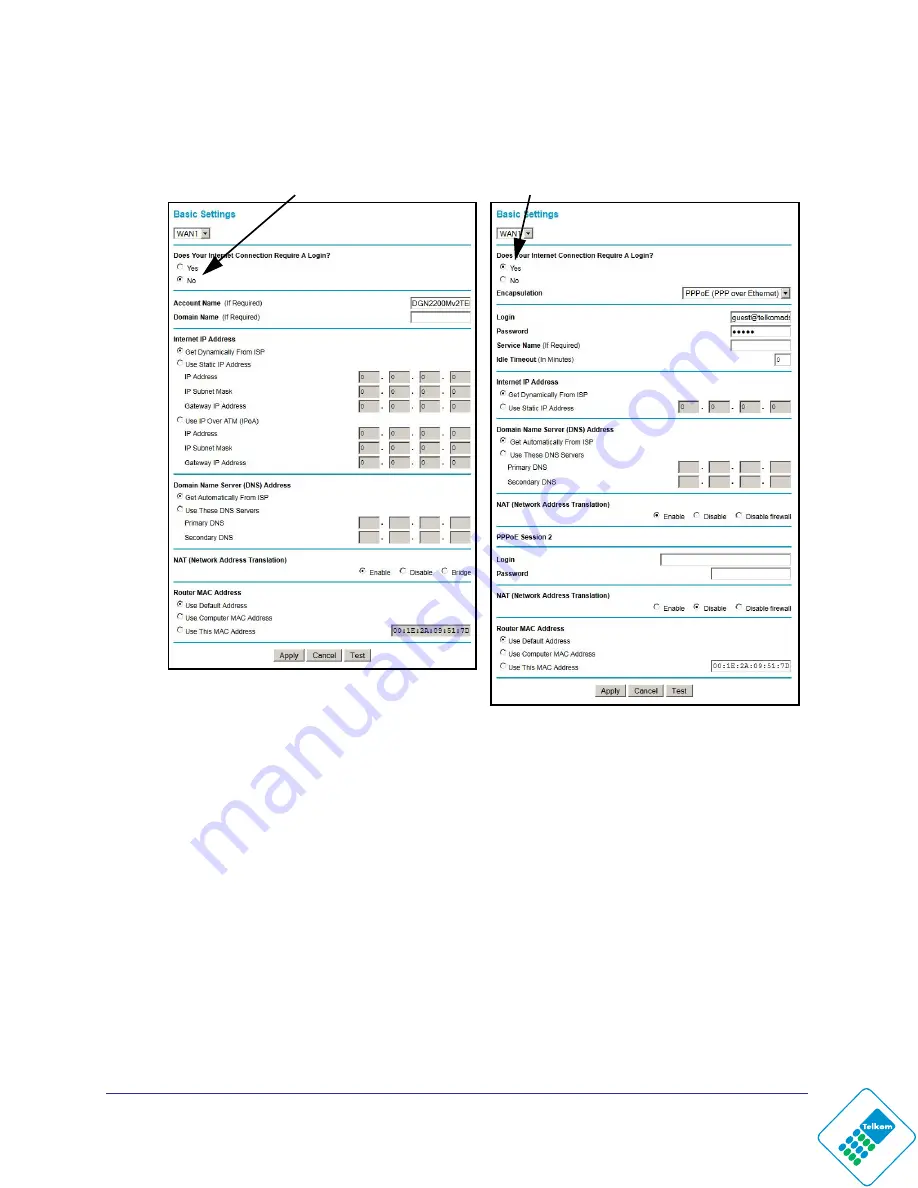
Internet Configuration
14
N300 Wireless ADSL2+ Modem Router DGN2200Mv2
2.
Select
Yes
or
No
depending on whether your ISP requires a login. This selection changes
the fields available on the Basic Settings screen.
ISP does not require login
ISP does require login
•
Yes
. If your ISP requires a login, select this radio button.
•
No
. If your ISP does not require a login, enter the account name, if required, and the
domain name, if required.
3.
Enter the settings for the IP address and DNS server. If you enter or change a DNS address,
restart the computers on your network so that these settings take effect.
4.
If no login is required, you can specify the MAC Address setting.
5.
Click
Apply
to save your settings.
6.
Click
Test
to test your Internet connection. If the NETGEAR website does not appear within
Troubleshooting the Internet Connection
78.
When your Internet connection is working, you do not need to launch the ISP’s login program
on your computer to access the Internet. When you start an Internet application, your
wireless modem router automatically logs you in.