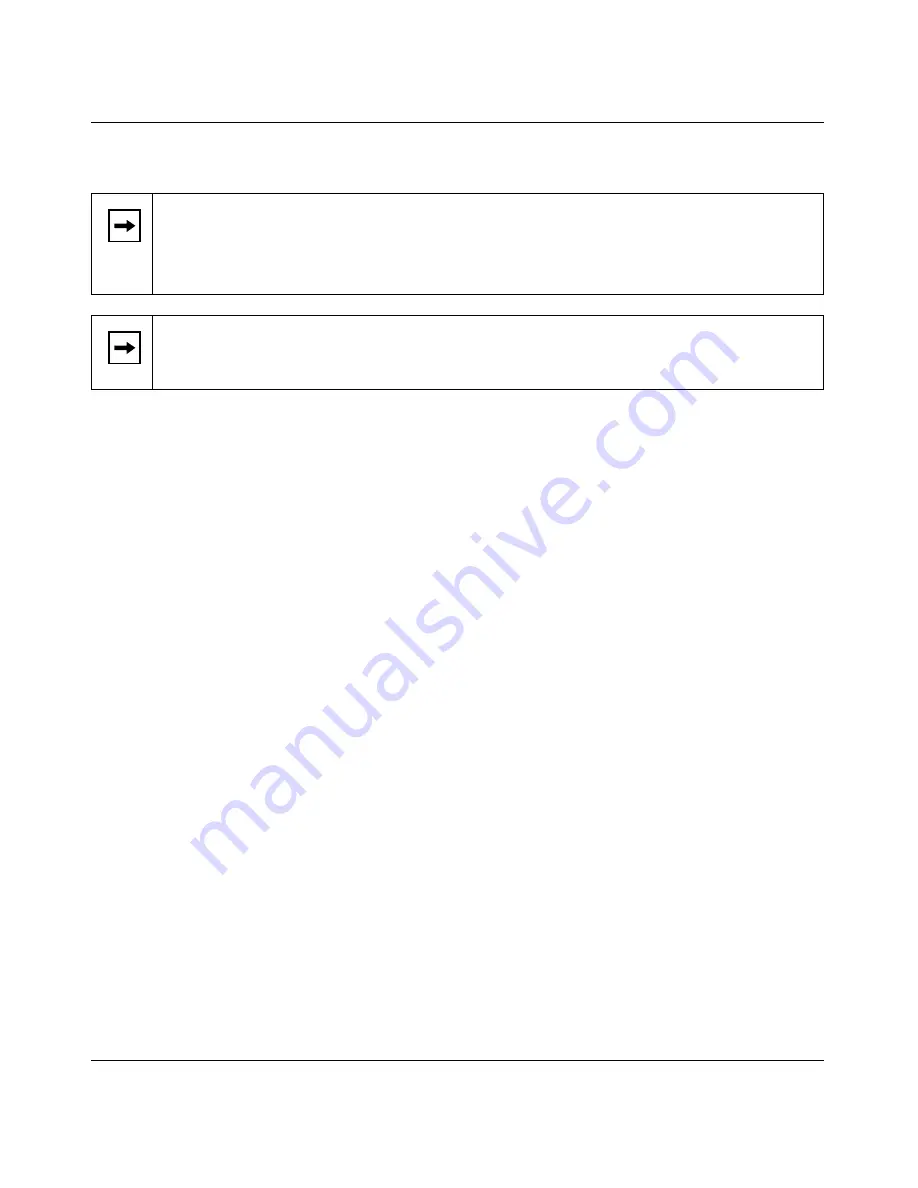
Reference Manual for the Model DG814 DSL Modem Internet Gateway
6-2
Advanced Configuration of the Gateway
Use the Port Forwarding menu to configure the gateway to forward incoming protocols to
computers on your local network. In addition to servers for specific applications, you can also
specify a Default DMZ Server to which all other incoming protocols are forwarded. The DMZ
Server is configured in the Security Menu.
Before starting, you'll need to determine which type of service, application or game you'll provide
and the IP address of the computer that will provide each service. Be sure the computer’s IP
address never changes. To configure port forwarding to a local server:
1.
From the Service & Game box, select the service or game that you will host on your network.
If the service does not appear in the list, refer to the following section, “
Add a Custom
Service
”.
2.
Enter the IP address of the local server in the corresponding Server IP Address box.
3.
Click the Add button.
Add a Custom Service
To define a service, game or application that does not appear in the Services & Games list, you
must determine what port numbers are used by the service. For this information, you may need to
contact the manufacturer of the program that you wish to use. When you have the port number
information, follow these steps:
1.
Click the Add Custom Service button.
2.
Enter the first port number in an unused Start Port box.
3.
To forward only one port, enter it again in the End Port box. To specify a range of ports, enter
the last port to be forwarded in the End Port box.
4.
Enter the IP address of the local server in the corresponding Server IP Address box.
Note:
Some residential broadband ISP accounts do not allow you to run any server
processes (such as a Web or FTP server) from your location. Your ISP may periodically
check for servers and may suspend your account if it discovers any active services at
your location. If you are unsure, refer to the Acceptable Use Policy of your ISP.
Note:
Port Forwarding settings will not work when NAT is disabled in NAT Status.
Summary of Contents for DG814 - DSL Modem Internet Gateway
Page 4: ...iv...
Page 10: ...x...
Page 14: ......
Page 20: ...Reference Manual for the Model DG814 DSL Modem Internet Gateway 1 6 Introduction...
Page 40: ...Reference Manual for the Model DG814 DSL Modem Internet Gateway 3 12 Preparing Your Network...
Page 64: ...Reference Manual for the Model DG814 DSL Modem Internet Gateway 5 10 Maintenance...
Page 108: ...4 Index World Wide Web 1 iii...






























