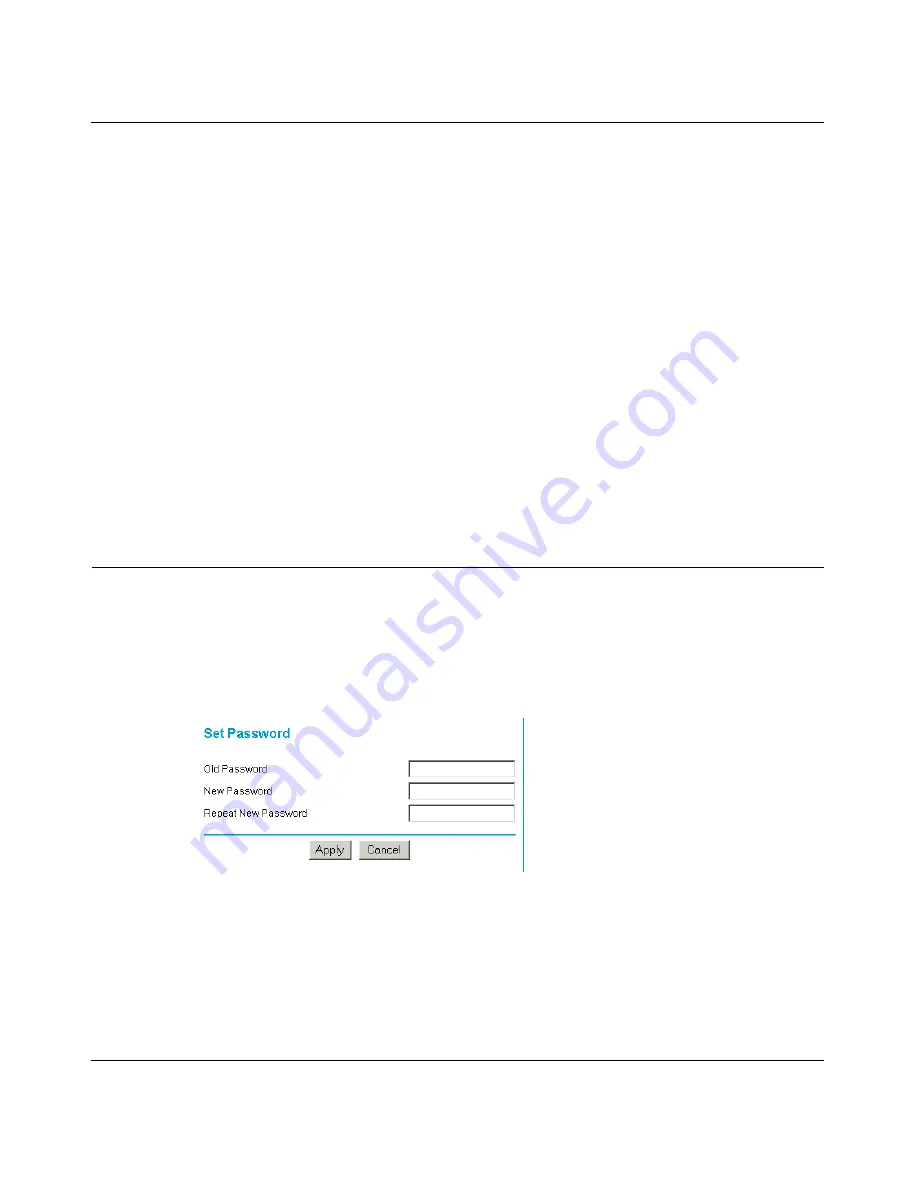
Reference Manual for the Model DG814 DSL Modem Internet Gateway
5-8
Maintenance
To restore your settings from a saved configuration file, enter the full path to the file on your PC or
click the Browse button to browse to the file. When you have located it, click the Restore button to
send the file to the gateway. The gateway will then reboot automatically.
Erase the Configuration
It is sometimes desirable to restore the gateway to a known blank condition. This can be done by
using the Erase function, which will restore all factory settings. After an erase, the gateway’s
password will be
password
, the LAN IP address will be 192.168.0.1, and the gateway’s DHCP
client will be enabled.
To erase the configuration, click the Erase button.
To restore the factory default configuration settings without knowing the login password or IP
address, you must use the Default Reset button on the rear panel of the gateway. See
“Using the
Default Reset button“ on page 7-8
.
Changing the Configuration Password
The default password for the gateway’s Web Configuration Manager is
password
. Netgear
recommends that you change this password to a more secure password.
From the Main Menu of the browser interface, under the Maintenance heading, select Set
Password to bring up the menu shown in
Figure 5-7
.
Figure 5-7.
Set Password menu
To change the password, first enter the old password, and then enter the new password twice. Click
Apply.
Summary of Contents for DG814 - DSL Modem Internet Gateway
Page 4: ...iv...
Page 10: ...x...
Page 14: ......
Page 20: ...Reference Manual for the Model DG814 DSL Modem Internet Gateway 1 6 Introduction...
Page 40: ...Reference Manual for the Model DG814 DSL Modem Internet Gateway 3 12 Preparing Your Network...
Page 64: ...Reference Manual for the Model DG814 DSL Modem Internet Gateway 5 10 Maintenance...
Page 108: ...4 Index World Wide Web 1 iii...






























