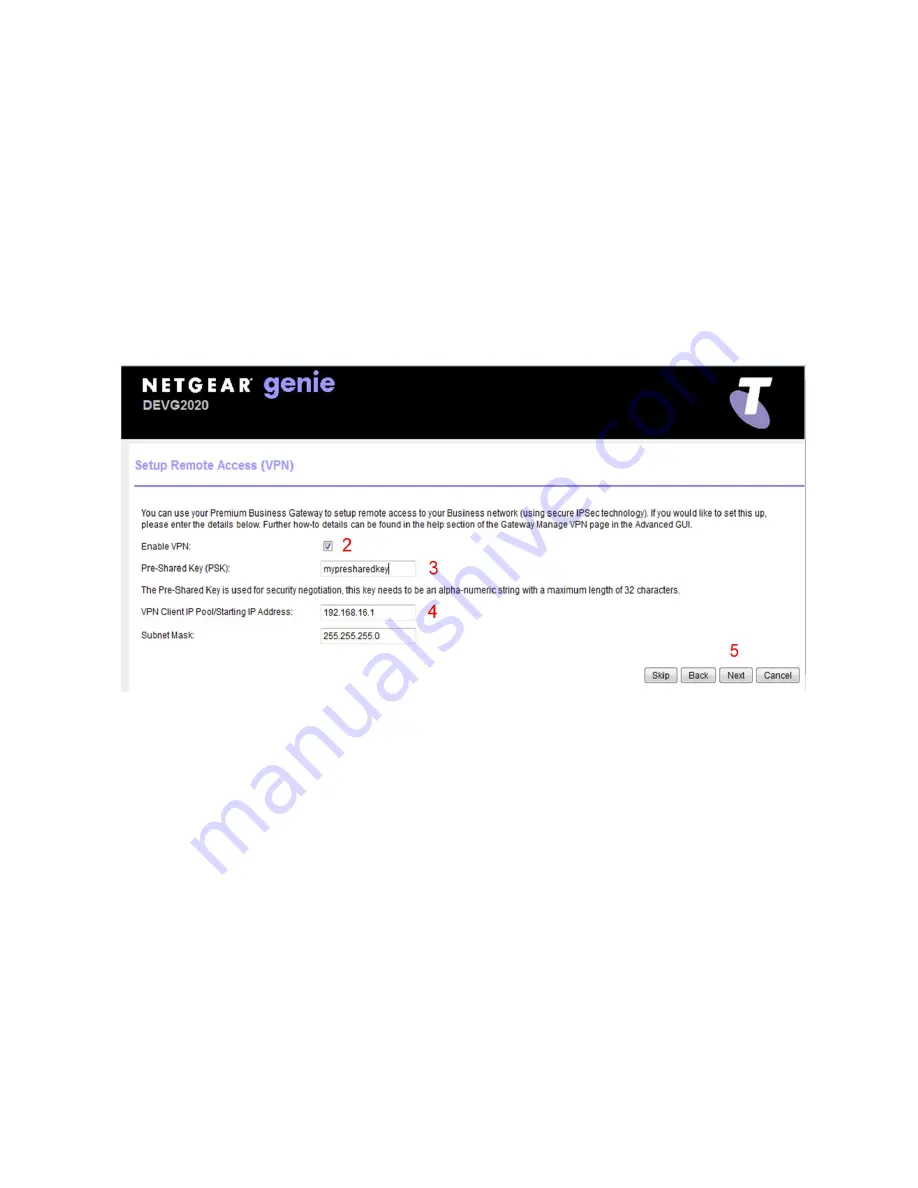
VPN CONFIGURATION GUIDE
PREMIUM BUSINESS GATEWAY - DEVG2020
14
VERSION 2.03
2.
Tick the ‘Enable VPN’ checkbox.
3. Enter a Pre-Shared Key (PSK) password. This is an alpha-numeric string with a maximum length of
32 characters.
4.
In the ‘VPN Client IP Pool’ and ‘Subnet Mask’ fields, enter the IP address and Subnet Mask. This will
determine the pool of IP addresses to assign to the Clients connecting through VPN. Note that
this IP
address range must be separate to the LAN IP address setup for the DEVG2020 device
– eg if the
gateway is configured with the default LAN ip address range of 192.168.15.1, you might choose
192.168.
16
.1 for the VPN client users.
5.
Click the ‘Next’ button.
VPN CONFIGURATION ENTRY PAGE
6.
Click the ‘Add’ button to set up user accounts for the VPN client.
7. Enter the Username and Password for the client to connect with into the corresponding text boxes.
8.
Click the ‘Save’ button to confirm the details.
9. Repeat steps 6-9 for any additional clients. (Note multiple clients can use the same login credentials.)

























