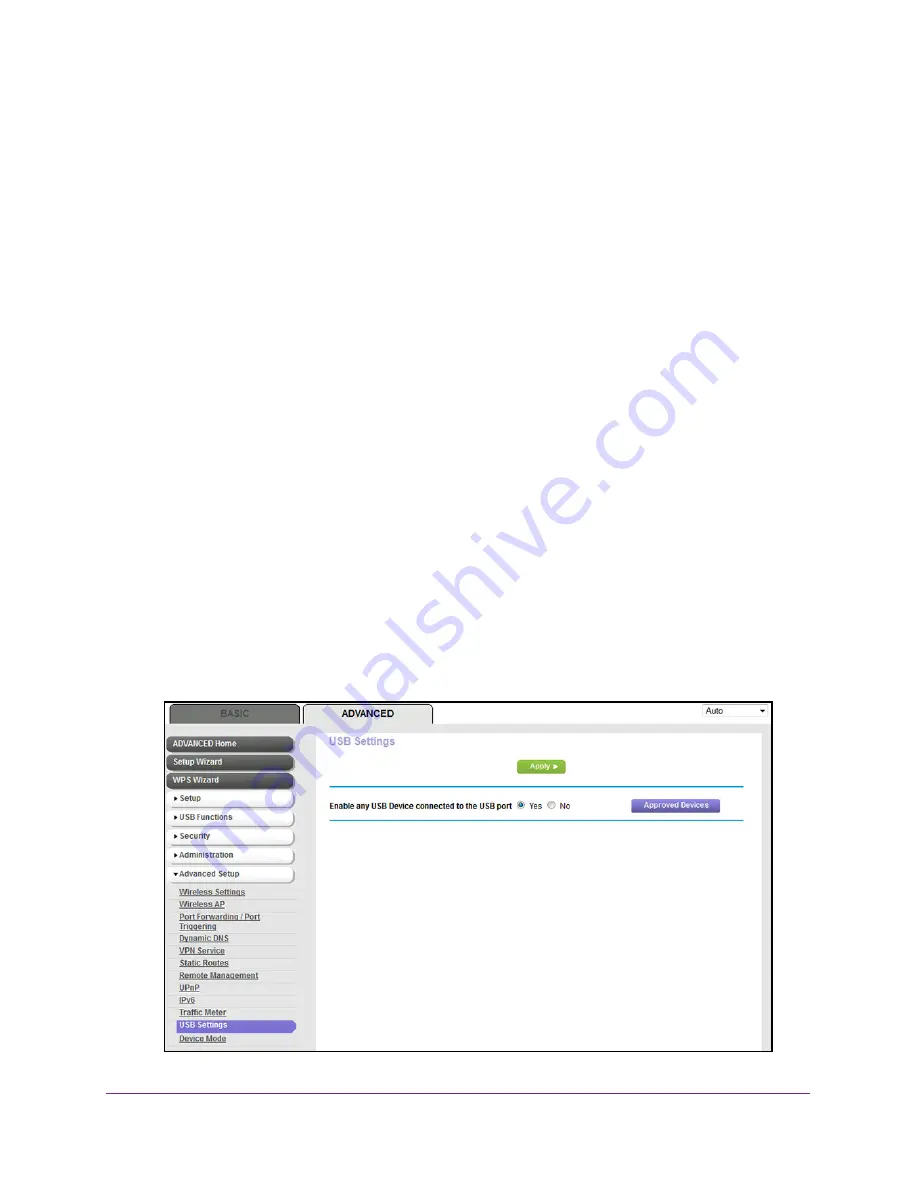
Share a Storage Device
172
AC1600 WiFi VDSL/ADSL Modem Router Model D6400
Your settings are saved.
10.
Click the
Close Window
button.
The pop-up screen closes.
Approve USB Devices
For more security, you can set up the modem router to share only USB devices that you
approve.
To allow approved USB devices only to connect to the modem router and specify
which USB devices are approved:
1.
Make sure that the USB device or devices that you want to approve are attached to the
modem router.
2.
Launch an Internet browser from a computer or WiFi device that is connected to the
network.
3.
Type
http://www.routerlogin.net
.
A login screen displays.
4.
Enter the modem router user name and password.
The user name is
admin
. The default password is
password
. The user name and
password are case-sensitive.
5.
Click the
OK
button.
The BASIC Home screen displays.
6.
Select
ADVANCED > Advanced Setup > USB Settings
.
Summary of Contents for D6400
Page 52: ...Manage the Internet Settings Manually 52 AC1600 WiFi VDSL ADSL Modem Router Model D6400 ...
Page 57: ...Manage the Internet Settings Manually 57 AC1600 WiFi VDSL ADSL Modem Router Model D6400 ...
Page 61: ...Manage the Internet Settings Manually 61 AC1600 WiFi VDSL ADSL Modem Router Model D6400 ...
Page 66: ...Manage the Internet Settings Manually 66 AC1600 WiFi VDSL ADSL Modem Router Model D6400 ...






























