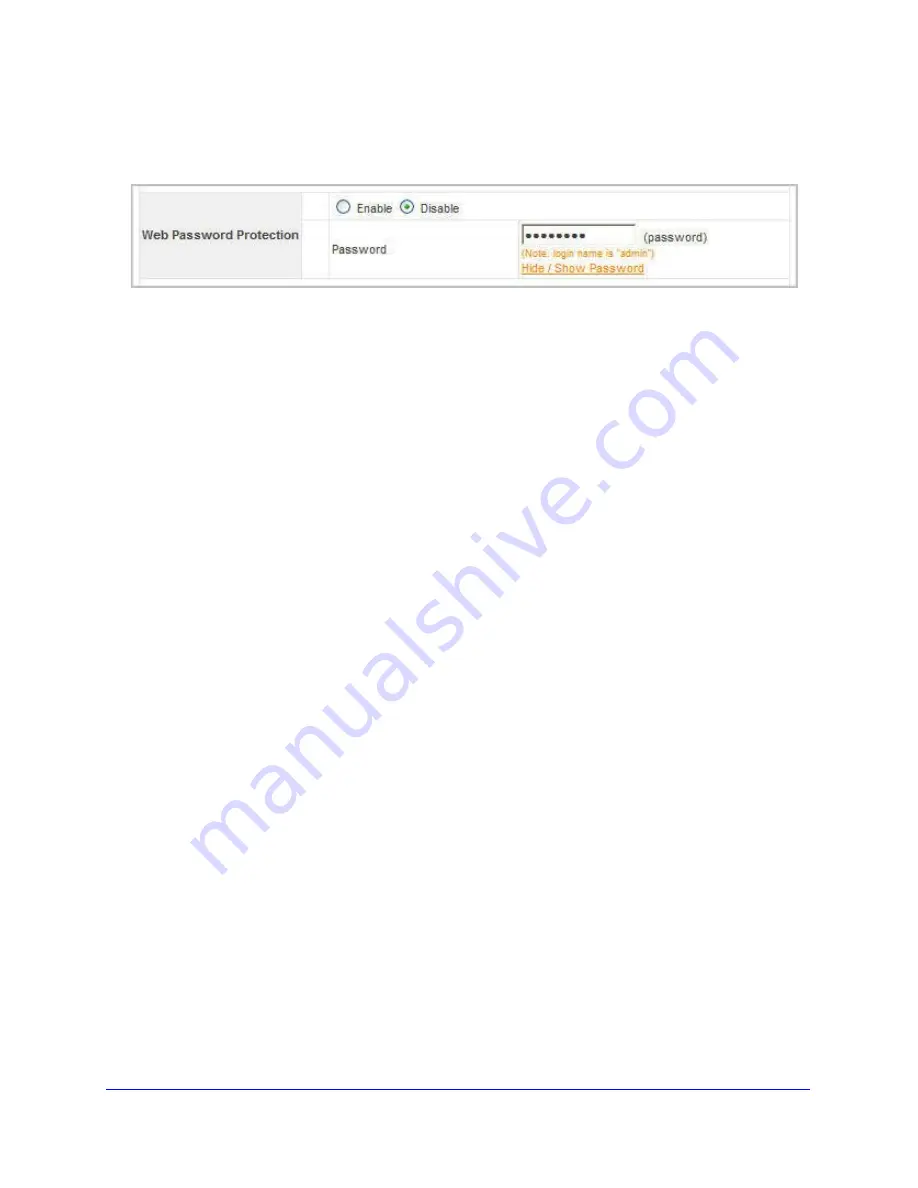
Chapter 2: Advanced Configuration
|
23
CWGE111 802.11g WiFi Receiver User Manual
Web Password Protection Settings
Configure the Web Password Protection Settings
1.
Web Password Protection sets the password to protect the web user interface.
a.
Enable: sets the Password to protect the web user interface.
b.
Disable: disables password protection.
2.
Password
By default, the login account is set to
admin
and password is set to
password
.






















