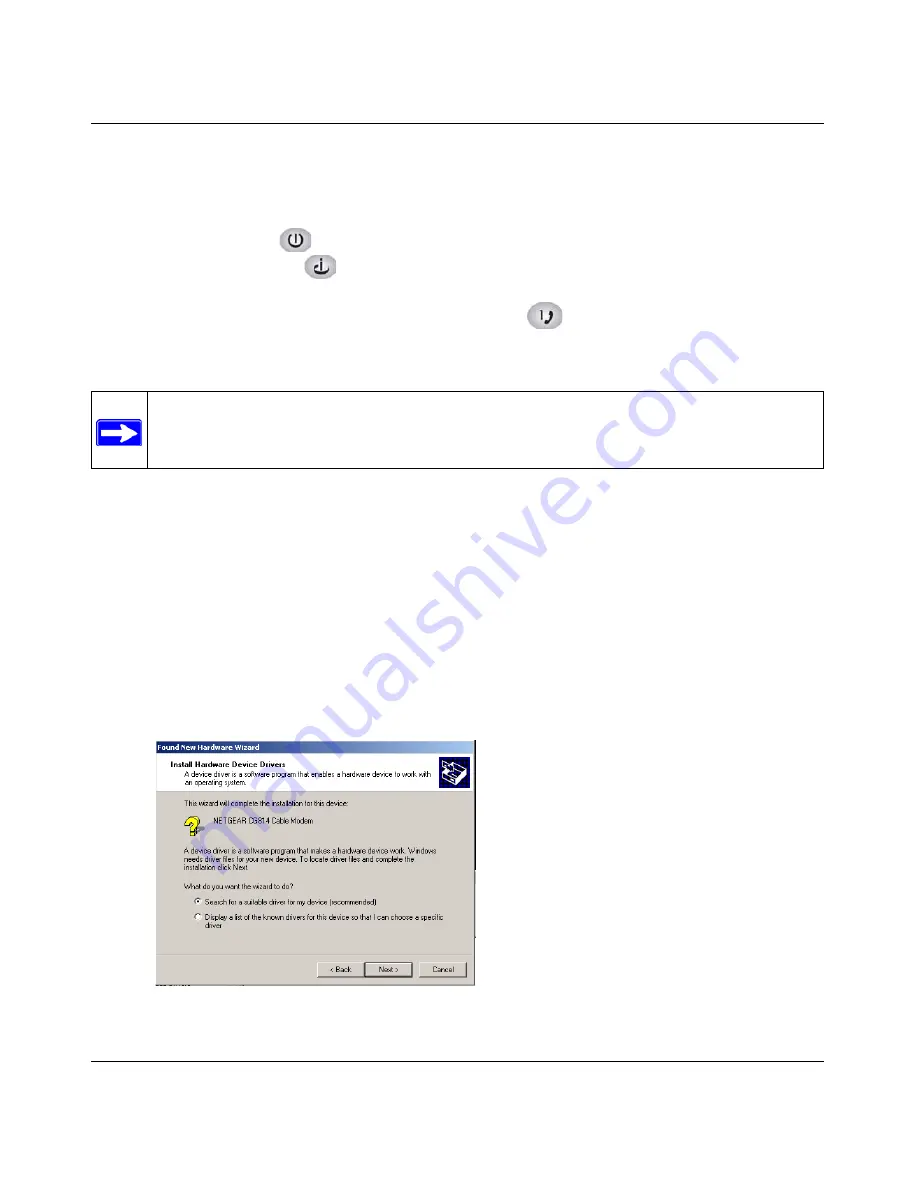
Wireless Cable Voice Gateway Model CVG834G Reference Manual
Installing the Gateway
1-5
v2.0, November 2007
4.
If you have VoIP service, connect the phone to Voice Port 1. If your service includes a second
line, you can connect that phone to Voice Port 2.
5.
Verify the following:
•
The power light
is lit.
•
The cable link light
is solid green, indicating a link has been established to the cable
network.
•
If you connected VoIP lines, the Voice port lights
blink.
USB Connection
To connect a computer to the USB port on the gateway:
1.
You must install the USB driver. Insert your NETGEAR CD into the CD drive of your
computer.
a.
Connect the USB cable to your gateway and plug in the AC power for the gateway.
b.
Use the USB cable to connect your computer to the gateway.
c.
The Found New Hardware Windows installation wizard prompts for the drivers.
d.
Browse to the NETGEAR CD and install the USB driver by clicking through the
Windows wizard prompts.
Note:
The USB connection option is only available for Windows PCs. Also, Windows 95
does not support USB without special operating system upgrades and patches.
Figure 1-3
Summary of Contents for CVG834G
Page 6: ...v2 0 November 2007 vi Wireless Cable Voice Gateway Model CVG834G Reference Manual...
Page 10: ...Wireless Cable Voice Gateway Model CVG834G Reference Manual x v2 0 November 2007...
Page 14: ...Wireless Cable Voice Gateway Model CVG834G Reference Manual xiv v2 0 November 2007...
Page 80: ...Wireless Cable Voice Gateway Model CVG834G Reference Manual Index 4 v2 0 November 2007...






























