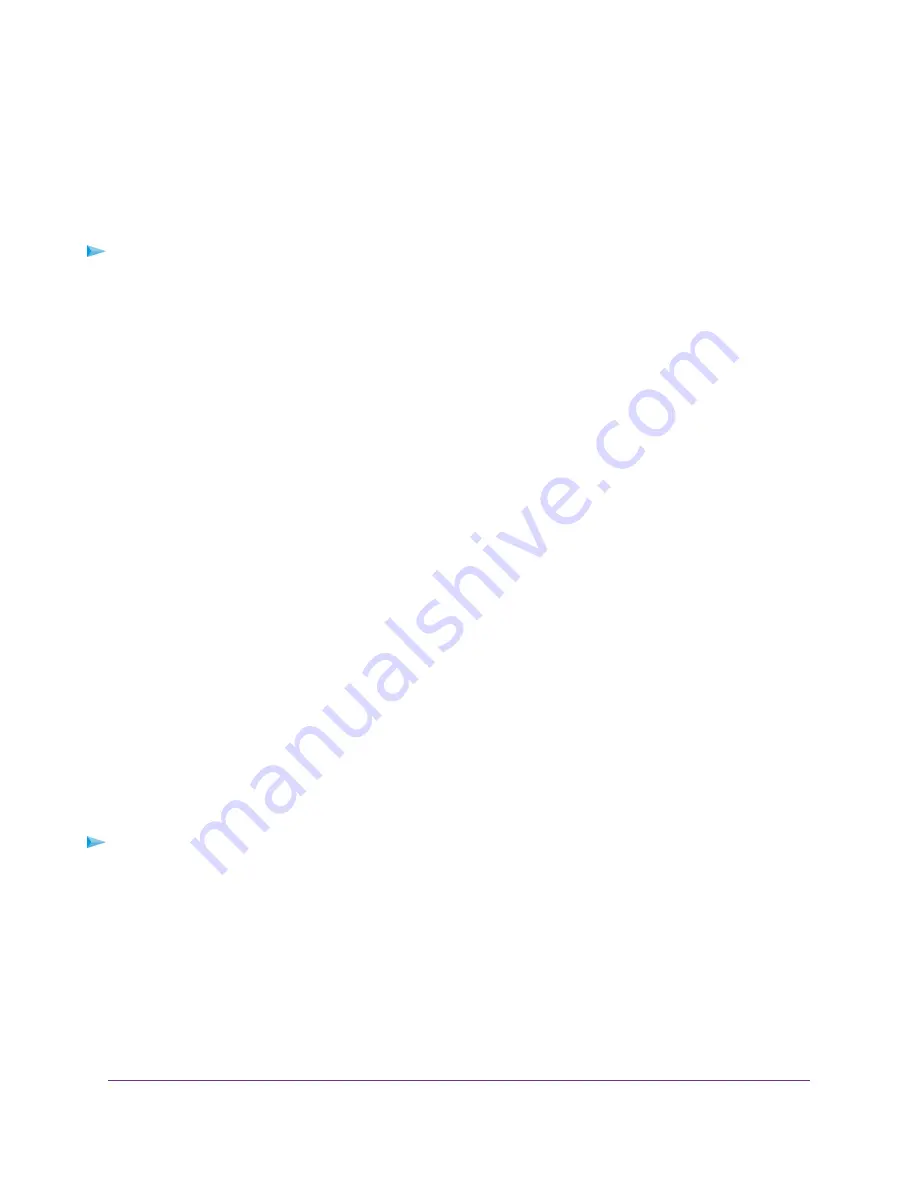
The ADVANCED Home page displays information about your cable modem.
View and Clear Event Logs
Event logs capture important cable modem events.
To view and clear the event logs:
1.
Launch a web browser from a computer that is attached over an Ethernet cable to the cable modem or
from a computer that is connected to a WiFi router that is attached over an Ethernet cable to the cable
modem.
2.
Enter http://192.168.100.1.
A login window opens.
3.
Enter the admin user name and password.
The user name is admin. The default password is password. The user name and password are
case-sensitive.
The BASIC Home page displays.
4.
Select ADVANCED > Administration > Event Log.
The Event Log page displays the following information:
•
Time. The time the event was recorded.
•
Priority. The severity for this event.
•
Description. A description of this event.
5.
To refresh the page, click the Refresh button.
6.
To clear the log entries, click the Clear Log button.
Specify the Cable Connection Starting Frequency
The starting frequency is automatically generated. For most Internet connections, you do not need to specify
this information. If you must enter a starting frequency, contact your Internet provider.
To change the starting frequency:
1.
Launch a web browser from a computer that is attached over an Ethernet cable to the cable modem or
from a computer that is connected to a WiFi router that is attached over an Ethernet cable to the cable
modem.
2.
Enter http://192.168.100.1.
A login window opens.
3.
Enter the admin user name and password.
The user name is admin. The default password is password. The user name and password are
case-sensitive.
The BASIC Home page displays.
Manage Your Network
21
Voice Cable Modem
























