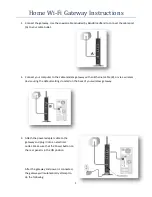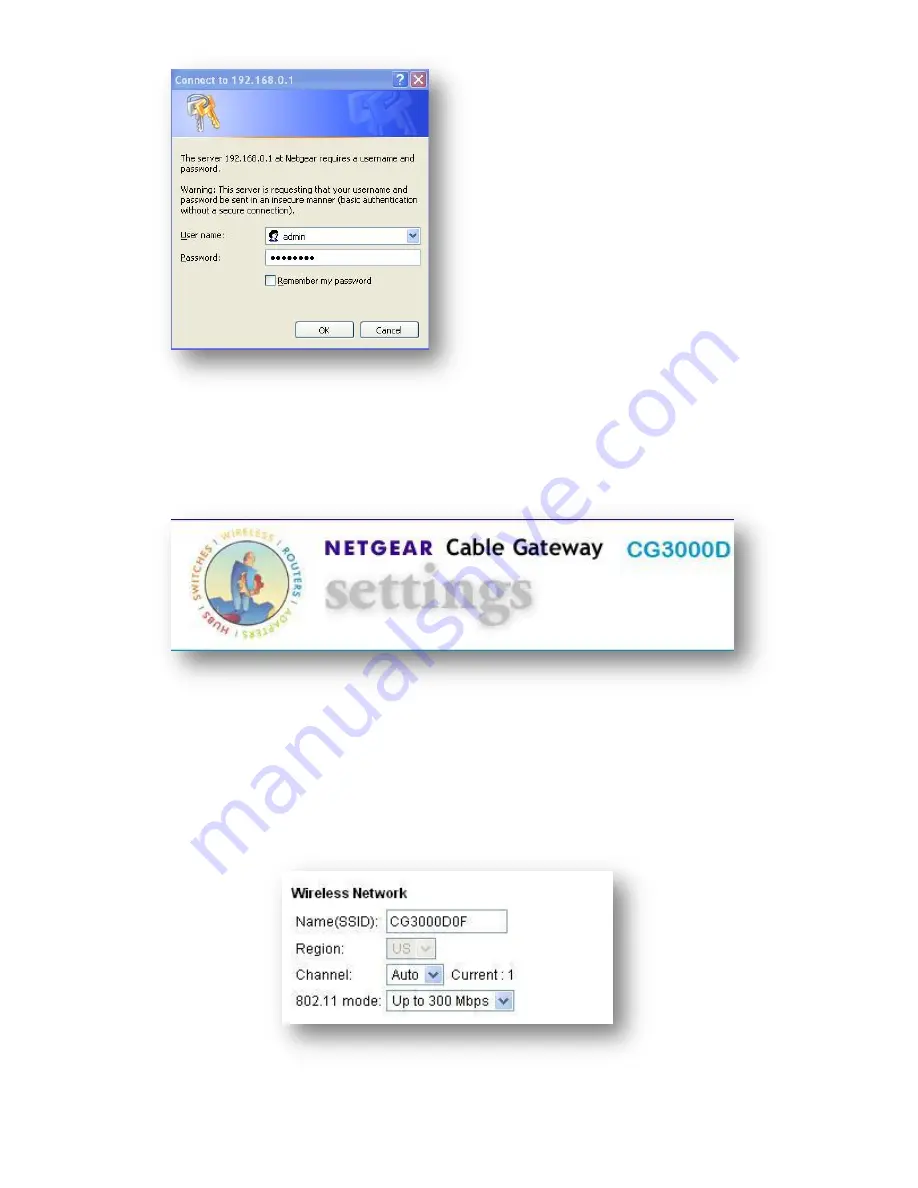
4
Enter the following:
Username: admin
Password: password
Press enter or click “OK”
Changing the SSID name
By default, your SSID (name of your wireless connection) is encrypted specifically for your Gateway
for added security. The SSID name should always begin with ‘CG3000D’.
To change your SSID, click on Wireless Settings under Setup. Type the new name of your network in
the ‘Name(SSID)’ field and click Apply.