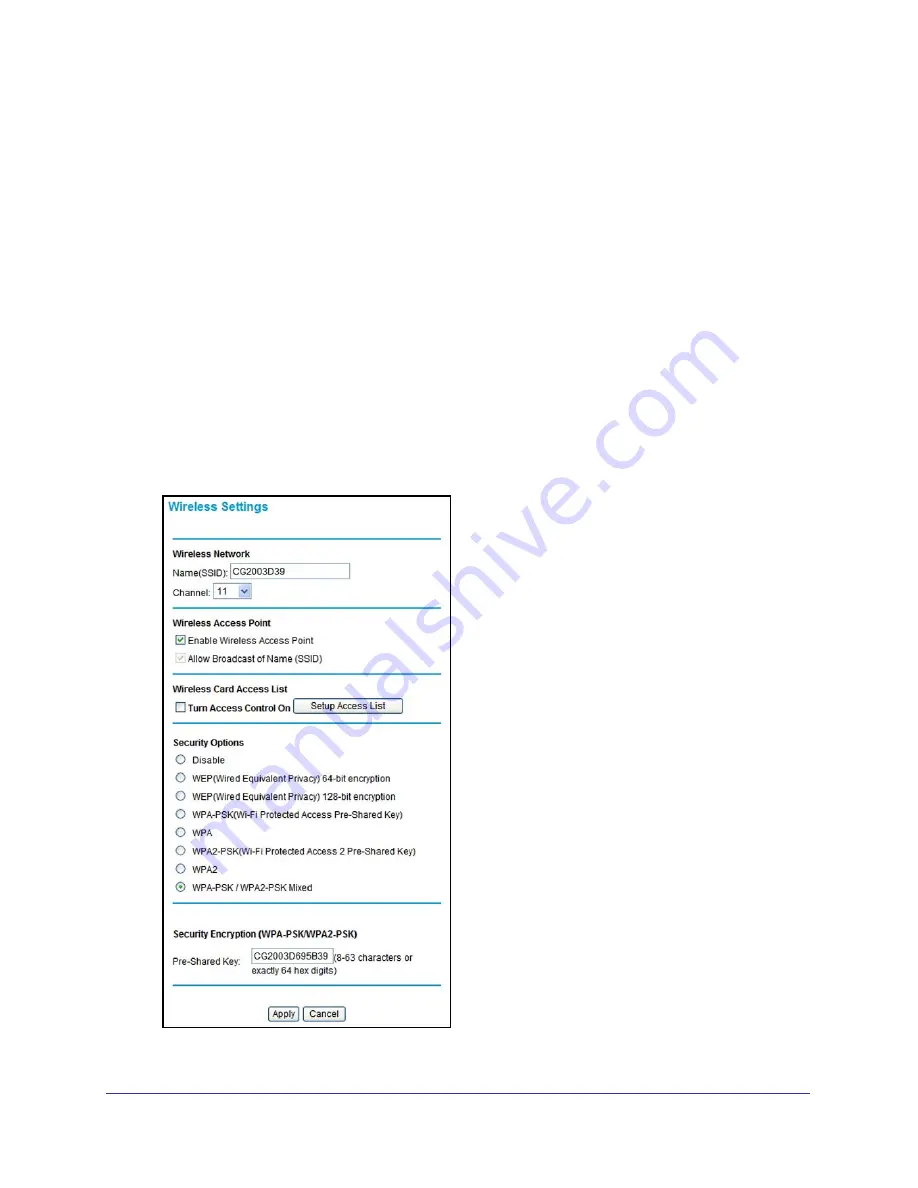
Chapter 2. Wireless Settings
|
15
Wireless Cable Modem Gateway CG2003D User Manual
Consider Every Device on Your Network
Before you begin, check the following:
•
Every wireless computer has to be set up to get an IP address by DHCP from the
gateway as described in
Use Standard TCP/IP Properties for DHCP
18.
•
To join your wireless network, each computer or wireless adapter has to be compatible
with the wireless mode (bandwidth/data rate) of the gateway. Check that each wireless
computer or device supports the mode you want to use.
•
The security option on each wireless device in the network has to match the gateway. For
example, if you use WPA2 or WPA, you need to use the pre-shared key from each
wireless computer in order for it to join the wireless network.
View or Change Wireless Settings
To view or change the wireless settings:
1.
Select
Setup > Wireless Settings
. The Wireless Settings screen displays.
2.
If you make changes, you have to click
Apply
for them to take effect.






























