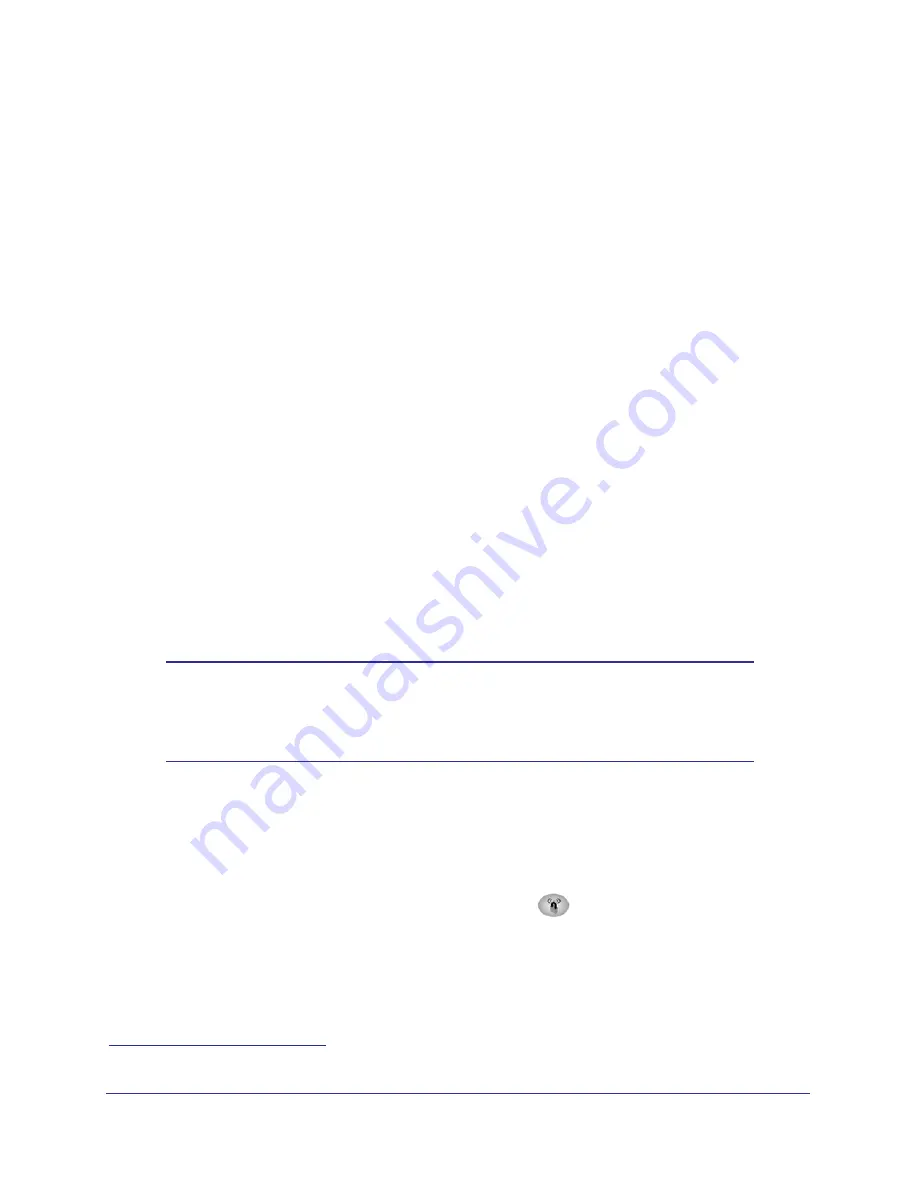
Chapter 2. Wireless Settings
|
13
Wireless Cable Modem Gateway CG2003D User Manual
Add Clients (Computers or Devices) to Your Network
Choose either the manual or the WPS method to add wireless computers or devices to your
wireless network.
Manual Method
1.
Open the software that manages your wireless connections on the wireless device
(laptop computer, gaming device, iPhone) that you want to connect to your gateway.
This software scans for all wireless networks in your area.
2.
Look for your network and select it. If you did not change the name of your network during
the setup process, look for the default Wi-Fi network name (SSID) and select it. The default
Wi-Fi network name (SSID) is located on the product label on the bottom of the gateway.
3.
Enter the gateway passphrase and click
Connect
. The default gateway passphrase is
located on the product label on the bottom of the gateway.
4.
Repeat steps 1–3 to add other wireless devices.
Wi-Fi Protected Setup (WPS) Method
Wi-Fi Protected Setup (WPS) is a standard that lets you easily join a secure wireless network
with WPA or WPA2 wireless security. The gateway automatically sets security for each
computer or device that uses WPS to join the wireless network. To use WPS, make sure that
your wireless devices are Wi-Fi certified and support WPS. NETGEAR products that use
WPS call it Push 'N' Connect
1
.
Note:
If the wireless network name (SSID) changes each time you add a
WPS client, the Keep Existing Wireless Settings check box on the
Advanced Wireless Settings screen has been cleared. See
80 for more information about this setting.
You can use a WPS button or the gateway interface method to add wireless computers and
devices to your wireless network.
WPS Button Method
1.
Press the WPS button on the gateway front panel
.
2.
Within 2 minutes, press the WPS button on your wireless computer or device, or follow the
WPS instructions that came with the computer. The device is now connected to your
gateway.
3.
Repeat steps 1 and 2 to add other WPS wireless computers or devices.
1. For a list of other Wi-Fi-certified products available from NETGEAR, go to
.




























