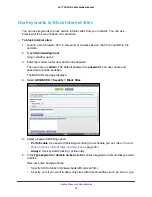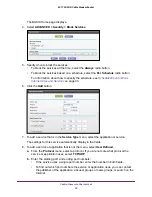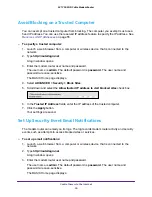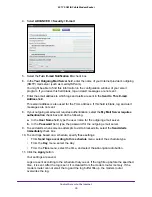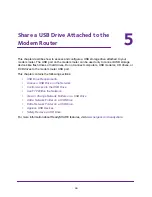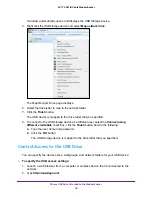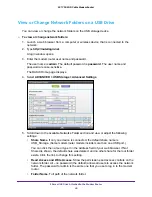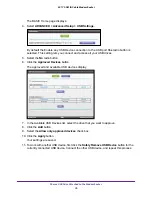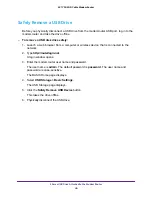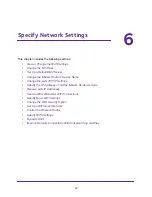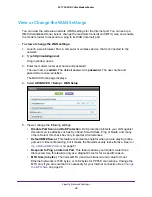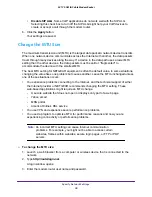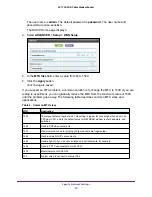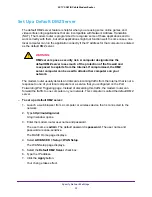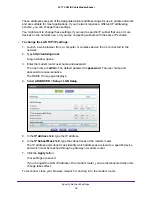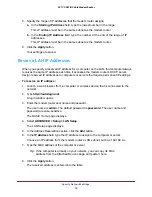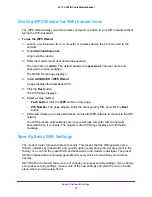Share a USB Drive Attached to the Modem Router
42
AC1750 WiFi Cable Modem Router
View or Change Network Folders on a USB Drive
You can view or change the network folders on the USB storage device.
To view or change network folders:
1.
Launch a web browser from a computer or wireless device that is connected to the
network.
2.
Type
http://routerlogin.net
.
A login window opens.
3.
Enter the modem router user name and password.
The user name is
admin
. The default password is
password
. The user name and
password are case-sensitive.
The BASIC Home page displays.
4.
Select
ADVANCED > USB Storage >
Advanced Settings
.
5.
Scroll down to the Available Networks Folder section and view or adjust the following
settings:
•
Share Name
. If only one device is connected, the default share name is
USB_Storage. (Some modem router models include more than one USB port.)
You can click the name or type it in the address field of your web browser. If Not
Shared is shown, the default share was deleted, and no other share for the root folder
exists. Click the link to change this setting.
•
Read Access and Write Access
. Show the permissions and access controls on the
network folder. All – no password (the default) allows all users to access the network
folder. The password for admin is the same one that you use to log in to the modem
router.
•
Folder Name
. Full path of the network folder.