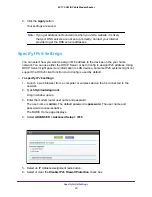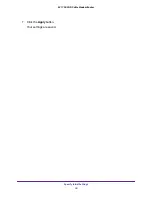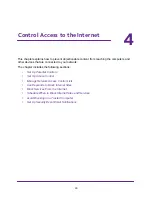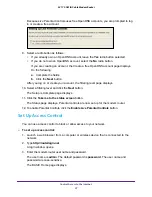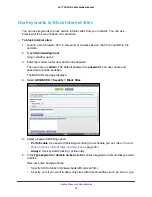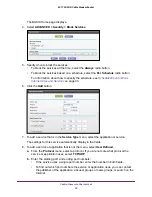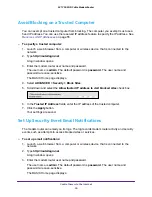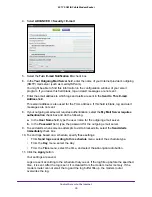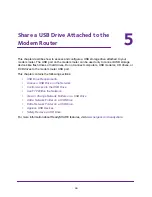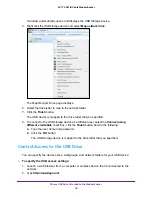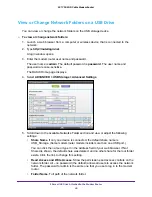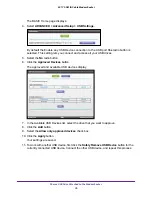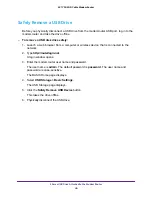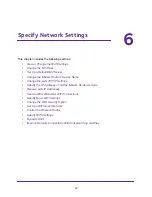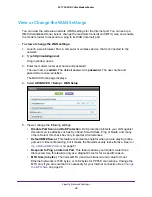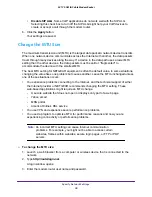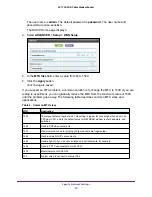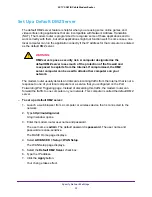Share a USB Drive Attached to the Modem Router
37
AC1750 WiFi Cable Modem Router
USB Drive Requirements
The modem router works with most USB-compliant external flash and hard drives. For the
most up-to-date list of USB drives that the modem router supports, visit
http://kbserver.netgear.com/readyshare
Some USB external hard drives and flash drives require you to load the drivers onto the
computer before the computer can access the USB device. Such USB devices do not work
with the modem router.
The modem router supports the following file system types for full read/write access:
•
FAT16
•
FAT32
•
NTFS
•
NTFS with compression format enabled
•
Ext2
•
Ext3
•
Ext4
•
XFS
•
HFS
•
HFS+
Access a USB Drive on the Network
ReadySHARE lets you access and share a USB drive connected to the modem router USB
port. (If your USB drive uses special drivers, it is not compatible.)
To connect a USB storage device to the modem router:
Connect your USB storage device to the USB port on the router.
If your USB device uses a power supply, you must use it when you connect the USB
device to the router.
When you connect the USB device to the router USB port, it might take up to two minutes
before it is ready for sharing. By default, the USB device is available to all computers on
your local area network (LAN).
To access the USB device from a Mac:
1.
Connect your USB storage device to the USB port on the router.
If your USB device uses a power supply, you must use it when you connect the USB
device to the router.