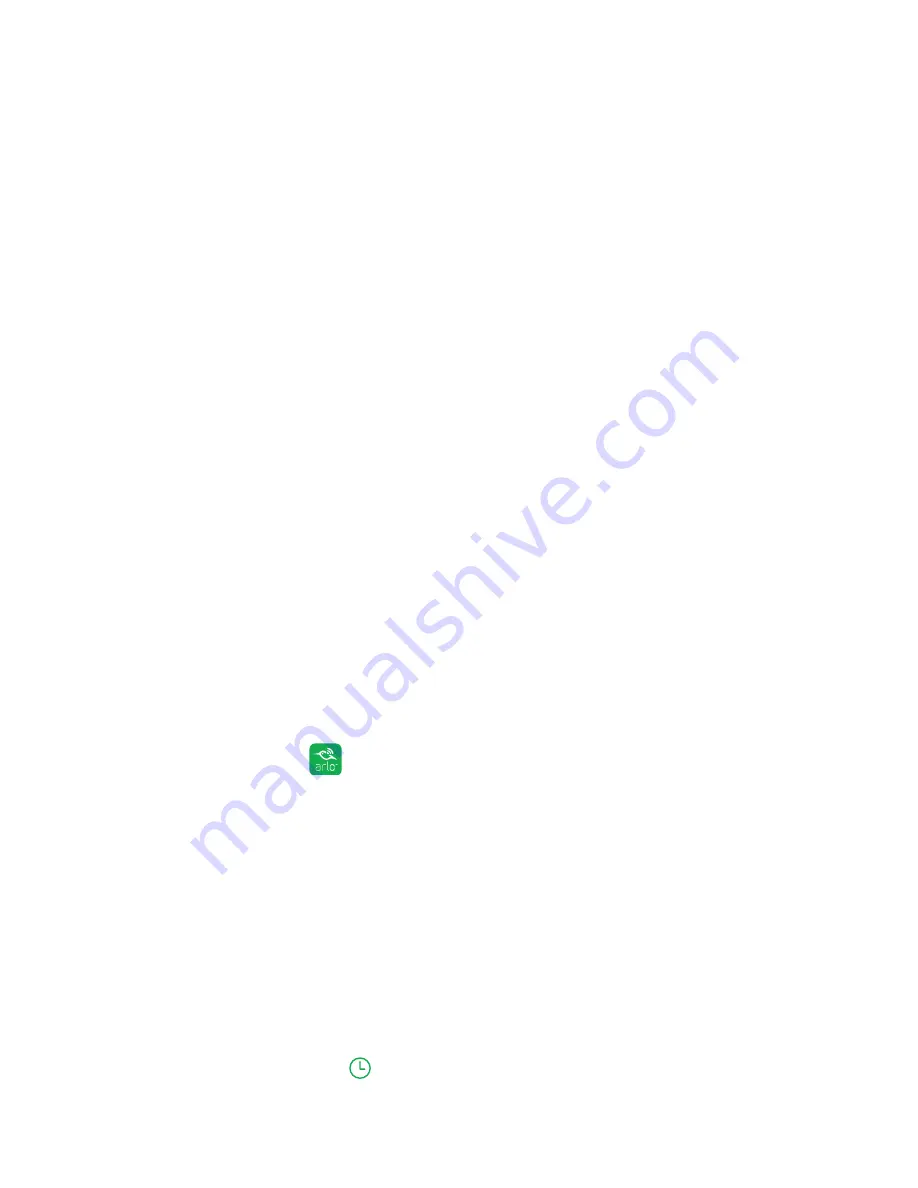
36
Modes, Rules, and Smart Alerts
To improve geofencing accuracy, ensure your mobile device meets these conditions:
• WiFi is turned on.
• GPS or location services are turned on.
Geofencing First-In Last-Out
Arlo cameras use the first in, last out principal within the geofencing feature.
First in, last out allows you to come and go without worrying about arming and
disarming your Arlo cameras. For example, if your roommate leaves the house
before you, your Arlo cameras remain disarmed because you are still in the house
or geofence. After you leave the house and both devices are outside of the
geofence, your Arlo cameras are armed.
For more information about managing multiple devices, see
Geofencing With
Multipe Mobile Devices
on page 34.
Schedule Your Camera Rules
You can set a schedule to activate and deactivate cameras automatically. Schedules
recur weekly. For example, the schedule for Tuesday is repeated every Tuesday as
long as the schedule is turned on. Arlo is preconfigured with the following schedule:
• Monday through Friday, 8:00 a.m. to 5:00 p.m
. All motion sensors are on.
• All other times
. All motion sensors are off.
Add a Schedule
¾
To add a schedule for a camera:
1. Tap the
Arlo
icon
on your mobile device.
If you are using a computer, enter
arlo.netgear.com
in the address bar of a
browser.
The Cameras page displays.
2. Click or tap
Mode
.
A list of cameras displays.
3. Click or tap the camera.
A list of available modes displays.
4. Click or tap
Schedule
.
Summary of Contents for Arlo
Page 24: ... 24 ...






























