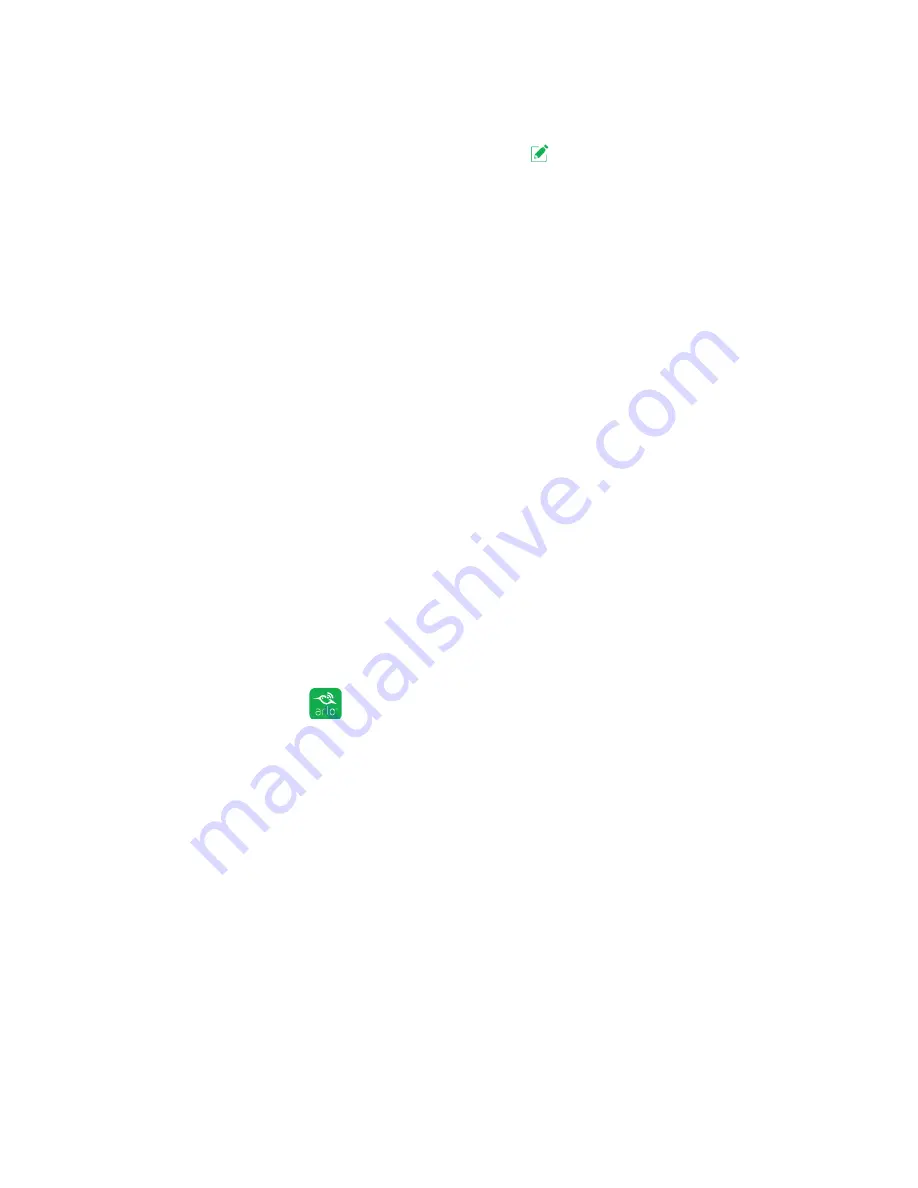
33
Modes, Rules, and Smart Alerts
8. For email notifications, make sure that the
Email Alerts
check box is selected.
9. To specify an email address, click or tap
Edit
next to Email Alerts and enter
the email address.
10. Click or tap the
Save
button.
Your settings are saved.
Set Up Geofencing
A geofence is a virtual fence that helps to discover when something or someone
enters or exits a pre-defined zone. You can use Arlo Geofencing to arm, disarm, or
resume schedule modes, when your mobile device is In Zone or Out of Zone.
To set up geofencing, you must use your mobile device and you must allow the Arlo
app to use your location.
Configure Your Mobile Device
¾
To configure your mobile device for more accurate geofencing:
1. Enable GPS or location services so that Arlo can locate your device.
2. Enable WiFi.
Set Up Geofencing for the First Time and Set Up Modes
¾
To set up geofencing for the first time and set up modes:
1. Tap the
Arlo
icon
on your mobile device.
The Cameras page displays.
2. Tap
Mode
.
A list of cameras displays.
3. Click or tap the camera.
A list of available modes displays.
4. Tap
Geofencing
.
The Arlo Would Like to Use your Location prompt displays.
5. Tap
Allow
.
Geofencing works only if Arlo can locate your mobile device. The Location
Address page displays.
Summary of Contents for Arlo
Page 24: ... 24 ...






























