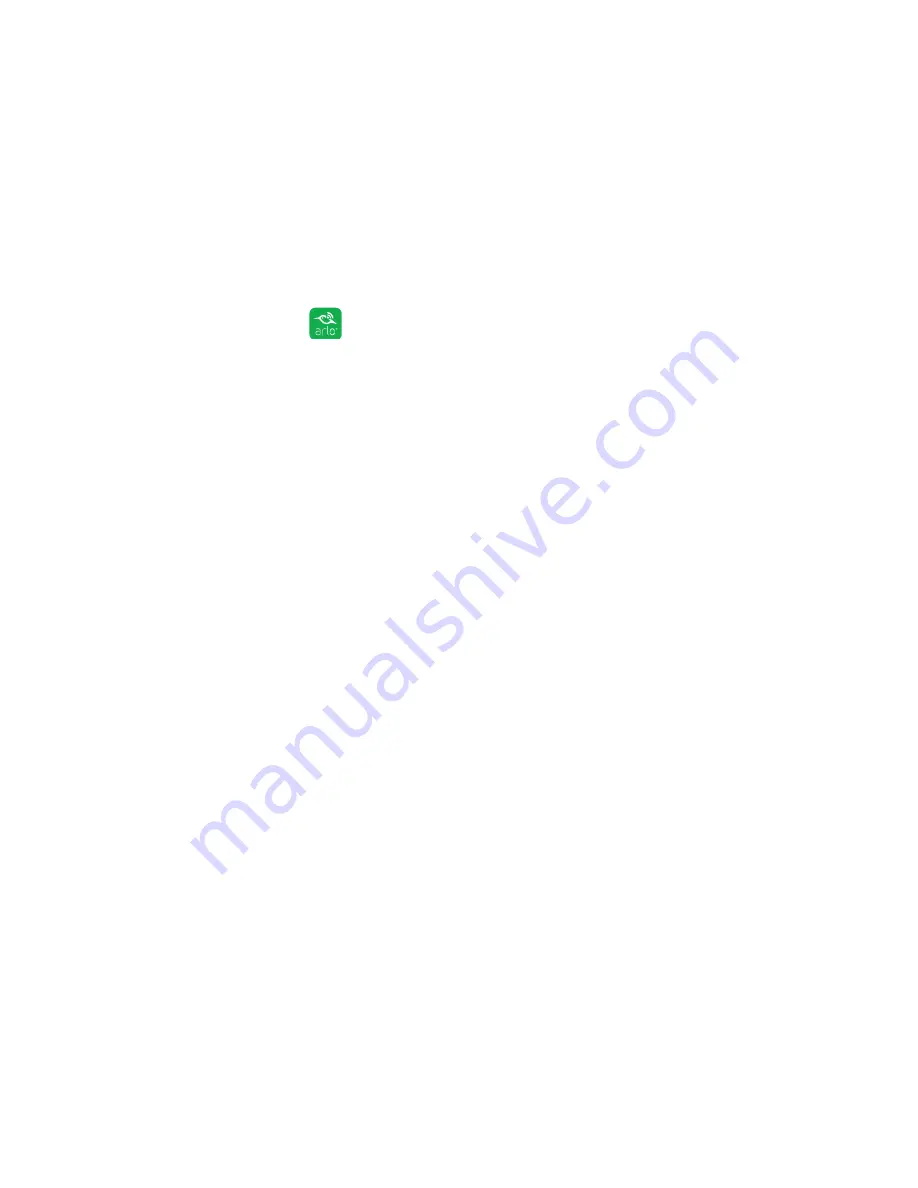
Use SmartThings With Arlo Cameras
72
Disarm Your Cameras
When you integrate your Arlo Wire-Free cameras with SmartThings, a new SmartThings
mode is created in the Arlo app. Because SmartThings manages your Arlo cameras, they
must be in Disarmed mode before you can begin the integration setup. You cannot use
Schedule mode or Geofencing mode at the same time as SmartThings mode. You must
also disable any IFTTT recipes that change the Arlo system mode.
¾
To disarm your cameras:
1. Tap the Arlo icon
on your mobile device.
If you are using a computer, enter
arlo.netgear.com
in the address bar of a
browser.
The Cameras page displays.
2. Click or tap Mode.
A list of cameras displays.
3. Click or tap the camera.
The Mode page displays.
4. Tap Disarmed.
5. Exit the Arlo app.
Integrate Your Arlo Cameras With the SmartThings
App
To integrate your Arlo cameras into the SmartThings app:
1. Make sure that your cameras are disarmed in the Arlo app.
See
Disarm Your Cameras
on page 72.
2. Launch the SmartThings mobile app.
3. If you do not own a SmartThings account, visit
https://support.smartthings.com/
hc/en-us/articles/205380634-Setting-up-an-account-the-Hub-and-Things
to
create an account.
4. Log in to your SmartThings app.
5. Tap Marketplace > Things > Safety and Security.






















