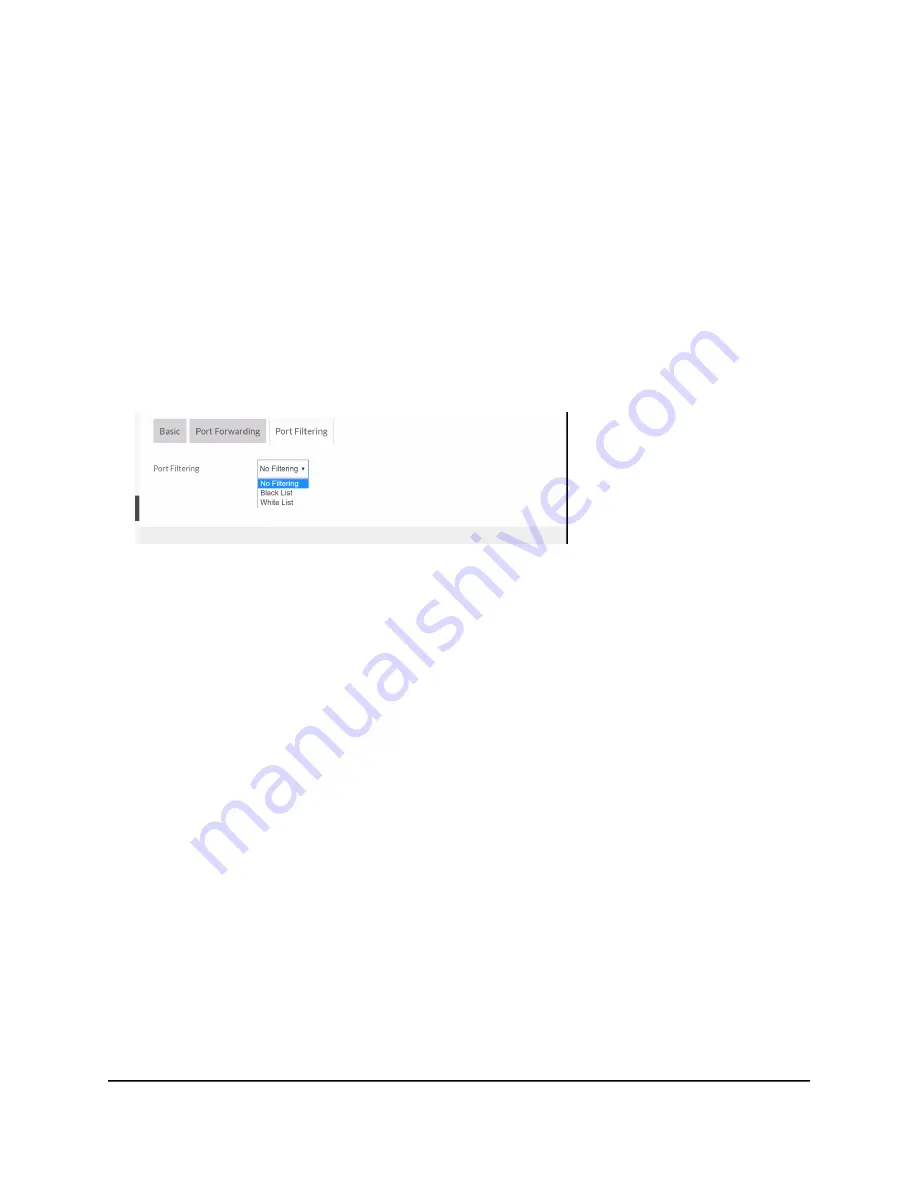
To enable port filtering:
1. From a computer or Wi-Fi device that is connected to the mobile hotspot, launch a
web browser.
2. Enter http://attwifimanager/ or http://192.168.1.1.
The mobile hotspot web page displays.
3. Enter the administrator login password.
The default login password is printed on the product label underneath the battery.
The password is case-sensitive.
The home page displays.
4. Select Settings > Router > Port Filtering.
5. From the Port Filtering list, select one of the following:
•
Block List. Specific applications and services are not allowed to access the Internet
(block list).
•
Allow List. Only specific applications and services are allowed to access the
Internet (allow list).
Only one list at a time can be active, either a block list or an allow list.
6. Identify the ports to filter.
Enter a meaningful label that describes the application or service.
7. Enter the port being used.
8. Enter the communication protocol being used.
9. Click the Save button.
Your settings are saved.
User Manual
48
Manage Security
AirCard 797S Mobile Hotspot






























