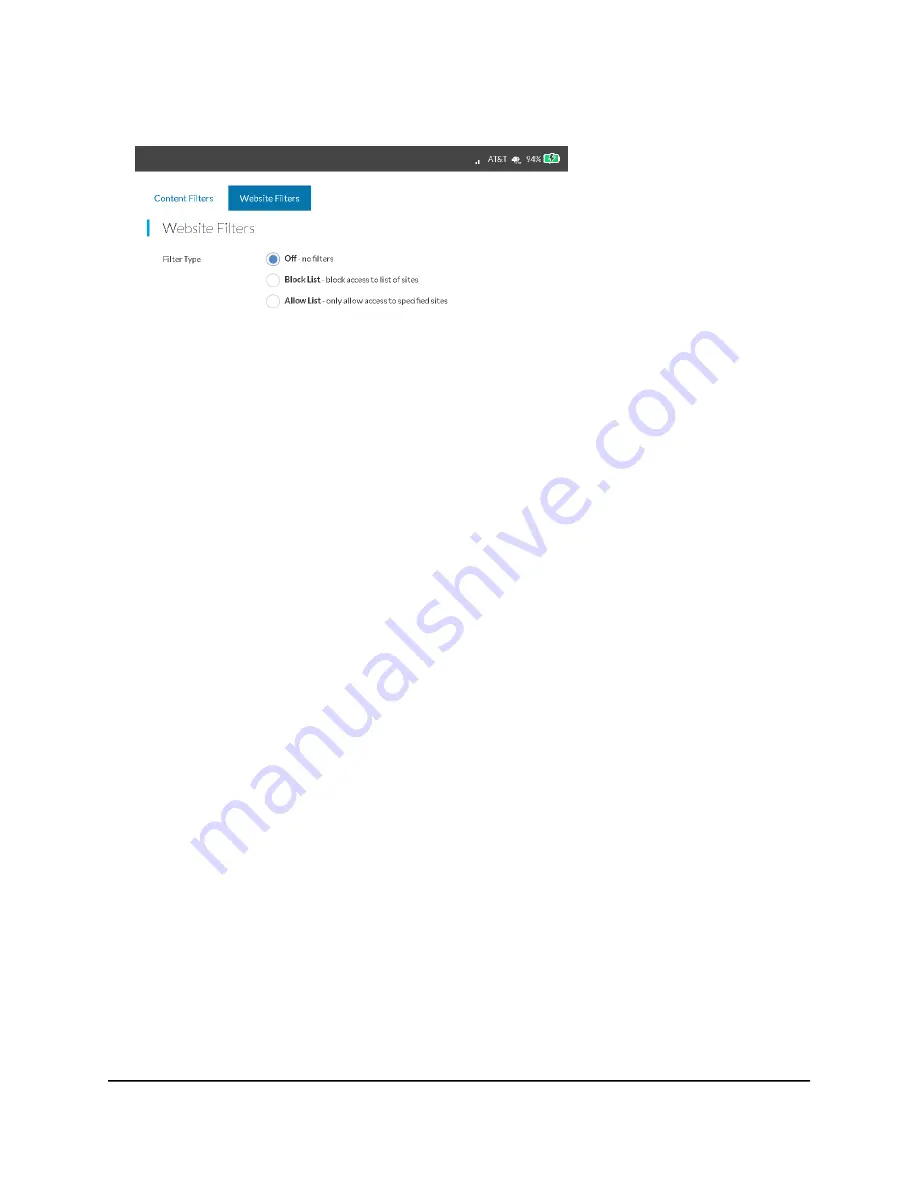
4. Select Security > Content Filters > Website Filters.
5. Select the Block List - block access to list of sites radio button.
The page adjusts.
6. Enter the website in the Site Name field and click the + button.
7. To allow unrestricted access on specific computers or devices, complete the Name
and MAC Address fields and click the + button.
8. Click the Save button.
Your settings are saved.
Allow Access to Websites
You can use website filters to set up a list of websites that can be accessed through the
mobile hotspot broadband Internet connection. You can also allow unrestricted access
to specific computers and devices.
To set up website filters:
1. From a computer or Wi-Fi device that is connected to the mobile hotspot, launch a
web browser.
2. Enter http://attwifimanager/ or http://192.168.1.1.
The mobile hotspot web page displays.
3. Enter the administrator login password.
The default login password is printed on the product label underneath the battery.
The password is case-sensitive
The home page displays.
4. Select Security > Content Filters > Website Filters.
User Manual
42
Manage Security
AirCard 797S Mobile Hotspot






























