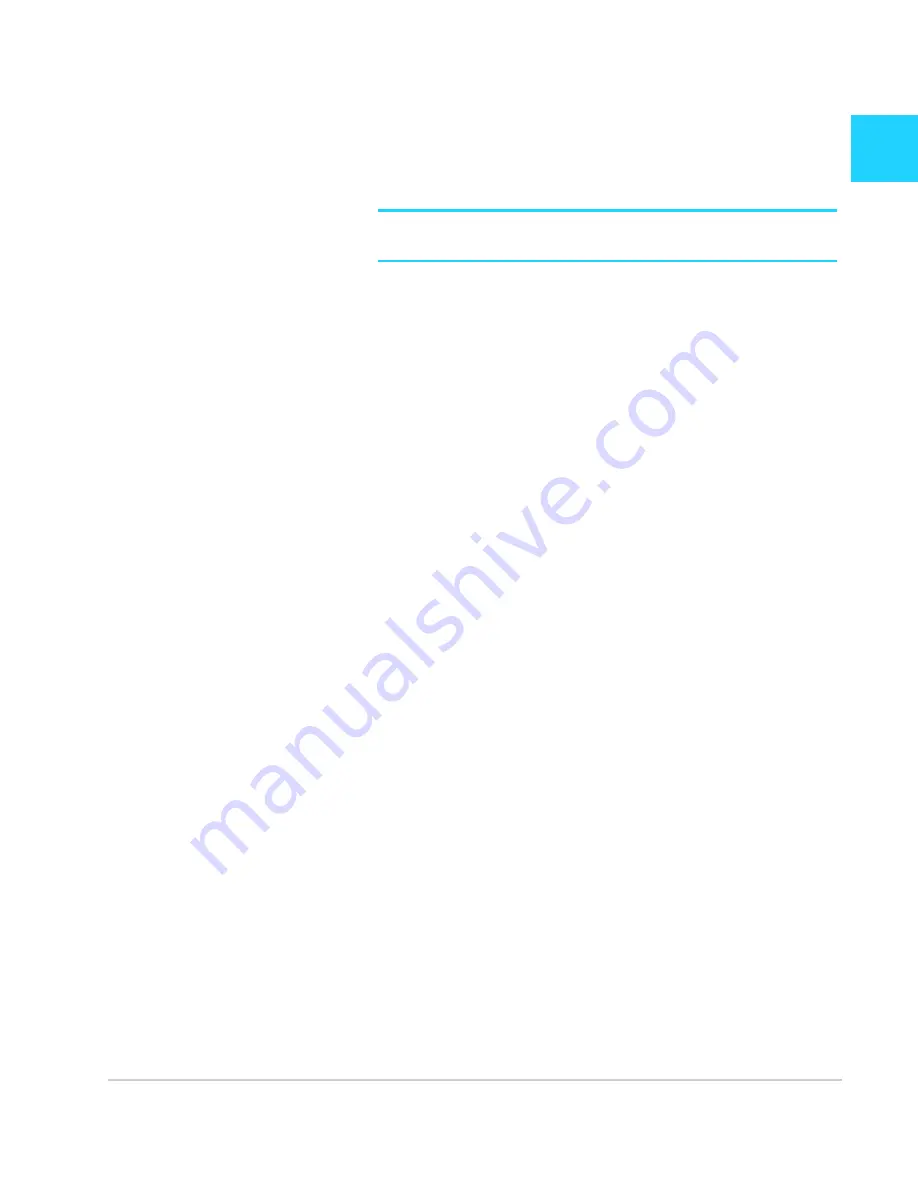
Rev 1 Sep.13
13
2
2: Use Your Mobile Hotspot
This chapter provides information on how to use your mobile hotspot.
Note:
To change settings you need to be logged in as Administrator. See
Set up
and connect to the Internet
on page 10.
Add a wireless device to your Wi-Fi
network
You can connect up to ten wireless devices (plus one device tethered by
USB) such as smart phones, laptops, tablets, digital cameras, printers,
gaming consoles, and digital picture frames to your mobile hotspot
network.
You can add a wireless device to your Wi-Fi network manually, or if the
device you are adding is Wi-Fi Protected Setup (WPS) enabled, you can
use the WPS method to connect the device without using the Wi-Fi
password.
Add a device manually
1.
On the wireless device you want to add to your network, view the list
of available Wi-Fi networks.
2.
Connect to the network that corresponds to your mobile hotspot
network, as displayed on the LCD.
3.
When prompted, enter the Wi-Fi password for your mobile hotspot
network. The Wi-Fi password is displayed on the mobile hotspot LCD
screen. (If the screen has turned off to save power, press and quickly
release the power button to wake up the screen.)
Add a WPS-enabled device
You can add a WPS-enabled Wi-Fi device to your Wi-Fi network without a
Wi-Fi password:
1.
On the homepage, log in as Administrator.
2.
Click
Wi-Fi
.
3.
Click
WPS
for either the Main Wi-Fi or Guest Wi-Fi.
4.
Choose the WPS method you want to use:
·
If the device you want to connect has a WPS button:
Click
WPS button pairing
, and then within two minutes
(120 seconds) press the device’s WPS button, or
·
If the device you want to connect has a WPS PIN associated with it:
Click
E
nter WPS PIN
, and then enter the device’s WPS PIN.
Summary of Contents for AirCard 778S
Page 1: ...778S Mobile Hotspot AirCard User Guide 2400364 Rev 1...
Page 2: ......
Page 12: ...AirCard 778S Mobile Hotspot User Guide 12 2400364...
Page 18: ...AirCard 778S Mobile Hotspot User Guide 18 2400364...
Page 20: ...AirCard 778S Mobile Hotspot User Guide 20 2400364...
Page 22: ...AirCard 778S Mobile Hotspot User Guide 22 2400364...
Page 26: ...AirCard 778S Mobile Hotspot User Guide 26 2400364...
Page 28: ...AirCard 778S Mobile Hotspot User Guide 28 2400364...
Page 29: ......
Page 30: ......




























