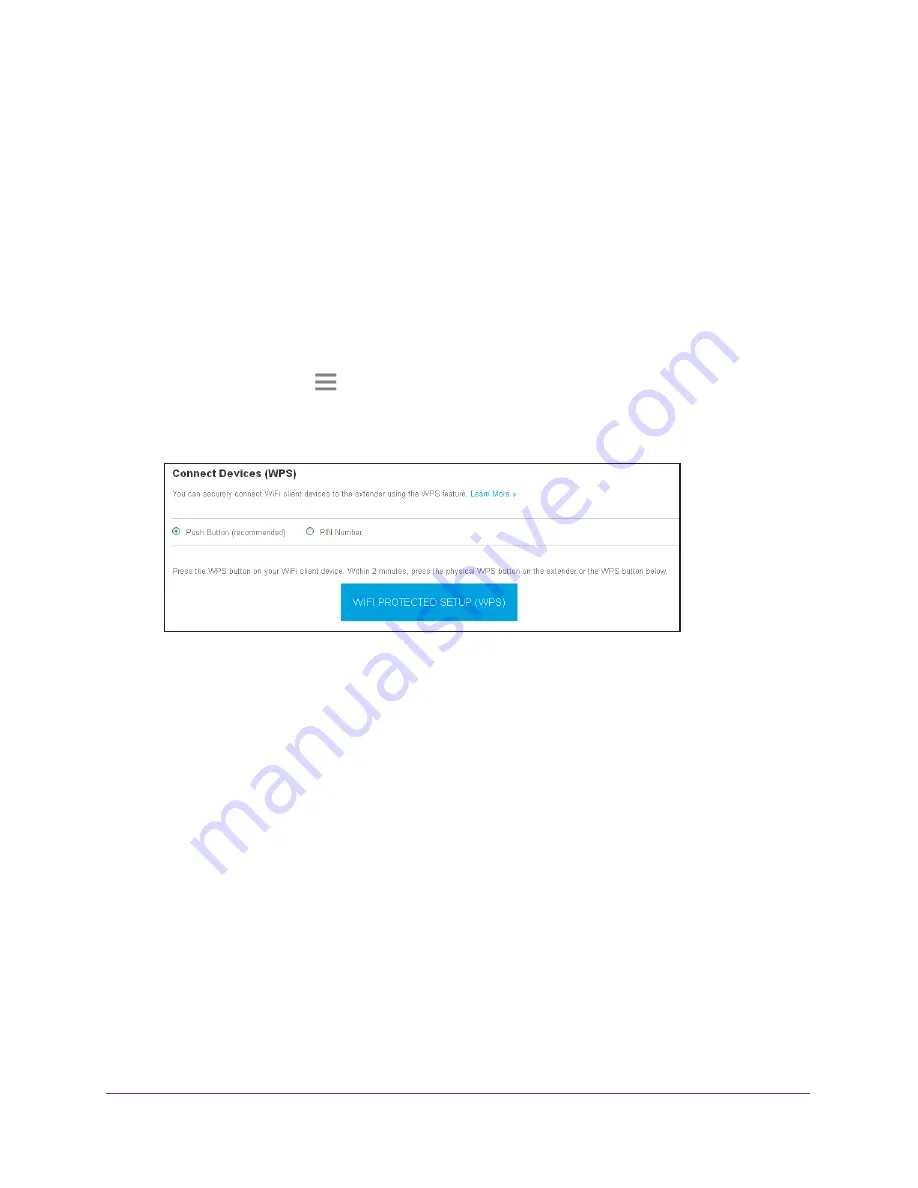
Extender Network Settings
26
AC750
WiF
Range
Extender
Use WPS with the Push Button Method
For you to use the push button method to connect a WiFi device to the extender’s WiFi
network, the WiFi device that you are trying to connect must include a physical WPS button
or an onscreen WPS button that you can click.
To use WPS to add a computer or WiFi device to the extender’s WiFi network:
1.
On a computer or WiFi device that is connected to the extender network, launch a web
browser.
2.
In the address field of your browser, enter
www.mywifiext.net
.
3.
When prompted, enter your email address and password.
4.
Click the
Menu
icon
.
The extender menu displays.
5.
Select
Settings > Do More > Connect Devices (WPS)
.
6.
Leave the
Push Button (recommended)
radio button selected.
7.
Click the
WIFI PROTECTED SETUP (WPS)
button.
For two minutes, the extender attempts to add the computer or WiFi device to its WiFi
network.
8.
Within two minutes, go to the computer WiFi device and press or click its
WPS
button.
9.
To verify that the WiFi device is connected to the extender’s WiFi network, select
Settings > Connected Devices
.
The WiFi device displays onscreen.
Use WPS with the PIN Method
To use the PIN method to connect a WiFi device to the extender’s WiFi network, you must
know the PIN of the WiFi device that you are trying to connect.
To add a computer or WiFi device to the extender’s WiFi network:
1.
On a computer or WiFi device that is connected to the extender network, launch a web
browser.
2.
In the address field of your browser, enter
www.mywifiext.net
.
















































