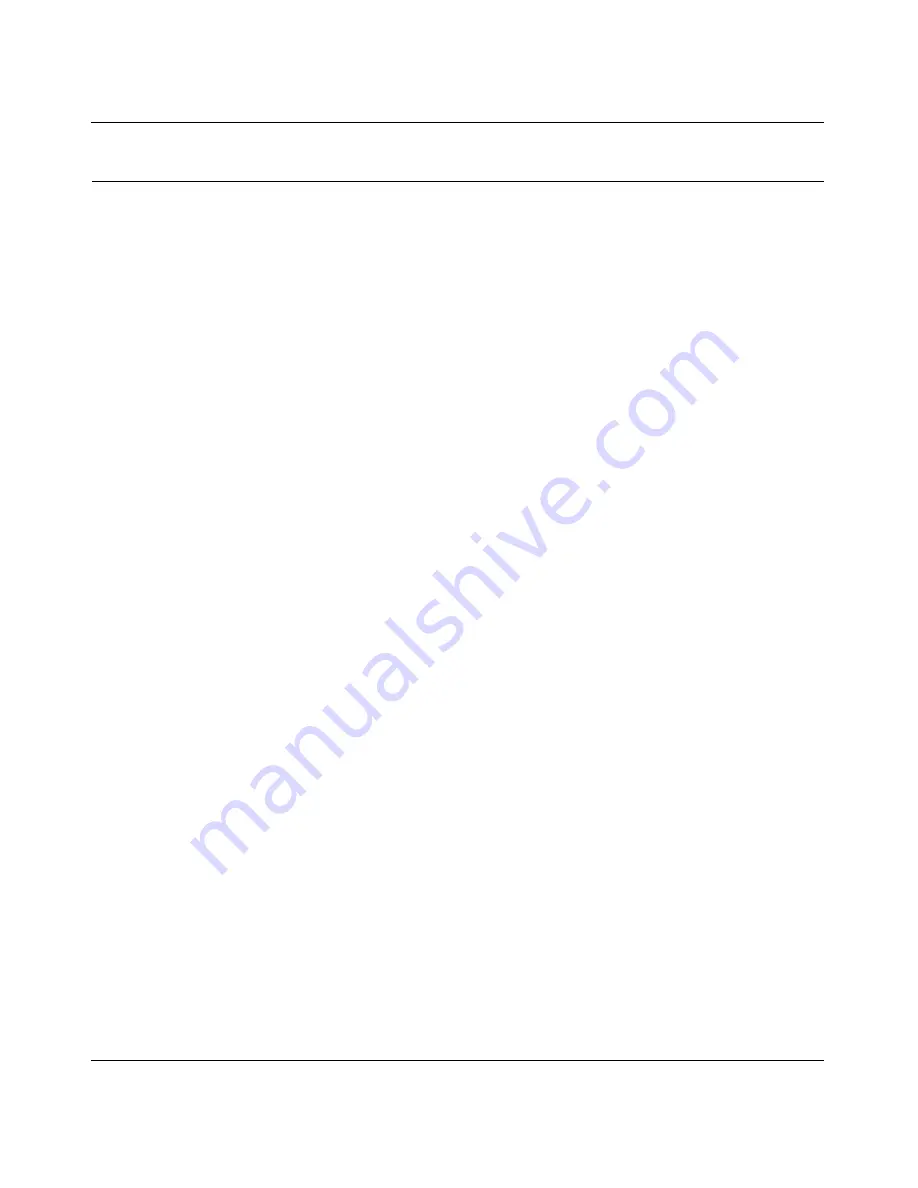
XE103 Wall-Plugged Ethernet Adapter User Guide
13
v1.1, March 2007
Troubleshooting
This chapter gives information about troubleshooting your XE103 85 Mbps Wall-Plugged
Ethernet Adapter. After each problem description, instructions are provided to help you diagnose
and solve the problem.
NETGEAR Product Registration, Support, and Documentation
Register your product at
http://www.netgear.com/register
.
Product updates and Web support are available at:
http://kbserver.netgear.com/products/XE103.asp.
When the PowerLine adapter is connected to the Internet, click the Knowledge Base or the
Documentation link under the Web Support menu to view support information or the
documentation for the PowerLine adapter.
Basic Functioning
After you plug in the PowerLine adapter, the following sequence of events should occur:
1. When power is first applied, verify that the Power light is on.
2. After approximately 10 seconds, check the LEDs on the PowerLine adapter. The following
should occur:
a.
The power LED is solid green.
b. The blue HomePlug LED is lit.
c.
The Ethernet LED blinks.
If any of these conditions does not occur, refer to the appropriate following section.
Power Light Not On
Make sure that, if power to the AC power outlet is controlled by a wall switch, the wall switch is in
the
on
position.
Verify that the wall socket is live. To do this, disconnect the PowerLine adapter and plug in another
electrical product, such as a lamp or a hairdryer.
Summary of Contents for 85 Mbps Wall-Plugged Ethernet Adapter XE103
Page 4: ...v1 1 March 2007 iv...
Page 6: ...ii v1 1 March 2007...


















