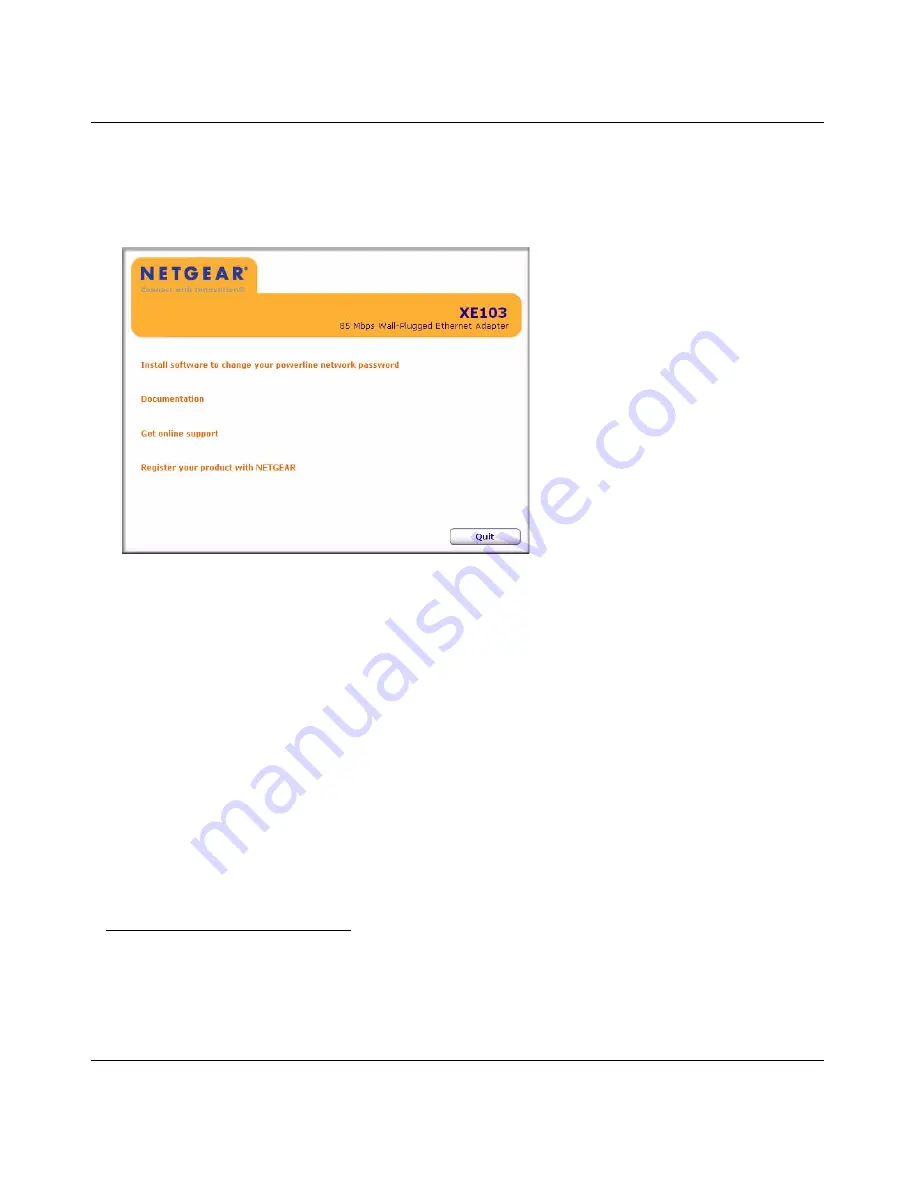
XE103 Wall-Plugged Ethernet Adapter User Guide
7
v1.1, March 2007
To install the PowerLine Encryption Utility, follow these steps:
1. Insert the
XE103 Resource CD
into a CD drive on the computer that is connected to your
router
1
. The CD starts automatically. The following screen is displayed:
If the CD does not start automatically:
•
Go to My Computer on the Windows Start menu, and double-click the drive that contains
the
XE103 Resource CD
or
•
Select the CD drive and click on the Autorun.exe executable file.
Figure 1-6
1. All devices on a PowerLine network can be managed from one computer. If you add another XE103 device
to an existing PowerLine network, you can install the PowerLine encryption utility on the computer
connected locally to the new XE103 device or on the computer originally used to set up the PowerLine
network password. You can use any computer to manage the network, but this procedure assumes that you are
working from the computer that is connected to your router.
Summary of Contents for 85 Mbps Wall-Plugged Ethernet Adapter XE103
Page 4: ...v1 1 March 2007 iv...
Page 6: ...ii v1 1 March 2007...
























