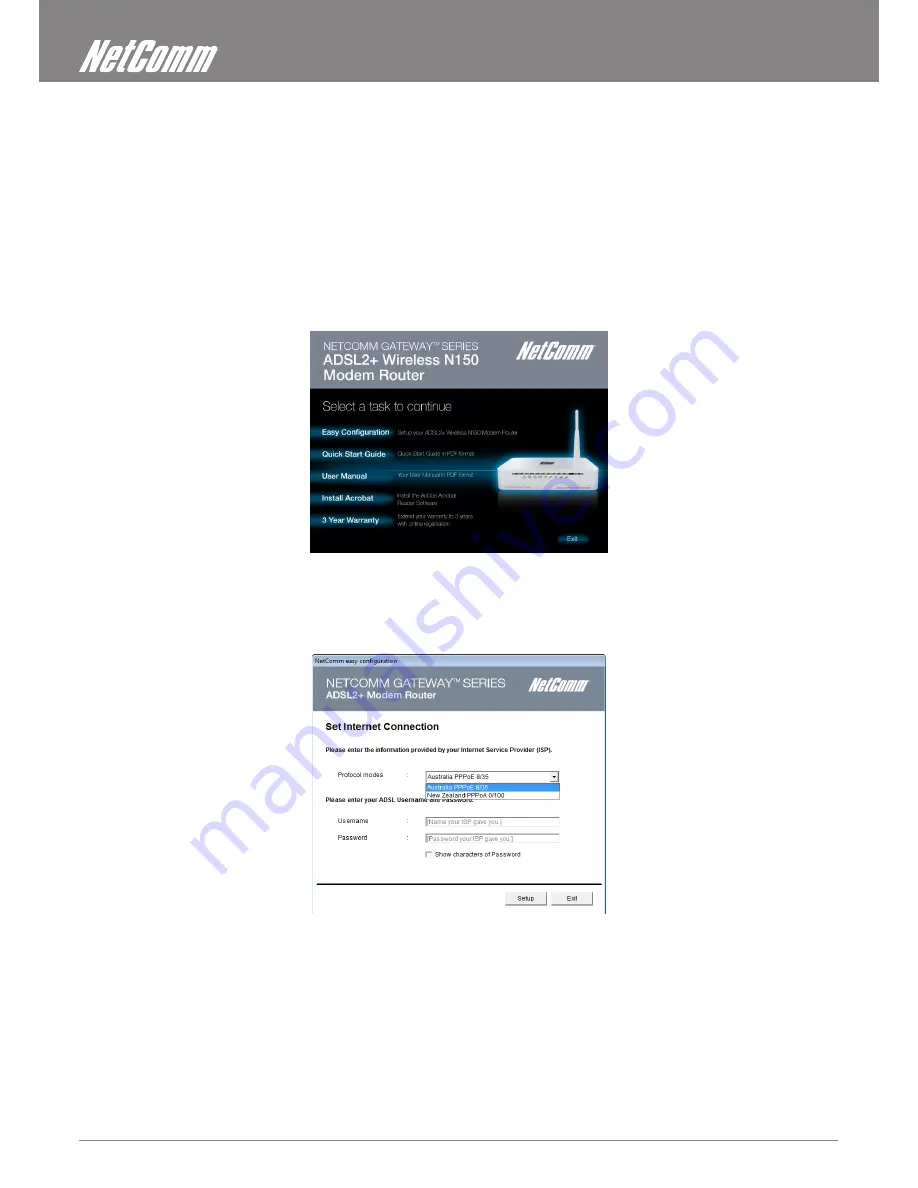
ADSL2+ Modem Router User Guide
YML14WN
16
www.netcomm.com.au
ADSL2+ Modem Router
Configuration
1. Please insert the supplied CD into your CD-ROM drive.
2. The CD should auto-start, displaying the window shown below. If your CD does not start automatically, go to Windows Explorer,
select your CD drive and double click “autorun.exe”.
3. To configure the device, please click “Easy Configuration”.
NOTE: The images shown are from the NB14WN CD and easy configuration procedure
4. Enter the Protocol Mode from the drop down box, according to your current location. The default ADSL settings are different in
Australia and New Zealand. Then enter the Username and Password as supplied by your ISP (Internet Service Provider). Then press
“Next”.
NOTE: Steps 5-7 are only applicable to the NB14WN setup procedure
5. Please enter the “ESSID” and Wireless “Default Channel” if you want to change from the defaults. The default settings are;
Network = Enable, ESSID = NetComm Wireless, Default Channel = Auto
6. Choose the Encryption type if necessary. Options are;
- Off – No Encryption
- 64 Bit Encryption
- 128 Bit Encryption
- Wi-Fi Protected Access (TKIP)
- Wi-Fi Protected Access 2 (AES-CCMP)
- WPA Mixed Mode.
Summary of Contents for NetComm Gateway Series
Page 1: ...NETCOMM GATEWAY SERIES ADSL2 Modem Router USER GUIDE ...
Page 4: ...Introduction ...
Page 8: ...Installation and Setup ...
Page 18: ...Placement Web User Interface ...
Page 20: ...Quick Start ...
Page 23: ...Interface Setup ...
Page 28: ...Advanced Setup ...
Page 34: ...Access Management ...
Page 40: ...Maintenance ...
Page 43: ...How to configure WEP WPA PSK WPA2 PSK Wireless Security Status ...
Page 46: ...Appendix ...






























