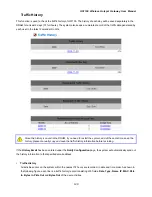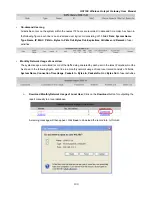HS1100 Wireless Hotspot Gateway User Manual
143
Some major fields are required:
Setting Description
Merchant Login ID
This is the “Login ID” that comes with the Authorize.Net account.
Merchant Transaction Key
To get a new key, please log in Authorize.Net
>>
Click
Settings and Profile
>>
Go to the
“Security”
section
>>
Click
Obtain Transaction Key
>>
Enter
“Secret Answer”
>>
Click
Submit
.
Payment Gateway URL
https://secure.authorize.net/gateway/transact.dll (default gateway address)
MD5 Hash
To enhance the transaction security, merchant owner can choose to enable this
function and enter a value in the text box:
“MD5 Hash Value”
.
Note:
For detailed description, please see
4.2.1.6 Authentication Method >> On-demand User >>
Payment
1.3 Configure the Authorize.Net Merchant Account to Match the Configuration of HS1100
Settings of the merchant account on Authorize.Net should be matched with the configuration of HS1100:
Setting Description
MD5 Hash
To configure
“MD5 Hash Value”
, please log in Authorize.Net
>>
Click
Settings
and Profile
>>
Go to the
“Security”
section
>>
Click
MD5 Hash
>>
Enter
“New Hash Value”
&
“Confirm Hash Value”
>>
Click
Submit
.
Required Card Code
If the
“Card Code”
is set up as a required field, please log in Authorize.Net
>>
Click
Settings and Profile
>>
Go to the
“Security”
section
>>
Click
Card
Code Verification
>>
Check the
Does NOT Match (N)
box
>>
Click
Submit
.
Required Address Fields
After setting up the required address fields on the
“Credit Card Payment Page
Billing Configuration”
section of HS1100, the same requirements must be set
on Authorize.Net. To do so, please log in Authorize.Net
>>
Click
Settings and
Profile >>
Go to the
“Security”
section
>>
Click
Address Verification
System (AVS)
>>
Check the boxes accordingly
>>
Click
Submit
.
1.4 Test The Credit Card Payment via Authorize.Net
To test the connection between HS1100 and Authorize.Net, please log in HS1100.
>>
User Authentication >>
Authentication Configuration >>
Click the server
On-demand User >> On-demand User Server Configuration
>>
Payment
>>
Payment Configuration
>>
Select
Authorize.Net >>
Go to “
Authorize.Net Payment Page
Configuration
” section
>>
Enable the
“Test Mode”
>>
Click
Try Test
and follow the instructions
Summary of Contents for HS1100
Page 1: ...User Guide AG400 Optional extra Wireless Hotspot ...
Page 24: ...HS1100 Wireless Hotspot Gateway User Manual 23 ...
Page 30: ...HS1100 Wireless Hotspot Gateway User Manual 29 ...
Page 46: ...HS1100 Wireless Hotspot Gateway User Manual 45 ...
Page 49: ...HS1100 Wireless Hotspot Gateway User Manual 48 ...
Page 51: ...HS1100 Wireless Hotspot Gateway User Manual 50 ...
Page 64: ...HS1100 Wireless Hotspot Gateway User Manual 63 ...
Page 66: ...HS1100 Wireless Hotspot Gateway User Manual 65 ...
Page 77: ...HS1100 Wireless Hotspot Gateway User Manual 76 ...
Page 89: ...HS1100 Wireless Hotspot Gateway User Manual 88 ...
Page 91: ...HS1100 Wireless Hotspot Gateway User Manual 90 ...
Page 115: ...HS1100 Wireless Hotspot Gateway User Manual 114 ...
Page 132: ...HS1100 Wireless Hotspot Gateway User Manual 131 ...
Page 142: ...HS1100 Wireless Hotspot Gateway User Manual 141 ...
Page 170: ...HS1100 Wireless Hotspot Gateway User Manual 169 3 Today s transaction is shown in table ...
Page 177: ...HS1100 Wireless Hotspot Gateway User Manual 176 ...
Page 185: ...HS1100 Wireless Hotspot Gateway User Manual 184 z For Firefox ...
Page 205: ...HS1100 Wireless Hotspot Gateway User Manual 204 2 Product Overview ...
Page 207: ...HS1100 Wireless Hotspot Gateway User Manual 206 3 Installation ...
Page 208: ...HS1100 Wireless Hotspot Gateway User Manual 207 ...