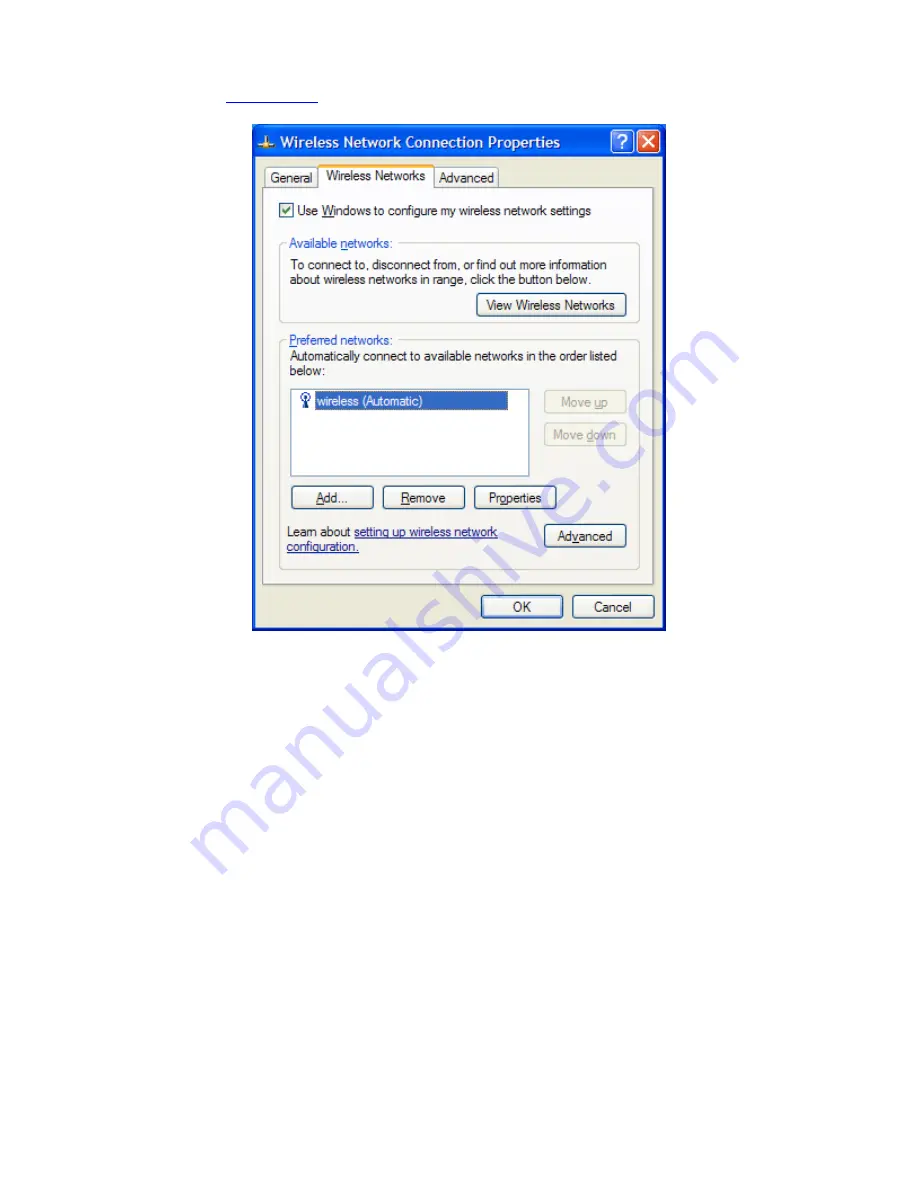
3. Click on the "Wireless Networks" tab, as shown below.
(If you do not see this tab, you will need to enable and start the “Wireless Zero Configuration” service.
Please
at the end of the guide to enable this)
Make sure "Use Windows to configure my wireless network settings" is TICKED.
This window will list any wireless networks you have previously connected to. If you see an
entry matching the SSID you obtained at the start of this guide, you will need to select it and
then click "Remove".
(Typically, a number of networks will be listed here. This is nothing to worry about. You can
delete the other entries too. These are just stored settings and passwords for connecting to
the listed networks.)
If your SSID is not listed, or you have just removed it, click “OK”.
The window will close and you should now be returned to the “Network Connections” control
panel window.
Summary of Contents for Dynalink 3G18Wn
Page 1: ...Wireless Setup Guide for Windows XP Windows Vista Windows 7 and Mac OSx...
Page 6: ...This page intentionally left blank...
Page 11: ...This page intentionally left blank...
Page 18: ...Please remember to disconnect your ethernet cable This page intentionally left blank...
Page 27: ...This page intentionally left blank...























