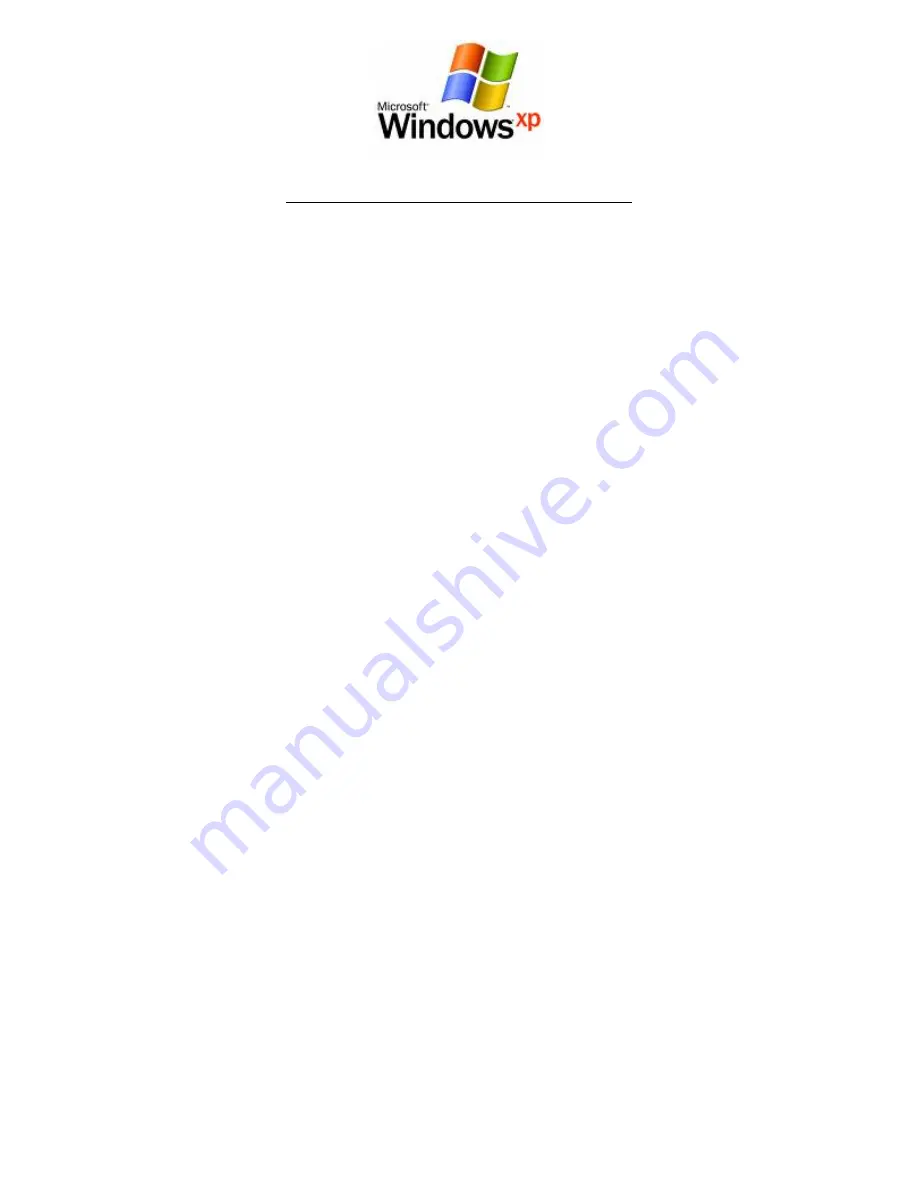
Enabling Wireless Zero Configuration
Some wireless adapters have a 3rd party utility installed which controls the configuration and
connection profiles of the wireless adapter.
In these cases, it is necessary to enable a service called "Wireless Zero Configuration". The
steps to do this are listed below:
1. Click on the Start Menu. Click on “Run”, and type: services.msc <and then click
“OK”>.
2. Scroll down to the bottom of the list and locate the service called "Wireless Zero
Configuration" and double left click on it.
3. Change the "Startup type" to “Automatic”, and then check the "Service status"
below this;
- If the “Service status” is “Started”, click “OK”.
- If the “Service status” is “Stopped”, press the “Start” button on the lower left
side of the window and then wait until the service has started. When it has, click “OK”.
4. Close the Services window.
Summary of Contents for Dynalink 3G18Wn
Page 1: ...Wireless Setup Guide for Windows XP Windows Vista Windows 7 and Mac OSx...
Page 6: ...This page intentionally left blank...
Page 11: ...This page intentionally left blank...
Page 18: ...Please remember to disconnect your ethernet cable This page intentionally left blank...
Page 27: ...This page intentionally left blank...















