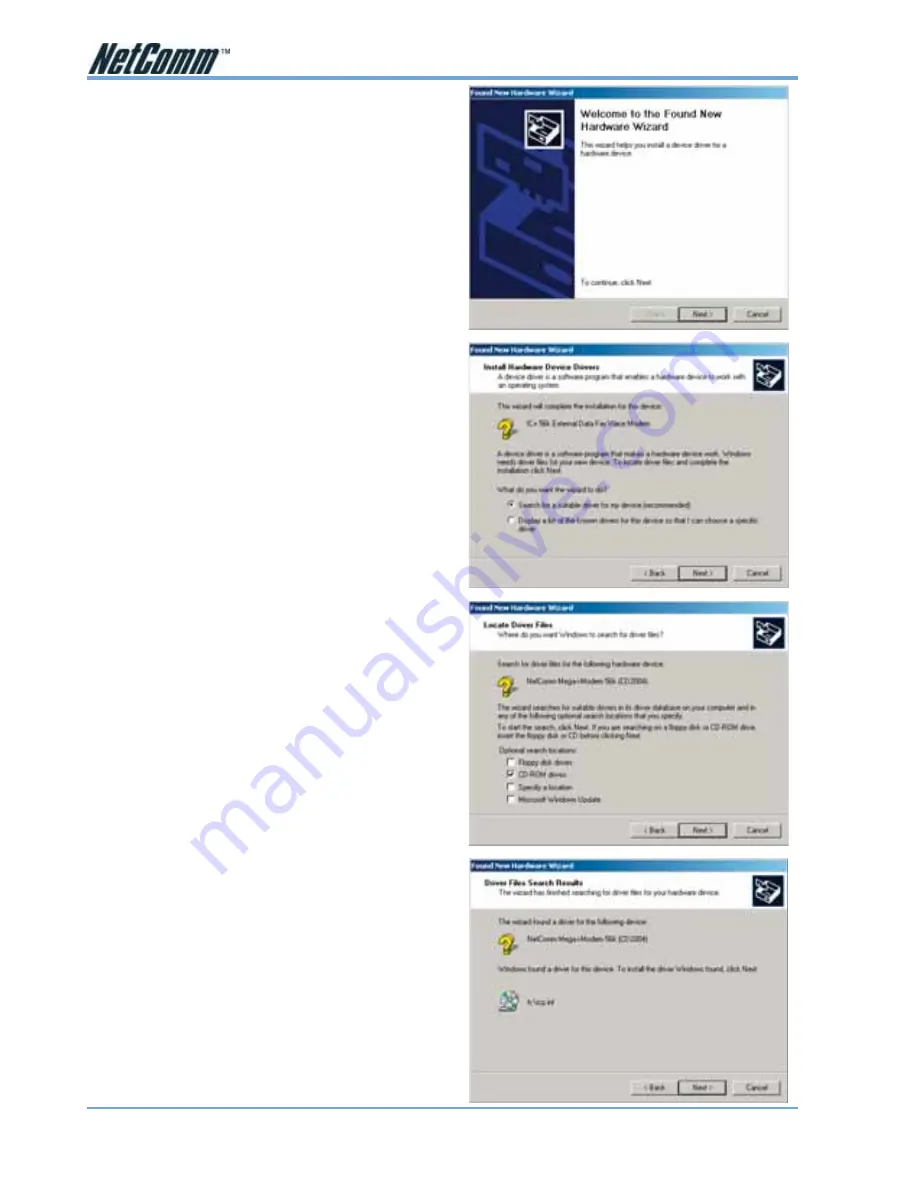
www.netcomm.com.au YML830
Rev1
Page 6
CD2004 Mega-i 56K V.90 Modem User Guide
Windows® 2000
1. Once your Computer has started and you have
connected your modem correctly you will be
presented with a message saying “Welcome
to the Found New Hardware Wizard” click on
“Next” to start the install process.
2. The Wizard will detect the modem as a “IC+56k
External Data Fax Voice Modem” and prompt
for drivers. Select “Search for a suitable driver
for my device (Recommended)” and then select
“Next”.
3. You will now be required to specify the location
of the drivers, these are located on the CD ROM
supplied. Select “CD-ROM drives” then click on
“Next”.
4. A message will be displayed stating that the
drivers have been found, click on “Next” to
install the selected drivers.





















