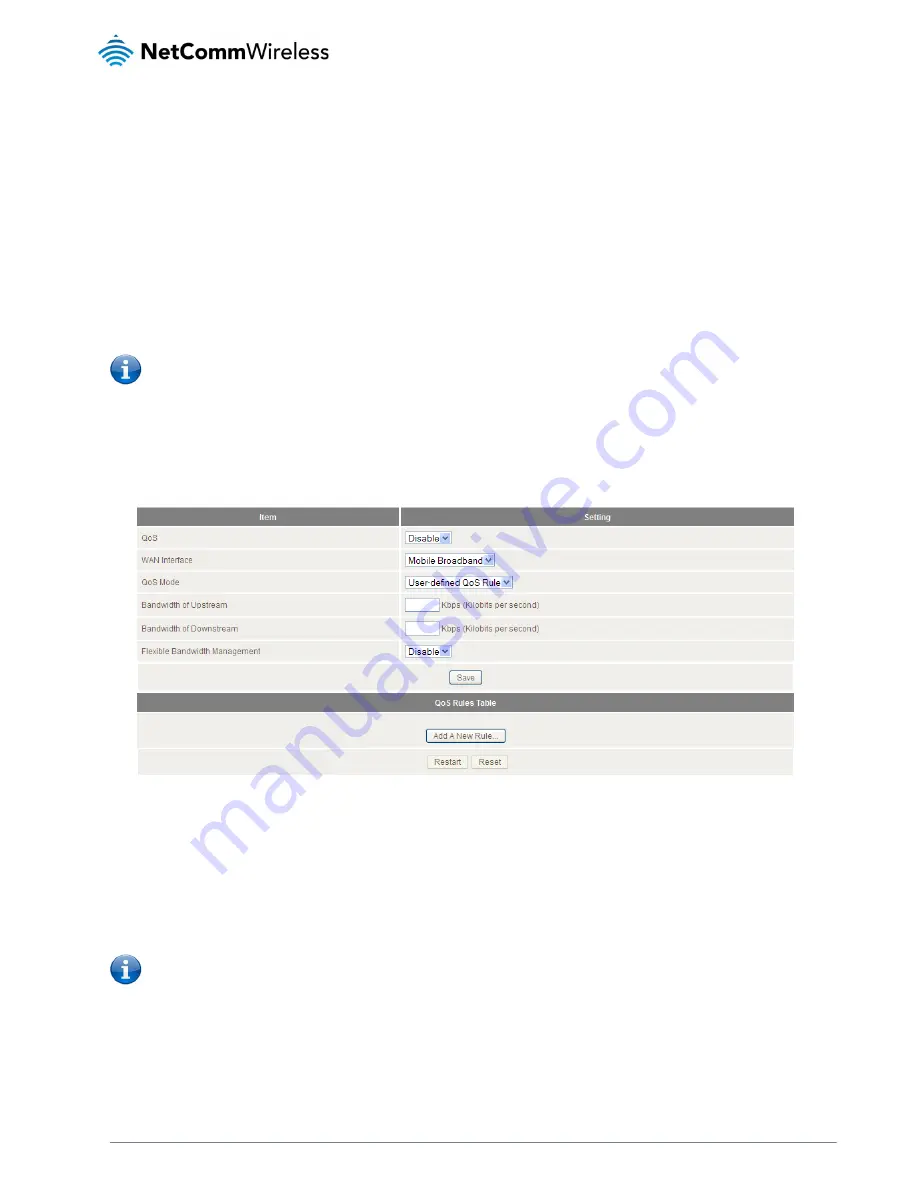
44
NetComm Wireless 4GM3W User Guide
www.netcommwireless.com
Basic QoS configuration
To configure QoS:
1.
Set the QoS item to Enable.
2.
The WAN Interface item displays the current WAN interface in use by the router and therefore to which interface the
configuration applies.
3.
Use the QoS Mode drop down list to set the QoS mode to Smart-QoS.
4.
In the Bandwidth of Upstream field, enter the total upstream bandwidth of your broadband connection in Kilobits per
second.
5.
In the Bandwidth of Downstream field, enter the total downstream bandwidth of your broadband connection in Kilobits
per second.
6.
The Flexible Bandwidth Management option, when enabled, stipulates that you would like the router to manage the
prioritisation of the selected traffic types on your behalf. When it is disabled, you have a greater degree of control by
specifying a percentage of bandwidth that should be dedicated to a particular type of traffic. Choose whether you want it
enabled or disabled and then select the types of traffic you want to give priority to. If you chose to disable flexible
bandwidth management, in the Setting column you must also specify the percentage of bandwidth you wish to allocate
for each type of traffic.
Note: The Setting column’s percentage figures must add up to 90%. The remaining 10% of bandwidth is reserved for
other types of network traffic.
Advanced QoS configuration
To configure QoS:
1.
Set the QoS item to Enable.
2.
The WAN Interface item displays the current WAN interface in use by the router and therefore to which interface the
configuration applies.
3.
Use the QoS Mode drop down list to select User-defined QoS Rule to display the QoS rules table.
4.
In the Bandwidth of Upstream field, enter the total upstream bandwidth of your broadband connection in Kilobits per
second.
5.
In the Bandwidth of Downstream field, enter the total downstream bandwidth of your broadband connection in Kilobits
per second.
6.
The Flexible Bandwidth Management option, when enabled, stipulates that you would like the router to manage the
prioritisation of the selected traffic types automatically. When it is disabled, you have a greater degree of control by
specifying a percentage of bandwidth that should be dedicated to a particular type of traffic. Choose whether you want it
enabled or disabled and then select the types of traffic you want to give priority to. If you chose to disable flexible
bandwidth management, in the Setting column you must also specify the percentage of bandwidth you wish to allocate
for each type of traffic.
Note: The Setting column’s percentage figures must add up to 90%. The remaining 10% of bandwidth is reserved for
other types of network traffic.















































