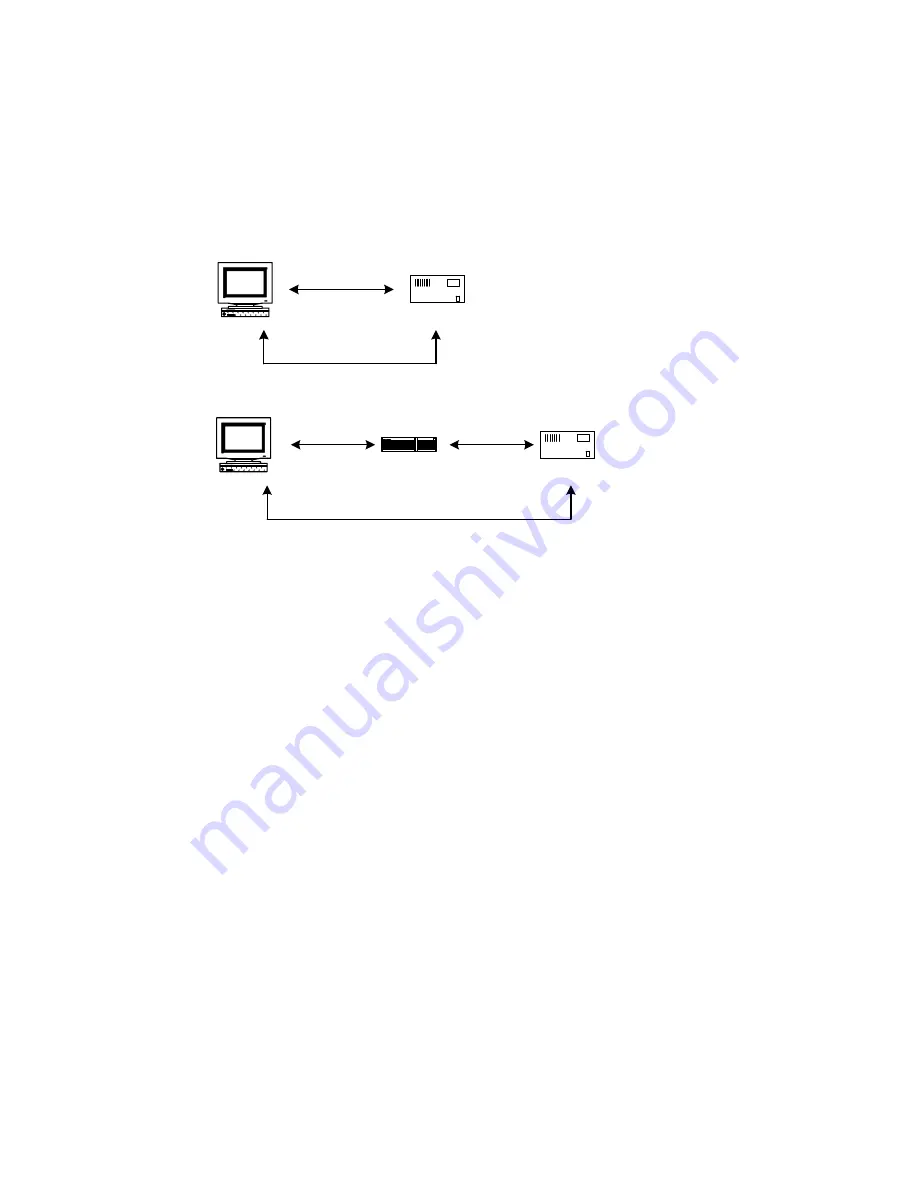
SB72 User's Manual, 350030-006
Page 14
Testing with a Telnet Connection
One way to quickly test the functionality of your serial-to-Ethernet connection is with the Telnet program
and an RS-232 serial terminal program. To run the test, configure your system as one of the two examples
shown below:
The objective of this example is to use a single host computer running telnet and a serial terminal program
to send data in either direction. If you type text in the telnet window, it should appear in the serial terminal
window. For a serial terminal you can use Hyper Terminal, or download MTTTY from the NetBurner web
site.
In the following examples an IP Address of 10.1.1.2 will be used for the SB72. Replace this number with
your specific IP Address you assigned during configuration.
1.
Connect the hardware in one of the above configurations
2.
Open a command prompt window on the Host Computer.
3.
Verify everything is connected correctly by executing "ping 10.1.1.2". You should see a valid ping
response.
4.
Run Telnet by typing: "telnet 10.1.1.2 9221". This assumes a default port number of 9221. You can
replace this default port number with the port number you assigned during configuration.
5.
Run Hyper Terminal or MTTTY. Set the baud rate to the value you assigned the SB72 during
configuration. The default is 115,200.
6.
At this point anything you type in Telnet should appear in the serial terminal window and vice versa.
Host Computer
SB72
Hub
Host Computer
Cross-wired
Ethernet Cable
Ethernet Cable
Ethernet Cable
SB72
RS-232 Cable, Null-
Modem Configuration
RS-232 Cable, Null-
Modem Configuration















