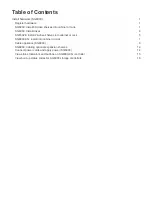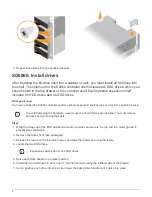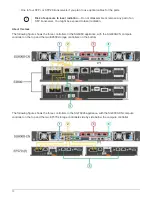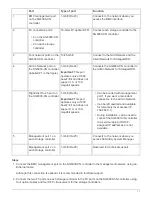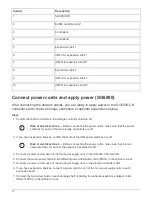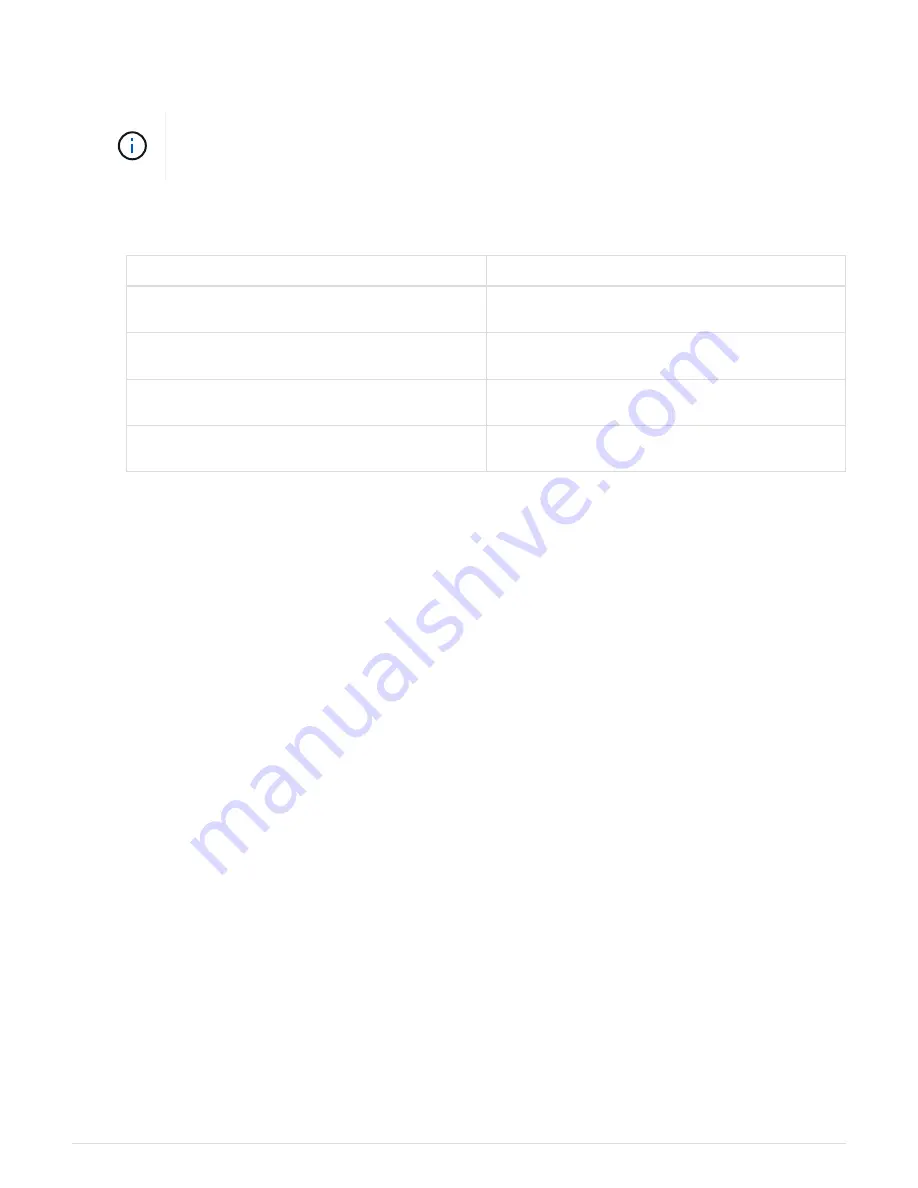
3. Connect the network ports on the SG6000-CN controller to the appropriate network switches, using TwinAx
cables or optical cables and SFP+ or SFP28 transceivers.
The four network ports must use the same link speed. Install SFP+ transceivers if you plan
to use 10-GbE link speeds. Install SFP28 transceivers if you plan to use 25-GbE link
speeds.
◦
If you plan to use Fixed port bond mode (default), connect the ports to the StorageGRID Grid and
Client Networks, as shown in the table.
Port
Connects to…
Port 1
Client Network (optional)
Port 2
Grid Network
Port 3
Client Network (optional)
Port 4
Grid Network
◦
If you plan to use the Aggregate port bond mode, connect one or more of the network ports to one or
more switches. You should connect at least two of the four ports to avoid having a single point of
failure. If you use more than one switch for a single LACP bond, the switches must support MLAG or
equivalent.
4. If you plan to use the Admin Network for StorageGRID, connect the Admin Network port on the SG6000-
CN controller to the Admin Network, using an Ethernet cable.
5. If you plan to use the management network for SANtricity System Manager, connect management port 1
(P1) on each storage controller (the RJ-45 port on the left) to the management network for SANtricity
System Manager, using an Ethernet cable.
Do not use management port 2 (P2) on the storage controllers (the RJ-45 port on the right). This port is
reserved for technical support.
Related information
Port bond modes for SG6000-CN controller
Reinstall SG6000-CN controller into cabinet or rack
SG6060: Cabling optional expansion shelves
If you are using expansion shelves, you must connect them to the E2860 controller shelf.
You can have a maximum of two expansion shelves for each SG6060 appliance.
What you’ll need
• You have the two SAS cables shipped with each expansion shelf.
• You have installed the expansion shelves in the cabinet or rack that contains the E2860 controller shelf.
SG6060: Install 60-drive shelves into cabinet or rack
12