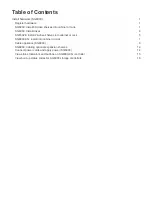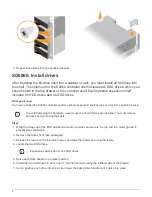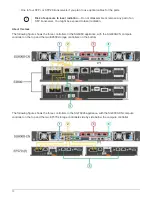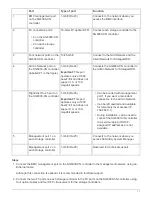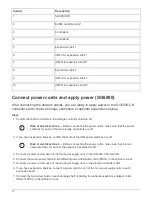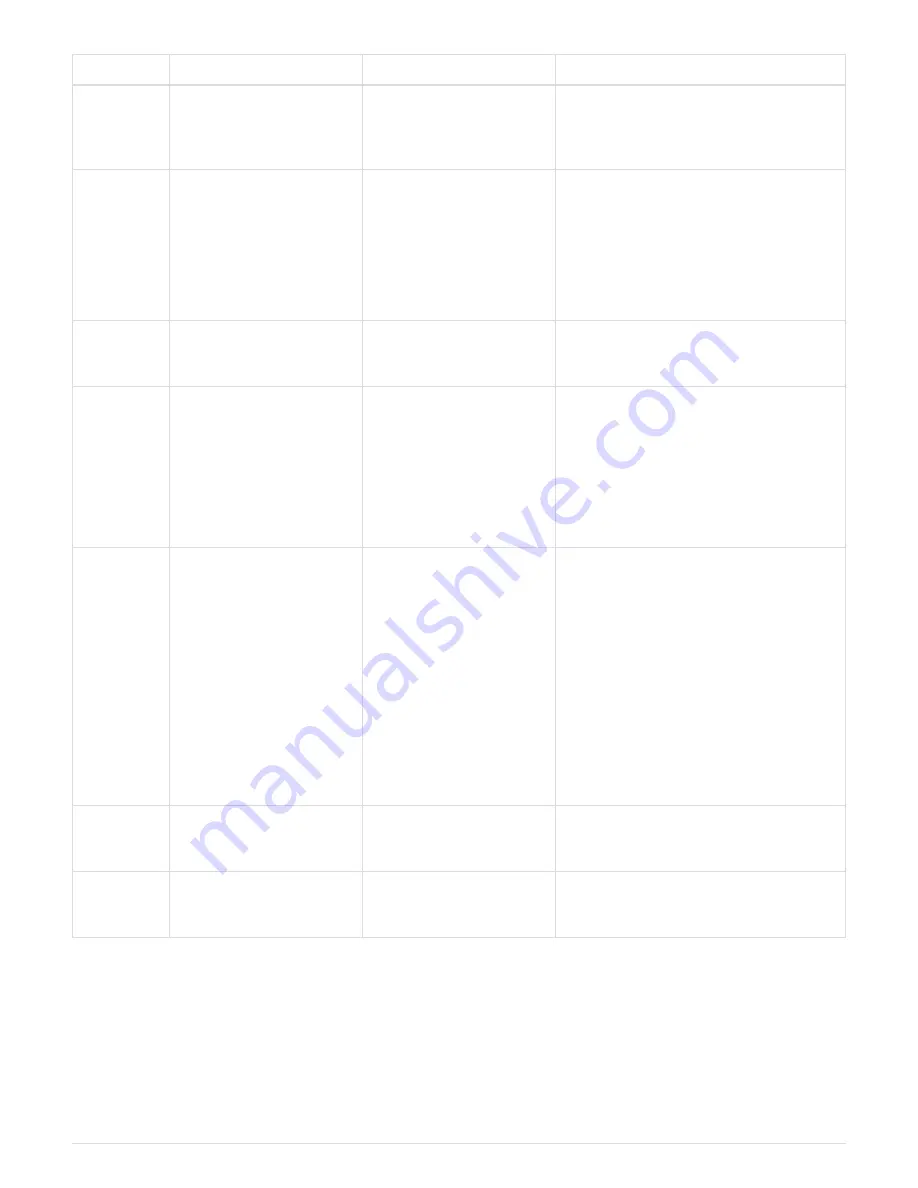
Port
Type of port
Function
1
BMC management port
on the SG6000-CN
controller
1-GbE (RJ-45)
Connects to the network where you
access the BMC interface.
2
FC connection ports:
• 4 on the SG6000-CN
controller
• 2 on each storage
controller
16-Gb/s FC optical SFP+
Connect each storage controller to the
SG6000-CN controller.
3
Four network ports on the
SG6000-CN controller
10/25-GbE
Connect to the Grid Network and the
Client Network for StorageGRID.
4
Admin Network port on
the SG6000-CN controller
(labelled P1 in the figure)
1-GbE (RJ-45)
Important:
This port
operates only at 1000
baseT/full and does not
support 10- or 100-
megabit speeds.
Connects the SG6000-CN controller to
the Admin Network for StorageGRID.
Rightmost RJ-45 port on
the SG6000-CN controller
1-GbE (RJ-45)
Important:
This port
operates only at 1000
baseT/full and does not
support 10- or 100-
megabit speeds.
• Can be bonded with management
port 1 if you want a redundant
connection to the Admin Network.
• Can be left unwired and available
for temporary local access (IP
169.254.0.1).
• During installation, can be used to
connect the SG6000-CN controller
to a service laptop if DHCP-
assigned IP addresses are not
available.
5
Management port 1 on
each storage controller
1-GbE (RJ-45)
Connects to the network where you
access SANtricity System Manager.
Management port 2 on
each storage controller
1-GbE (RJ-45)
Reserved for technical support.
Steps
1. Connect the BMC management port on the SG6000-CN controller to the management network, using an
Ethernet cable.
Although this connection is optional, it is recommended to facilitate support.
2. Connect the two FC ports on each storage controller to the FC ports on the SG6000-CN controller, using
four optical cables and four SFP+ transceivers for the storage controllers.
11