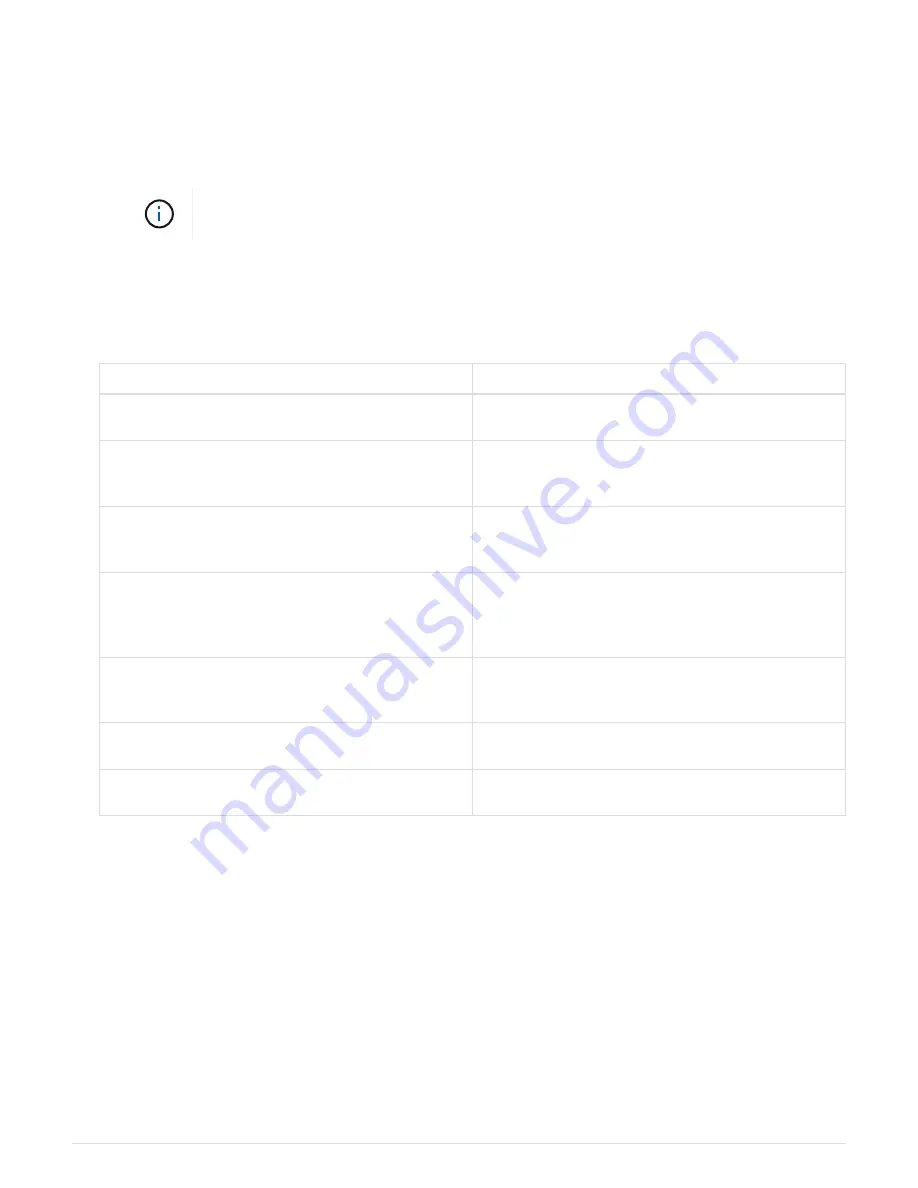
b. Use settings
115200 8-N-1
.
c. View the codes printed over the serial terminal.
5. If you are using SOL, perform these steps:
a. Connect to the IPMI SOL using the BMC IP address and login credentials.
If you haven’t changed the BMC root account password, the factory-default value might
be "calvin".
ipmitool -I lanplus -H
BMC_Port_IP
-U root -P
Password
sol activate
b. View the codes on the virtual serial terminal.
6. Use the table to look up the codes for your appliance.
Code
Indicates
HI
The master boot script has started.
HP
The system is checking to see if the network
interface card (NIC) firmware needs to be updated.
RB
The system is rebooting after applying firmware
updates.
FP
The hardware subsystem firmware update checks
have been completed. Inter-controller
communication services are starting.
HC
The system is checking for existing StorageGRID
installation data.
HO
The StorageGRID appliance is running.
HA
StorageGRID is running.
Related information
View error codes for appliance
If a hardware error occurs when the appliance is booting up, the BMC logs an error code.
As required, you can view these error codes using the BMC interface, and then work with
technical support to resolve the issue.
What you’ll need
• You know how to access the BMC dashboard.
2










