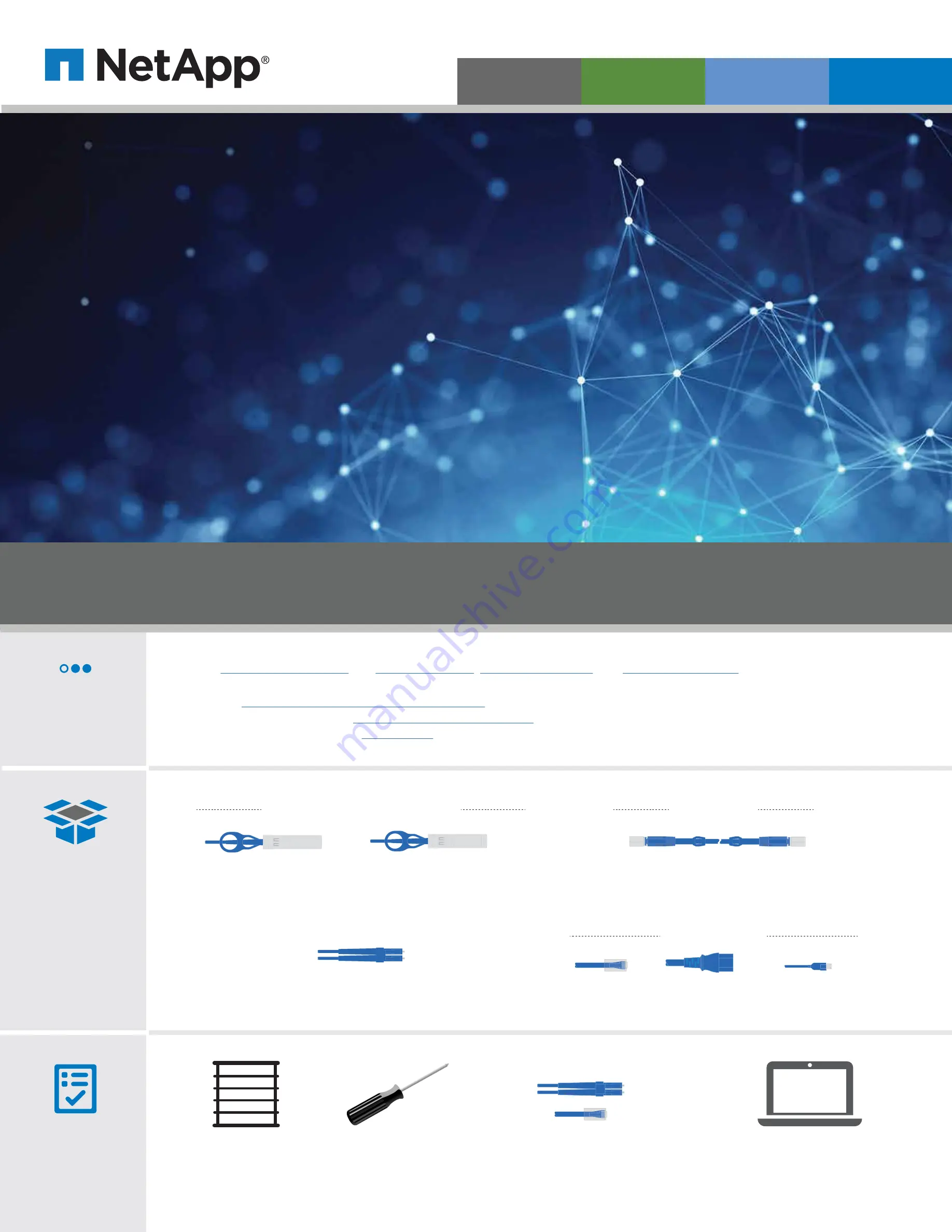
Prepare for installation
Install hardware
Cable storage
Complete system setup
and configuration
1
2
3
4
FAS26xx Series Systems
Installation and Setup Instructions
Screwdriver
Client
With a USB/serial connection and access to a
Web browser to configure your storage system
Rack space
2U per chassis
You provide
In the box
Cluster Interconnect cables
Part number X6566B-05-R6 (112-00297)
or X6566B-2-R6 (112-00299)
10 GbE network cables
(order dependent)
Part number X6566B-2-R6 (112-00299)
or X6566B-3-R6 (112-00300) or X6566B-5-R6 (112-00301)
Optical network cables (order dependent)
Part number X6553-R6 (112-00188) or X6554-R6 (112-00189) or X6536-R6 (112-00090)
Data and cluster Interconnect cables
1.
2.
Unpack all boxes and inventory contents.
3.
AFF and FAS System Documentation Center
and click FAS26xx series, and then Installation and Setup:
Cluster Configuration Worksheet
- Watch the videos listed under
Pre-setup
Storage cables
mini-SAS HD to mini-SAS HD cables
Part number X66030A (112-00435) or X66031A (112-00436)
or X66032A (112-00437) or X66033A (112-00438)
Additional cables
Power cables
Ethernet cables
micro USB console cable
Additional network cables
For connecting your storage system to your
network switch and Microsoft
®
Windows
®
client
Prepare for installation
|
1
215-15014_A0




