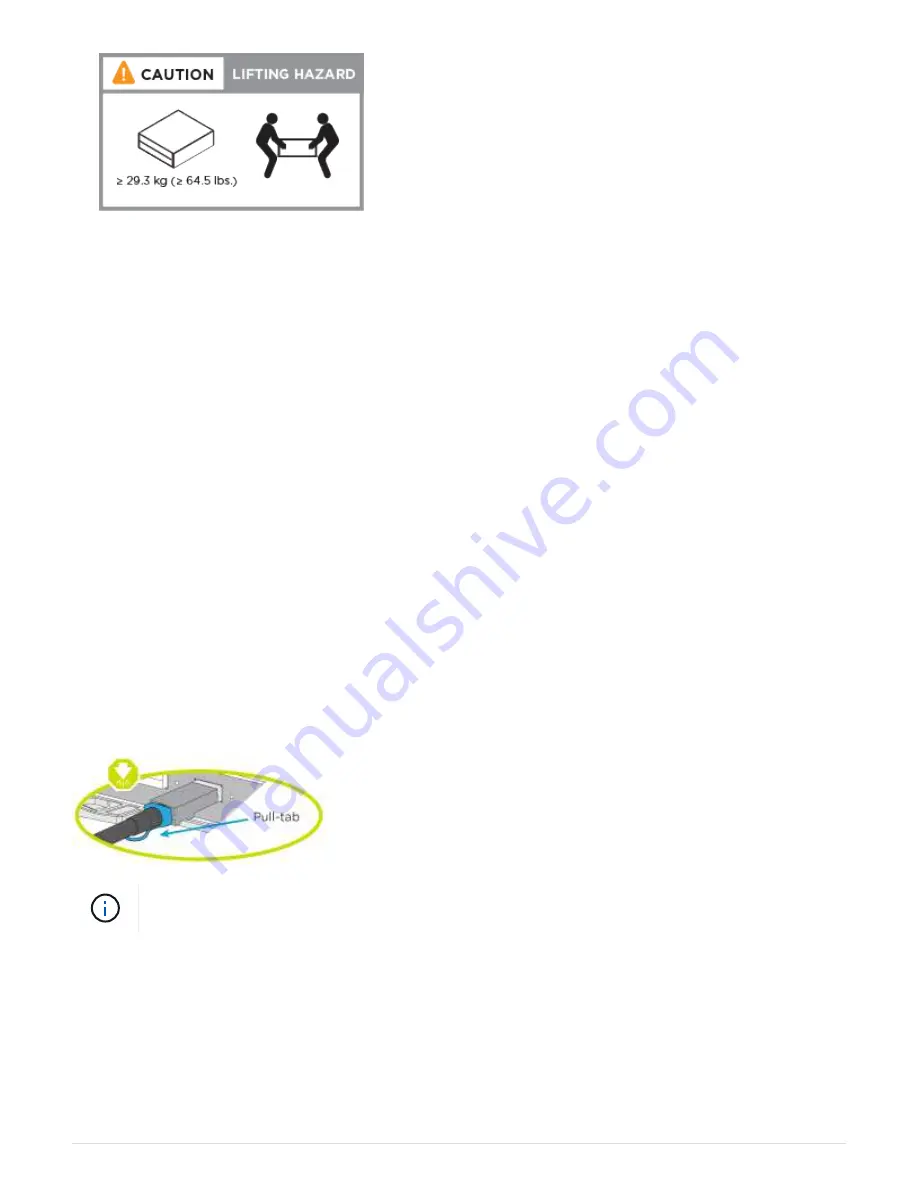
3. Identify and manage cables because this system does not have a cable management device.
4. Place the bezel on the front of the system.
Step 3: Cable controllers
There is required cabling for your platform’s cluster using the two-node switchless cluster
method or the cluster interconnect network method. There is optional cabling to the Fibre
Channel or iSCSI host networks or direct-attached storage. This cabling is not exclusive;
you can have cable to a host network and storage.
Required cabling: Cable controllers to a cluster
Cable the controllers to a cluster by using the two-node switchless cluster method or by
using the cluster interconnect network.
Option 1: Cable a two node switchless cluster
The management, Fibre Channel, and data or host network ports on the controller
modules are connected to switches. The cluster interconnect ports are cabled on both
controller modules.
Contact your network administrator for information about connecting the system to the switches.
Be sure to check the illustration arrow for the proper cable connector pull-tab orientation.
As you insert the connector, you should feel it click into place; if you do not feel it click, remove
it, turn it around and try again.
1. Use the animation or the step-by step instructions to complete the cabling between the controllers and to
the switches:
Cabling a two node switchless cluster
4





















