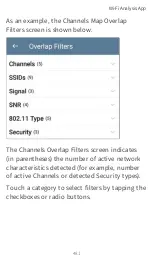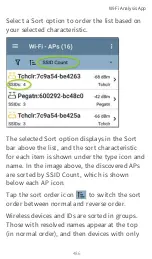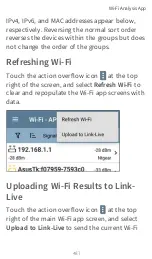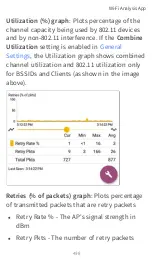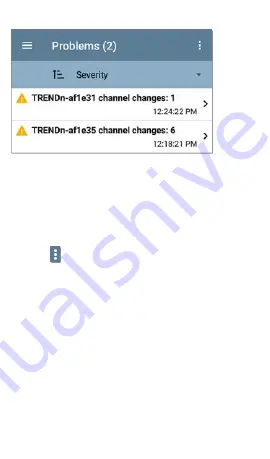
On the Problems list screen, touch a Problem's
row to read a detailed description.
You can also tap the sort field to sort the list by
Severity
or by the time when the problem was
First Detected
. Touch the action overflow
button
at the top right to
Clear Problems
.
See
in the Discovery app to
select which Wi-Fi Problems are detected and
displayed by your EtherScope.
RF and Traffic Statistics Overview
The Channel, BSSID, and Client Details screens
can display RF and Traffic Statistics if any traffic
is detected.
Wi-Fi Analysis App
494
Summary of Contents for ETHERSCOPE nXG
Page 20: ...Select Contents to view the list of chapters and choose a section to read Introduction 20...
Page 34: ...Home Screen Home and Android Interface 34...
Page 189: ...received either via Discovery Protocol advert isements or SNMP AutoTest App and Profiles 189...
Page 341: ...Ping TCP Test App 341...
Page 372: ...the screen to search discovered devices Discovery App 372...
Page 381: ...Back to Title and Contents See the Link Live chapter for more information Discovery App 381...
Page 413: ...Discovery App 413...
Page 420: ...Network Servers Network servers include NetBIOS DHCP and DNS servers Discovery App 420...
Page 423: ...Discovery App 423...
Page 432: ...Back to Title and Contents Discovery App 432...
Page 500: ...Touching Locate opens the RF and Traffic Statistics screen Wi Fi Analysis App 500...
Page 602: ...AirMapper App 602...
Page 684: ...Back to Title and Contents Link Live Cloud Service 684...