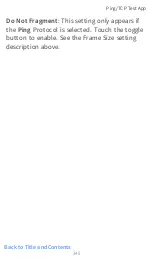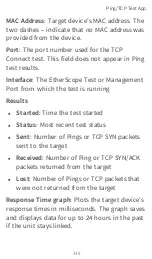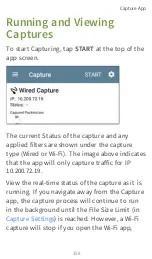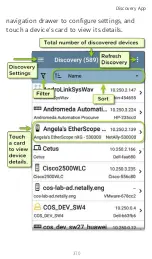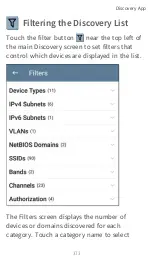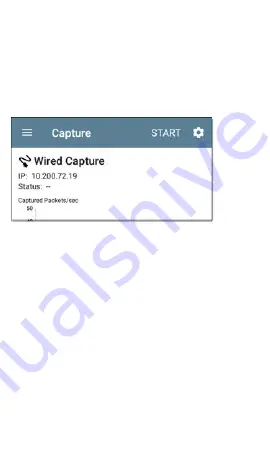
Running and Viewing
Captures
To start Capturing, tap
START
at the top of the
app screen.
The current Status of the capture and any
applied filters are shown under the capture
type (Wired or Wi-Fi). The image above indicates
that the app will only capture traffic for IP
10.200.72.19.
View the real-time status of the capture as it is
running. If you navigate away from the Capture
app, the capture process will continue to run
in the background until the File Size Limit (in
) is reached. However, a Wi-Fi
capture will stop if you open the Wi-Fi app,
Capture App
358
Summary of Contents for ETHERSCOPE nXG
Page 20: ...Select Contents to view the list of chapters and choose a section to read Introduction 20...
Page 34: ...Home Screen Home and Android Interface 34...
Page 189: ...received either via Discovery Protocol advert isements or SNMP AutoTest App and Profiles 189...
Page 341: ...Ping TCP Test App 341...
Page 372: ...the screen to search discovered devices Discovery App 372...
Page 381: ...Back to Title and Contents See the Link Live chapter for more information Discovery App 381...
Page 413: ...Discovery App 413...
Page 420: ...Network Servers Network servers include NetBIOS DHCP and DNS servers Discovery App 420...
Page 423: ...Discovery App 423...
Page 432: ...Back to Title and Contents Discovery App 432...
Page 500: ...Touching Locate opens the RF and Traffic Statistics screen Wi Fi Analysis App 500...
Page 602: ...AirMapper App 602...
Page 684: ...Back to Title and Contents Link Live Cloud Service 684...