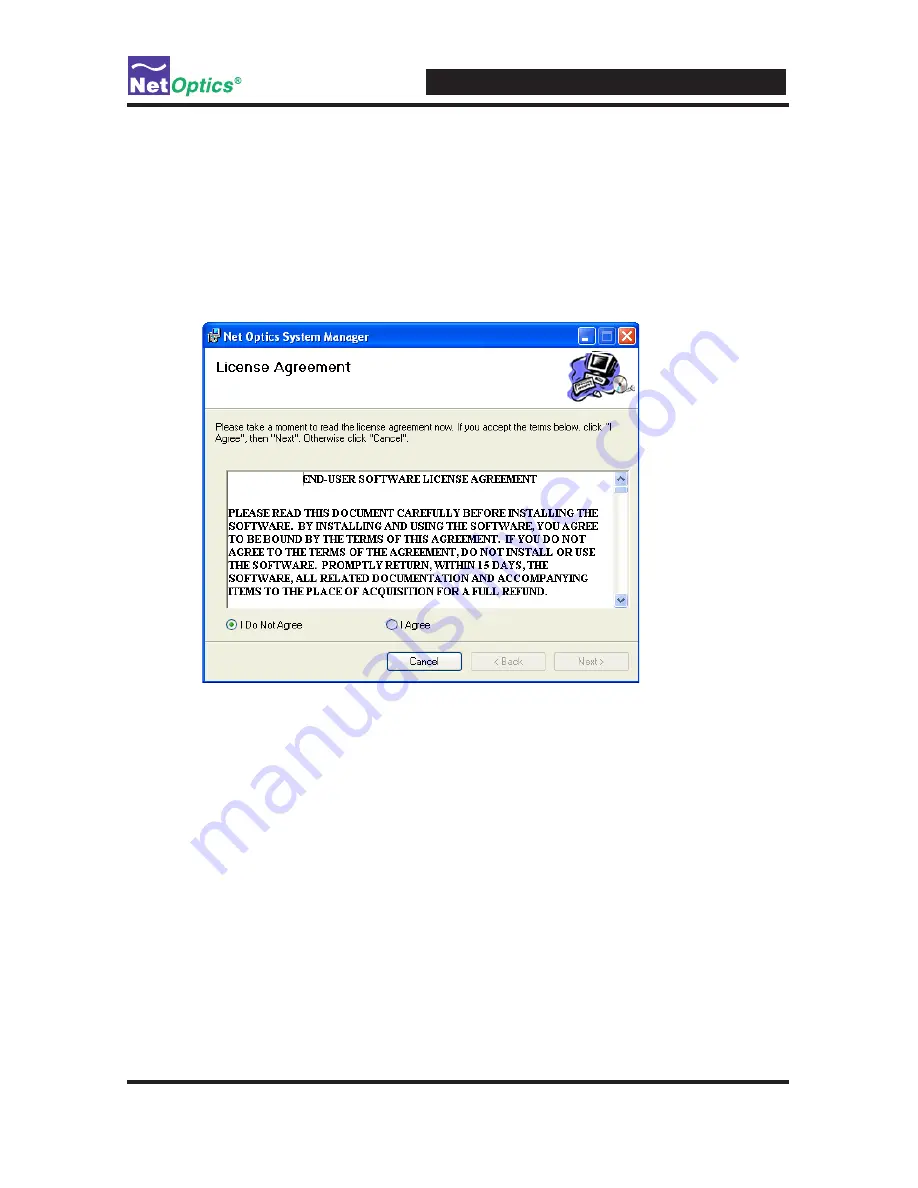
10 GigaBit iBypass Switch with Heartbeat
7
Install System Manager
The executable installation file for System Manager is distributed on the CD
included with the iBypass Switch.
To install System Manger:
1. Locate
Setup.exe
on the CD and double click it.
The License Agreement dialog box appears as shown below.
Figure 17:
Net Optics System Manager License Agreement
2. After reading the agreement, select
I Agree
and click
Next
to install System
Manager. The Welcome dialog appears.
3. Click
Next
. The Select Installation Folder dialog box appears.
4. To install in the default folder, select the default path in the
Folder:
text box.
To install in a different location, either type the path in the
Folder:
text box or
click
Browse
to find another location.
5. To check the space available for System Manager on the selected drive, click
Disk Cost
.
6. To limit access to System Manager to the current user of the PC, select
Just
Me
. To allow access to any user logged into the PC, select
Everyone
.






























