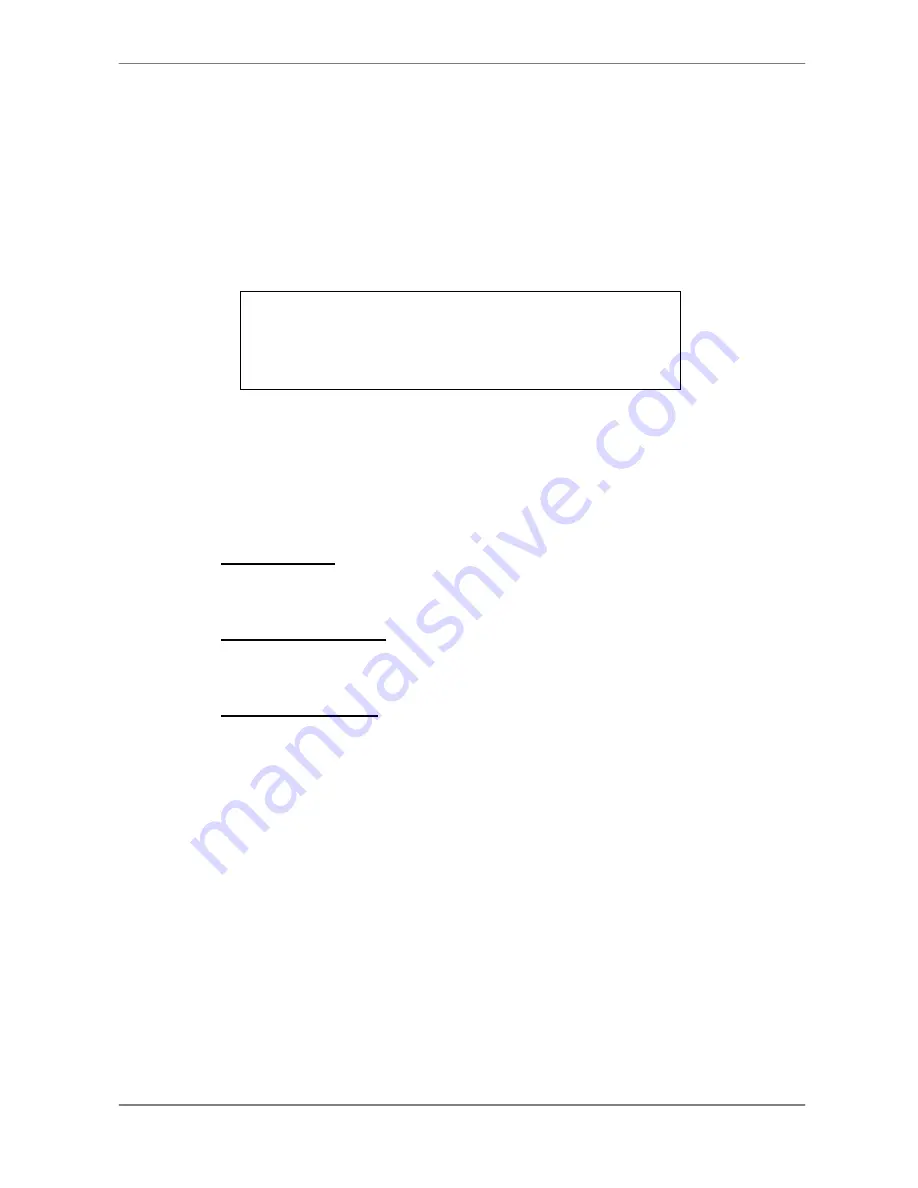
User’s Manual
39
4.5
Deleting Recorded Video
User can delete the recorded video in Purge Data menu. The administrator
password is required to access the function. Select <Record Setup> from
Main menu, and then in Record Setup menu, move the cursor to <Purge
Data> and press ENTER; the Purge Data menu is displayed.
Purge Data
1. Purge All Data
2. Purge All Event Data
3. Purge Event Before
4. Start to Purge
NO
NO
2000/01/01
NO
The first three items are used to select the data that you want be purged. The
items are described as follows. After select the data you want to purge, set the
forth item <Start to Purge> to <YES> and press ENTER to start the deleting
process.
Purge All Data
Select the item to delete all normal recorded video from database.
Purge All Event Data
Select the item to delete all event video from database.
Purge Event Before
The item is used to delete event video that recorded before a specific date.
4.6
Dome Control
Full-featured MPEG-4 DVR
allows user to control a dome camera by the
front panel.
In Live mode, user can press CHANNEL key to display the desired dome
camera in full view. To enter Dome Control mode, press the DOME key and
press channel key 2 to display the hint screen; to exit the Dome Control mode
and back to live mode, press ESC or DOME. To configure the dome controls
settings, see the following sections.









































