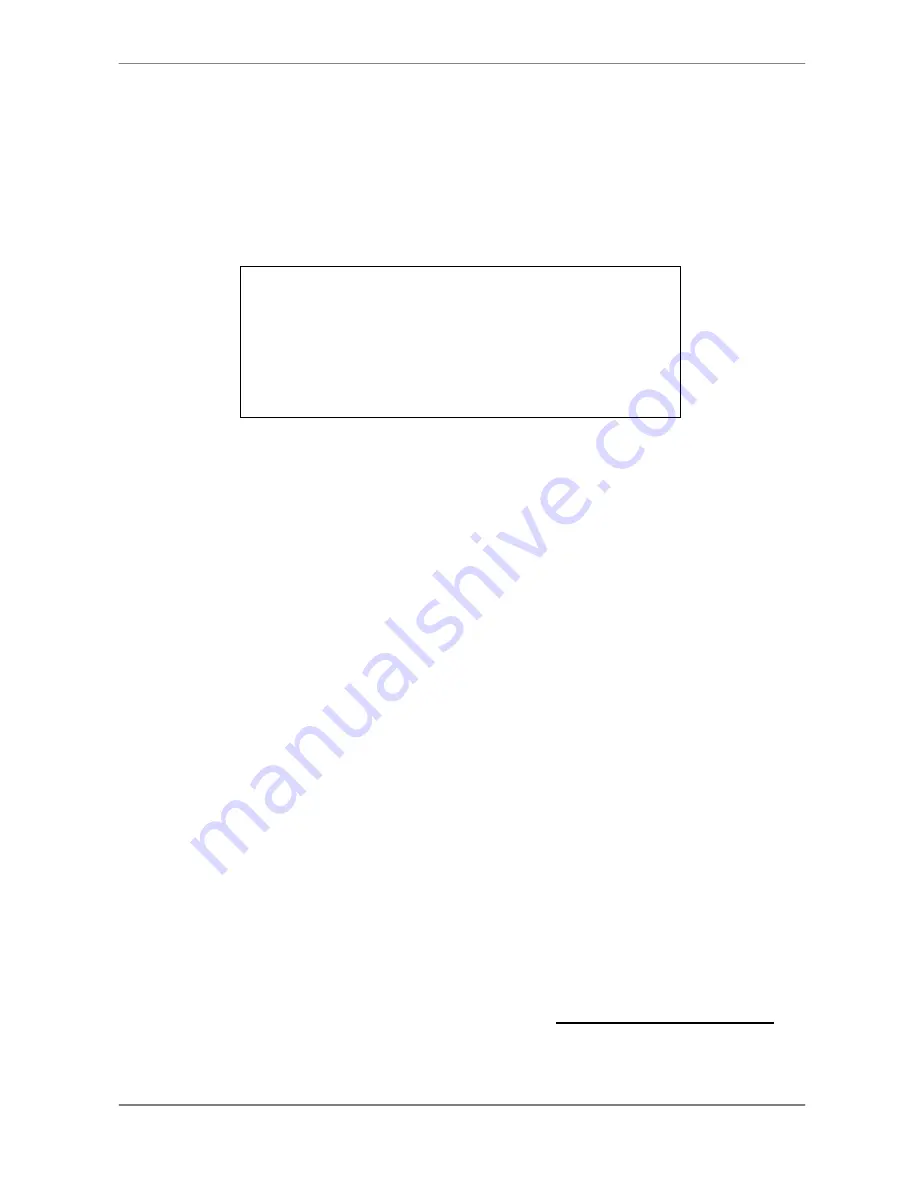
User’s Manual
25
3.6.4
Per Camera Configuration
This function is used to set the Day / Night / Weekend PPS (Picture per
Second) and Quality for each channel. The Preset Configuration must be set
to <OFF> for accessing these schedules. The menu is displayed as below
(Record Mode: 720
×
240@120PPS in NTSC / 720
×
288@100PPS in PAL).
Per Camera Config
Cameral Select
Normal PPS
Normal Size
Event Max PPS
Event Size
Event Active
Day
7.5
Mid
30
Best
Both
Night
7.5
Mid
30
Best
Both
CH1
Weekend
7.5
Mid
30
Best
Both
•
Firstly, select a Camera for setting its record configuration. The image and
recording settings from the selected camera will be displayed on the
screen.
•
Move the cursor using Direction keys and press ENTER to select an item.
•
Change the value using UP / DOWN keys.
•
Press ENTER to confirm the settings or ESC to abort.
•
Press ESC to return to Record Setup menu.
Please note that the total normal pps for all channels cannot exceed 60 NTSC
(720
×
240@60PPS) / 50 PAL (720
×
288@50PPS). To increase one channel’s
pps, you may have to reduce other’s first. Event pps is not restricted to this
rule, since a smart event scheduler will handle the total pps with a correct
weighting.
3.6.5
To Record Event Video Only
If you want your DVR unit to start recording only under the alarm is triggered,
follow the steps:
•
Enter the OSD setup menu with correct password.
•
In the OSD setup menu, select <Record Setup> menu. Move the cursor to
the item <Preset Config>, and select <Event only>.
Refer to OSD Menu Setup Guide, Section Preset Record Configuration for
more detailed information.
















































