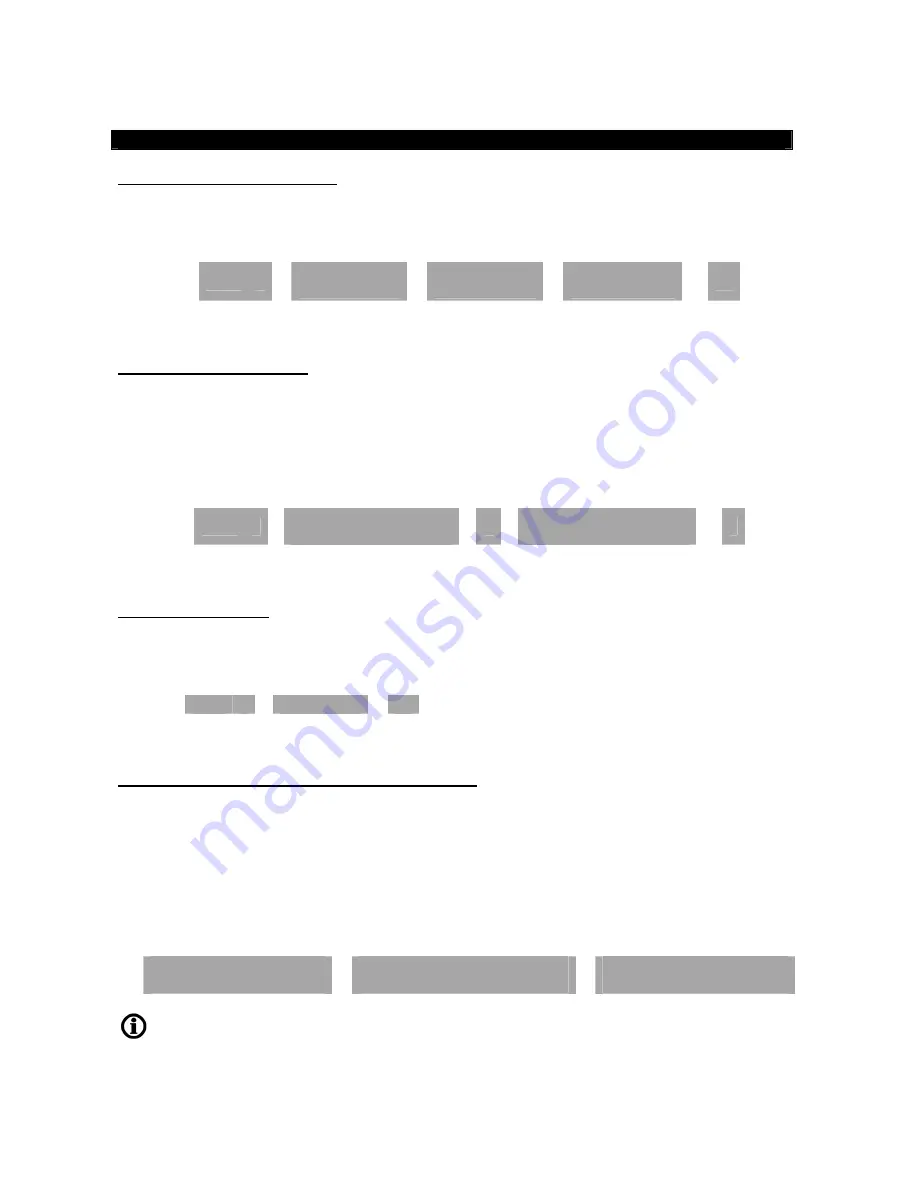
5
4 - Deleting Users
(Can only be done in Master Programming Mode)
4.1 Deleting Users Automatically
Press 2
-The LED will glow Orange.
Present each Card to be Deleted
to the reader in sequence. As each card is
successfully deleted the LED will then flash Green.
Press
#
to exit
Press 2
Present Card 1
to be deleted
Present Card 2
to be deleted
Present Card 3
to be deleted
…
#
4.2 Deleting Users Manually
If the card to be deleted is lost or unavailable the ID Number of the User (Memory Slot the User is programmed
into) must be used to identify the User
Press 2
- The LED will glow Orange
. Enter the ID number of the User to be deleted
then press
#
. When
successfully deleted the
LED will flash Green. Repeat this process for any more Users to be deleted
Press 2
Enter ID Number of the
User to be deleted
#
Enter ID Number of the
next User to be deleted
… #
4.3 Deleting ALL users
Press 2
- The LED will glow Orange.
Press 0000
followed by the
#
button. The LED will then flash Green confirming
that all Users have been deleted
Press 2
0000
#
4.4 Deleting Users using the “Delete User Master Card”
Cards may be deleted anytime without entering Programming mode using the “Delete User Master Card” that
comes with the S2 (or other programmed card)
Present “Delete User Master Card”
to the Reader - The LED will glow Orange.
Present the Card to be Deleted
.
When successfully Deleted the LED will flash Green.
Present any additional Cards to be Deleted in sequence
.
Present the “Delete User Master Card”
to the reader again to complete. The LED will flash Red
Present the ‘Delete User
Master Card’ to the Reader
Present each Card to be added to
the Reader in sequence
Present the ‘Delete User
Master Card’ to the Reader
If the card being deleted is not in the system the S2 will respond with 3 beeps










