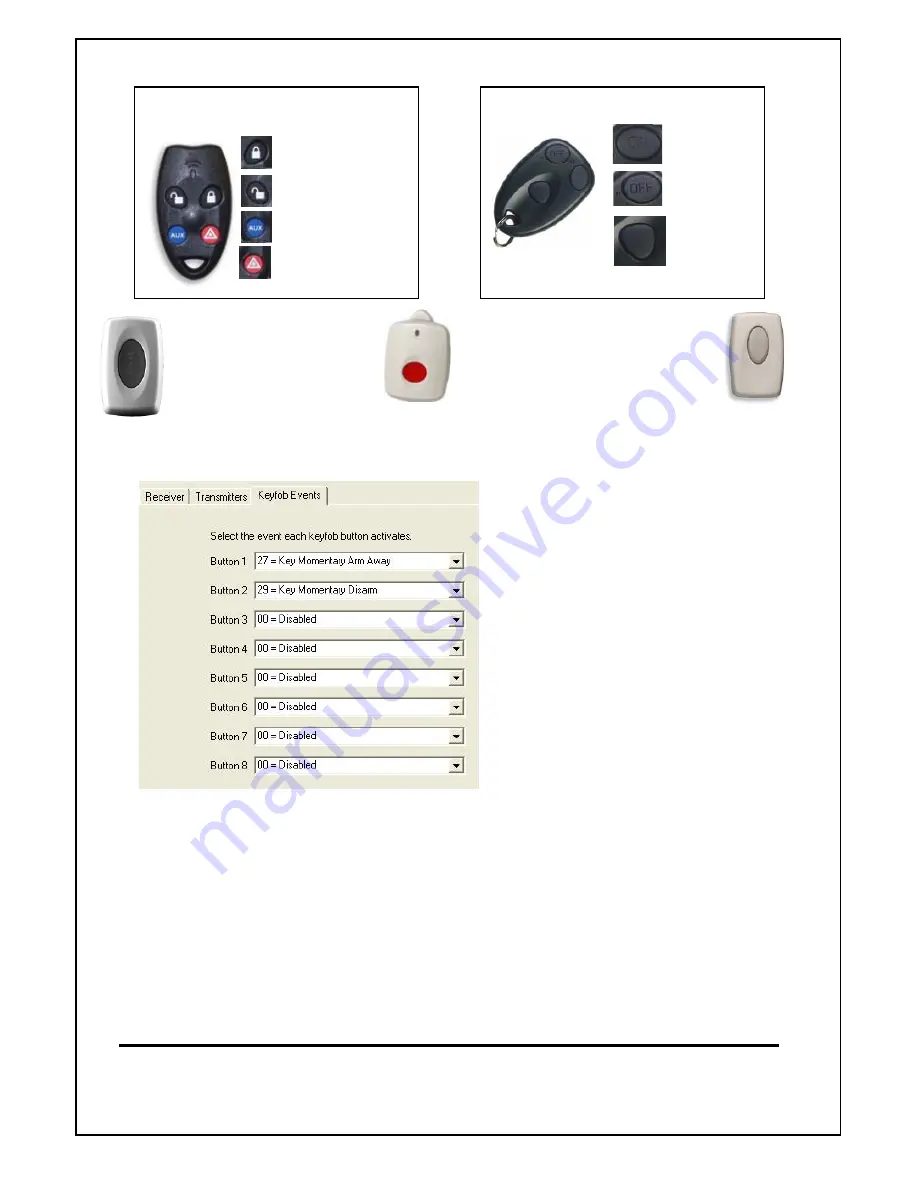
Page 8
Programming Buttons on Radio Keys.
RK4 Radio Keys (Keyfobs)
Button 1
Button 2
Button 3
Button 4
RK3 Radio Keys (Keyfobs)
Button 1
Button 2
Button 8
Recommended for M1 Systems
As Default buttons 1 & 2 are programmed as Arm & Disarm. Buttons 3, 4 & 8 can be
programmed as required. This can be done either via the Keyfob events or in the Rules.
Changing the function of the Keyfob
buttons in the "Keyfob Events" screen
will change the function of these buttons
on ALL programmed Keyfobs.
It is also possible to have each button
on each individual Keyfob perform
different functions to the same button
on other keyfobs. (e.g. Aux (button 3)
on keyfob 1 may open a garage door,
where Aux button on keyfob 2 may turn
lights on or off.
If this is required then select "Disabled"
in the Keyfob Events screen and use
rules as detailed below to set buttons
on each keyfob.
Ness Security Products Pty Ltd
Sydney (02) 8825 9222 - Melbourne (03) 9875 6400 - Brisbane (07) 3399 4910 - Perth (08) 9328 2511 - Adelaide (08) 8152 0000
email [email protected]
Ness Document No. 895-364
Programming Individual Buttons on Radio Keys each key.
Using "rules" programming within the M1 each button on each radio key can be programmed
individually as the following examples show.
To use this feature, ensure the buttons in the Keyfob Events, in the wireless section are disabled for
the individual buttons to be used. The following "rules" will then enable them.
EXAMPLE:
Whenever RF KEYFOB BUTTON 3 is
ACTIVATED
AND Last User was Greg Kingsley (user 2)
THEN Turn Garage Door1 (Out 9) ON for 2 seconds
Whenever RF KEYFOB BUTTON 3 is
ACTIVATED
AND Last User was Pam Kingsley (user 3)
THEN Turn Garage Door2 (Out 10) ON for 2 seconds
The Emergency panic button
& Medical (Mobile) pendant
is learnt in as button 8
The Wireless Doorbell button
is learnt in as button 4


























