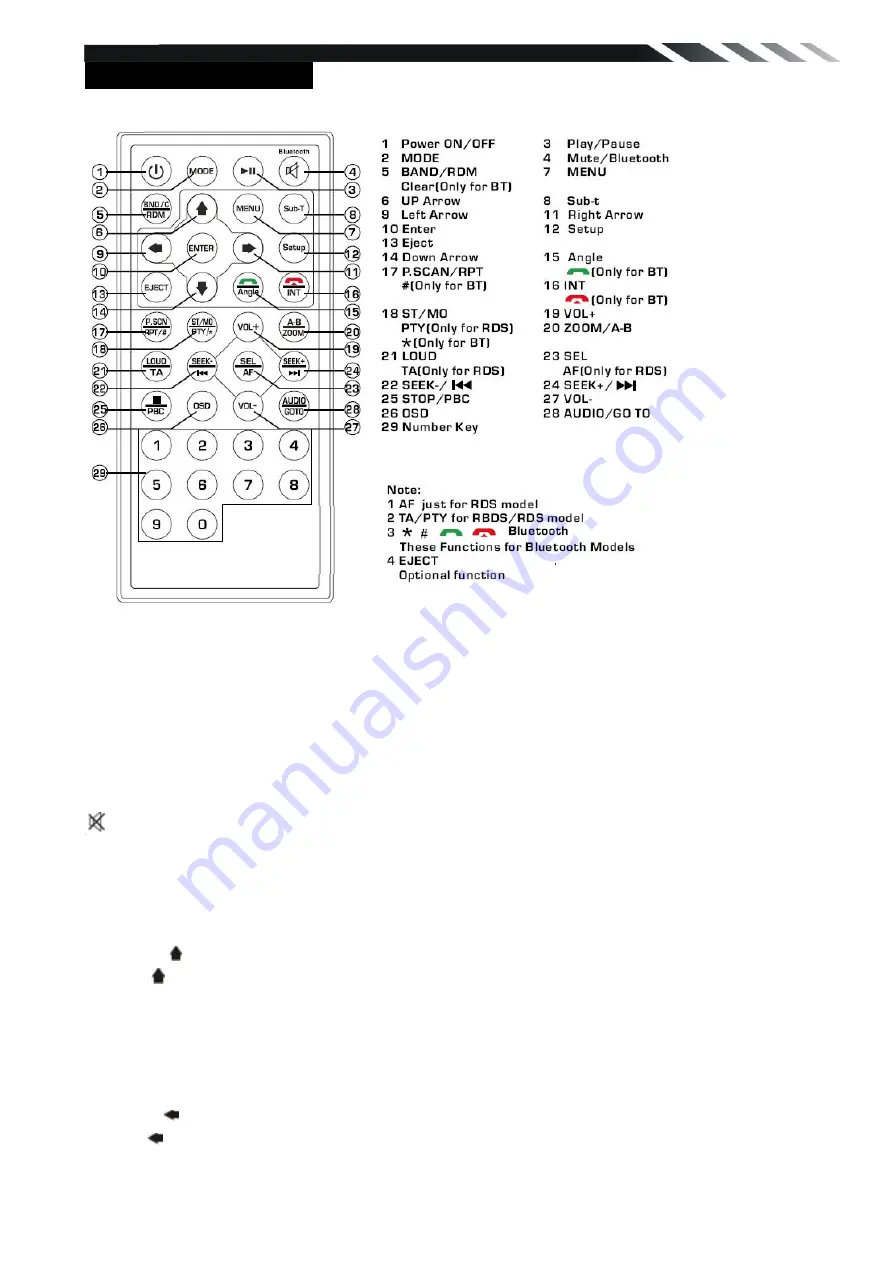
9
REMOTE CONTROL
1. POWER
Power on or off.
2. MODE button
Press it to select the mode: Radio, DISC (if there is a disc in unit), USB (if there is a USB
device in the unit), CARD (if there is a SD/MMC card in the unit) and AV IN.
3. PLAY/PAUSE button
In DVD mode, press it to pause playback, press again to resume.
4. Mute/Root button
: Short press this button to mute the volume output, press it again to resume volume.
5. BAND/ RDM
(
Only for Bluetooth
)
In Radio mode, press to change radio band in sequence of FM1 → FM2 → FM3 → AM1 →
AM2
In DVD mode, press it to play randomly.
In Bluetooth mode, press it to clear number.
6. Cursor buttons
Use the buttons to select the menu item, the title track or to show next frame.
7. MENU/ROOT button
Short press it to show main menu,.
In DVD mode, long press it to enter TITLE MENU (Enable only if the DVD disc with title menu).
8. SUBTITLE button
Press it to select the subtitle language (Available only if the disc with subtitle function).
9. Cursor buttons
Use the buttons to select the menu item. the title, track or to show next frame.
10. ENTER button
Press it to confirm selection or setting.










































