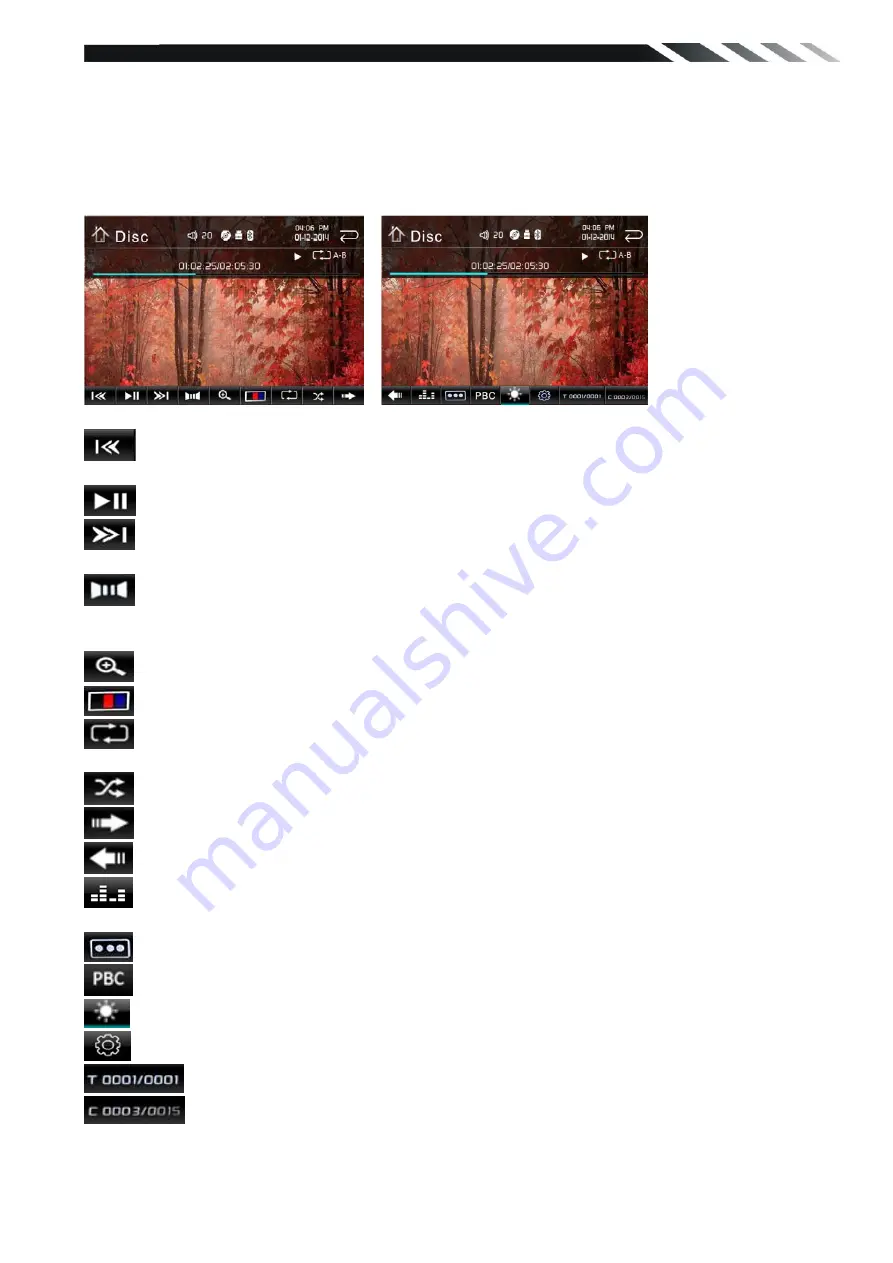
13
Note: When a radio signal is not received, the default for ST / MO function, once received radio
function automatically converted to ST.
◆
DVD PLAYER
To start DVD Player, tap DVD icon from main menu screen.
TOUCH SCREEN MENU
Touch it to skip to the previous track. Touch and hold for 2 seconds to retune to the
beginning of the track.
Touch it to pause/play.
Touch it to skip to the next track. Touch and hold for 2 seconds to activate fast forward
(FF) search in a track.
In DVD mode, touch it to select the audio language.
In VCD mode, touch it to select the sound track in the sequence of mono L => mono R =>auto
L => auto R =>stereo.
Zoom the image in or out in the sequence of
×
2,
×
3,
×
4,
×
5,
×
1/2,
×
1/3,
×
1/4.
Touch it to setting Brightness=> Contrast=>Hue=>Saturation=>Sharpness.
In DVD mode, touches it chooses REP 1=> REP Title => REP ALL=> REP off.
In VCD mode, touch it can choose REP 1=> REP Title => REP ALL=> REP off.
Touch it to turn on / turn off random playback.
Touch it enter to next page.
Touch it enter to previous page.
Touch this button adjust the EQ, it can choose User =>Rock =>Pop=> Jazz=>Electric
=>Flat => User.
In DVD mode, touch it to select the subtitle language.
In VCD mode touch it can choose PBC ON or OFF.
Touch this button adjust the screen backlight to LOW-MID-HIGH.
Touch this button enter to Setting mode.
Touch it to select title.
Touch it to select chapter.
Note:
1.
DVD Player will automatically start playing when you insert any DVD disc, MEMORY card or

























