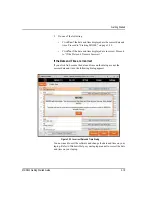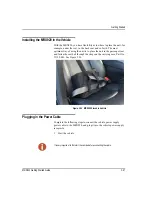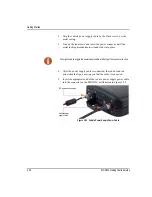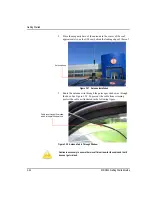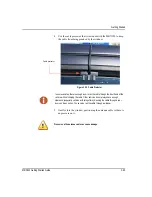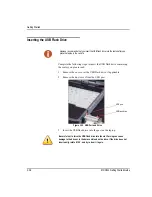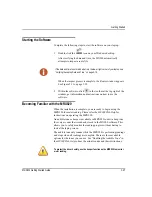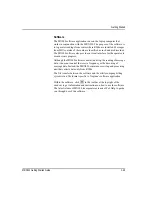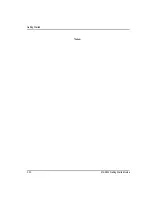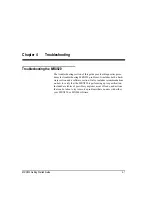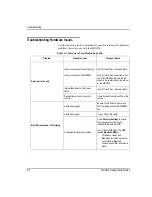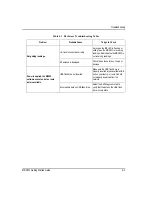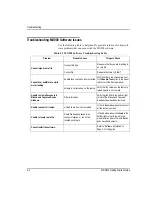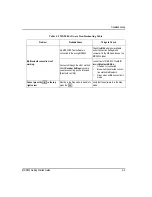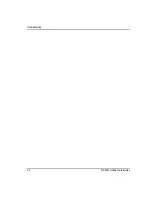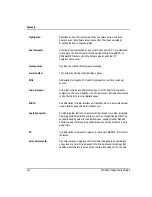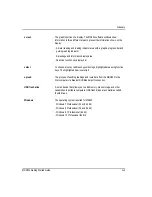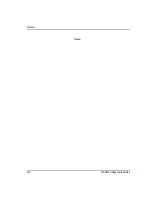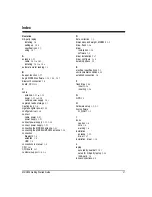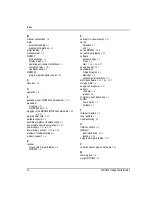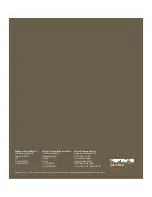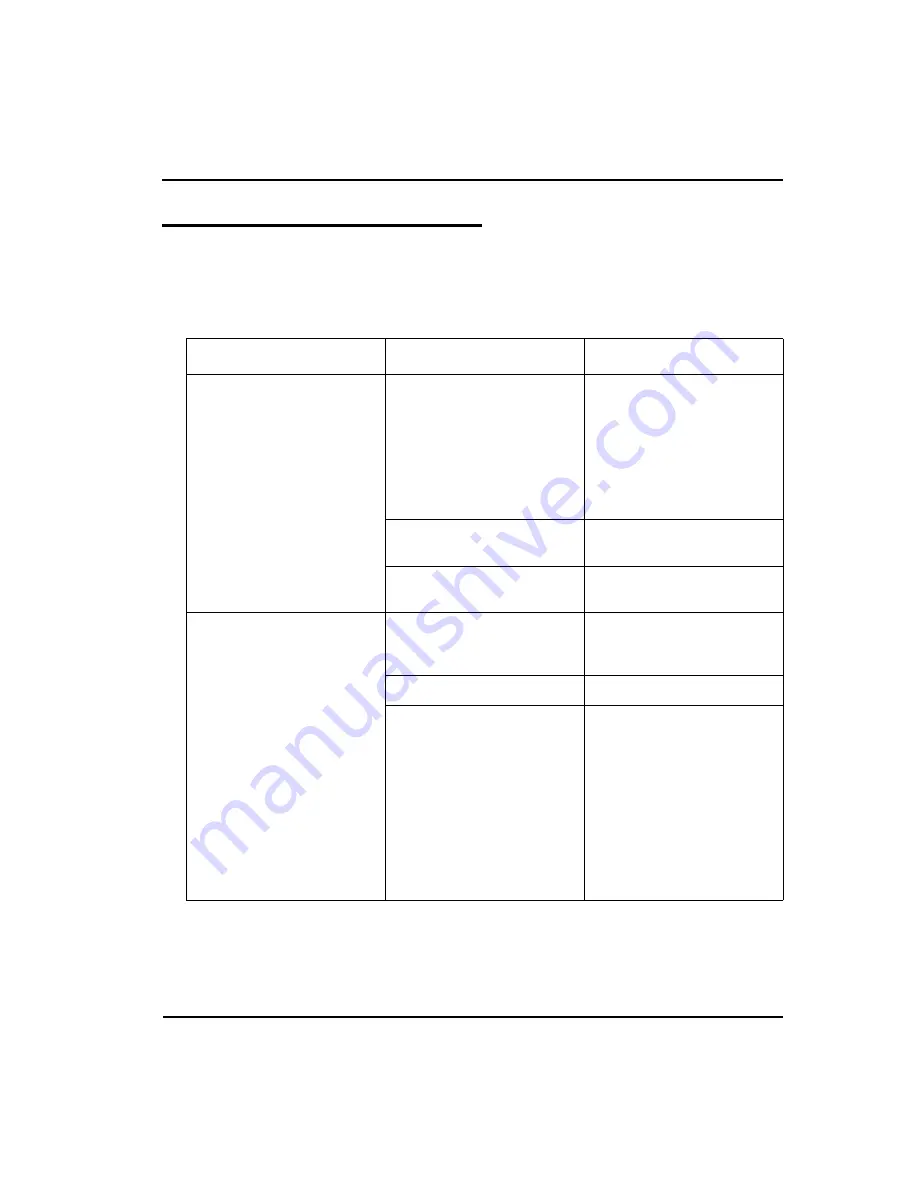
Troubleshooting
4-2
MRX920 Getting Started Guide
Troubleshooting Hardware Issues
Use the following table to help identify possible solutions for hardware
problems that can occur with the MRX920.
Table 4.1 Hardware Troubleshooting Table
Problem
Probable Cause
Things to Check
No power to the unit
.
Loose connection at the vehicle plug.
Loose connection at the MRX920.
Look for the LED on the power cable.
Look for the LED on power cable, but
not on the MRX920. Be sure the red
arrow on the cable matches the red dot
on the MRX920.
Internal fuse blown on the power
cable.
Look for the LED on the power cable.
Dead battery or fuse in the utility
vehicle.
Check the electrical status of the utility
vehicle.
My USB connection isn't working.
Cable is unplugged.
Be sure the USB cable is secure on
both the laptop end and the MRX920
end.
Cable is damaged.
Try any other USB cable.
Connected through other method.
Check
Receiver Settings
to ensure
that you are connecting as you
intended (Bluetooth vs. USB).
Look at front of MRX920. The
LED
labeled
Bluetooth/USB
is:
•
Off when not connected
•
Blue when the selected connec-
tion method is Bluetooth
•
Green when a USB connection is
made.
Summary of Contents for MRX920
Page 1: ...MRX920 Getting Started Guide Versi n en espa ol disponible en www neptunetg com...
Page 2: ......
Page 3: ...MRX920 Getting Started Guide Versi n en espa ol disponible en www neptunetg com...
Page 10: ...Notes viii MRX920 Getting Started Guide Contents...
Page 14: ...xii MRX920 Getting Started Guide Notes Tables...
Page 24: ...Specifications Notes 2 4 MRX920 Getting Started Guide...
Page 54: ...Getting Started Notes 3 30 MRX920 Getting Started Guide...
Page 60: ...Troubleshooting 4 6 MRX920 Getting Started Guide...
Page 64: ...Glossary Notes G 4 MRX920 Getting Started Guide...
Page 67: ......