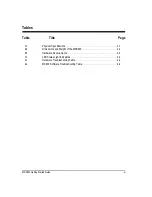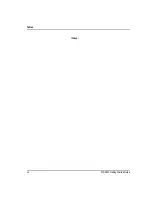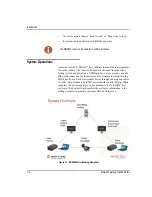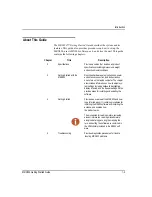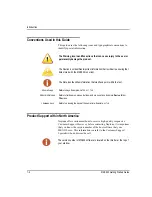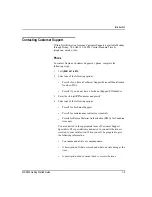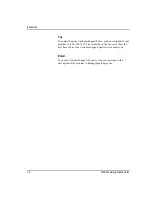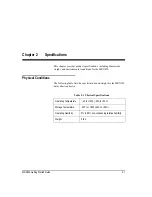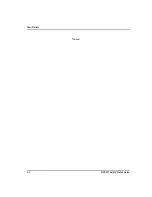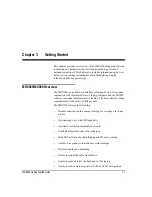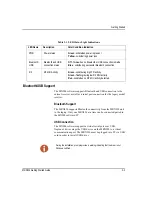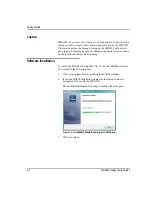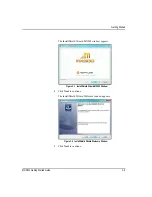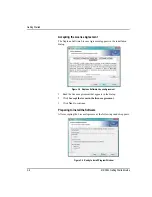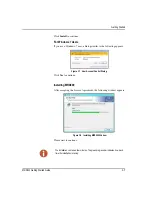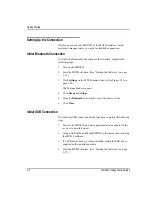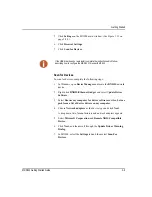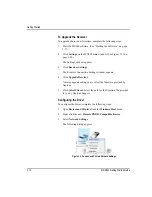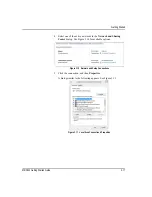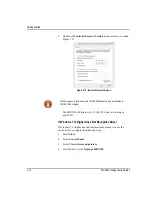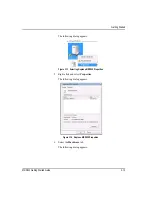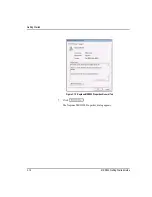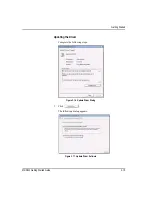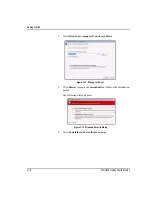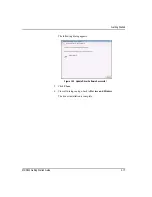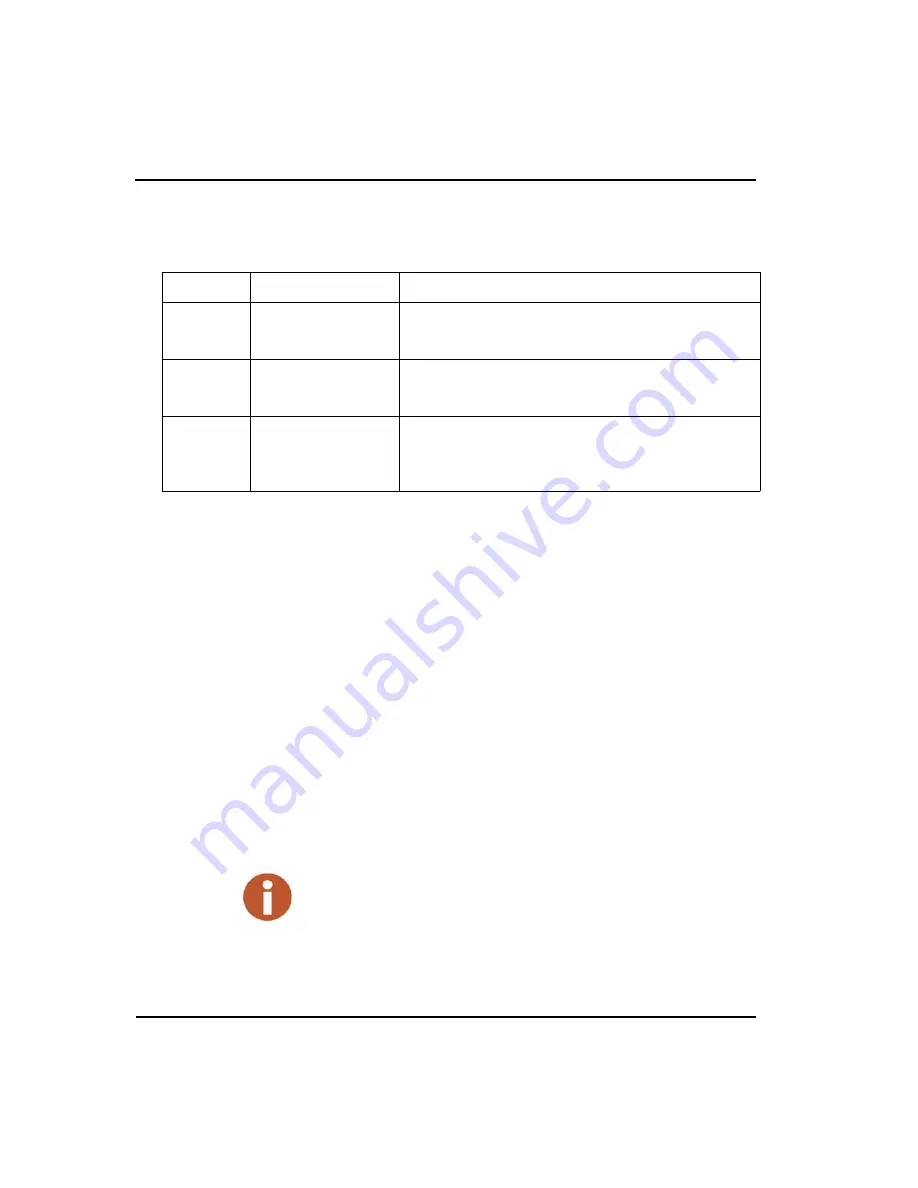
Getting Started
MRX920 Getting Started Guide
3-3
Bluetooth/USB Support
The MX900 software supports Bluetooth and USB connection to the
current receiver as well as a serial port connection for the legacy model
receiver.
Bluetooth Support
The MRX920 supports Bluetooth connectivity from the MRX920 unit
to the laptop. Only one MRX920 at a time can be connected/paired to
the MX900 software/PC.
USB Connection
The MX900 software supports a virtual serial port over USB.
Neptune’s driver maps the USB device on the MRX920 to a virtual
communications port. The MRX920 must be plugged into PC via USB
cord in order to install USB driver.
Table 3.1 LED Status Light Indications
LED Name
Description
Color Condition Indication
PWR
Power status
Green
-
solid
when power is present
Yellow
-
solid
during power loss
Bluetooth/
USB
Bluetooth and USB
connection status
Off
-
None
when no Bluetooth or USB connection is made
Blue
-
solid
during successful Bluetooth connection
RF
RF MIU Activity
Green
-
solid
during high FR activity
Green
-
flashing
during low RF MIU activity
Red
-
solid
when no RF MIU activity detected.
During the installation, prompts provide a warning indicating that the driver is not
Windows certified.
Summary of Contents for MRX920
Page 1: ...MRX920 Getting Started Guide Versi n en espa ol disponible en www neptunetg com...
Page 2: ......
Page 3: ...MRX920 Getting Started Guide Versi n en espa ol disponible en www neptunetg com...
Page 10: ...Notes viii MRX920 Getting Started Guide Contents...
Page 14: ...xii MRX920 Getting Started Guide Notes Tables...
Page 24: ...Specifications Notes 2 4 MRX920 Getting Started Guide...
Page 54: ...Getting Started Notes 3 30 MRX920 Getting Started Guide...
Page 60: ...Troubleshooting 4 6 MRX920 Getting Started Guide...
Page 64: ...Glossary Notes G 4 MRX920 Getting Started Guide...
Page 67: ......