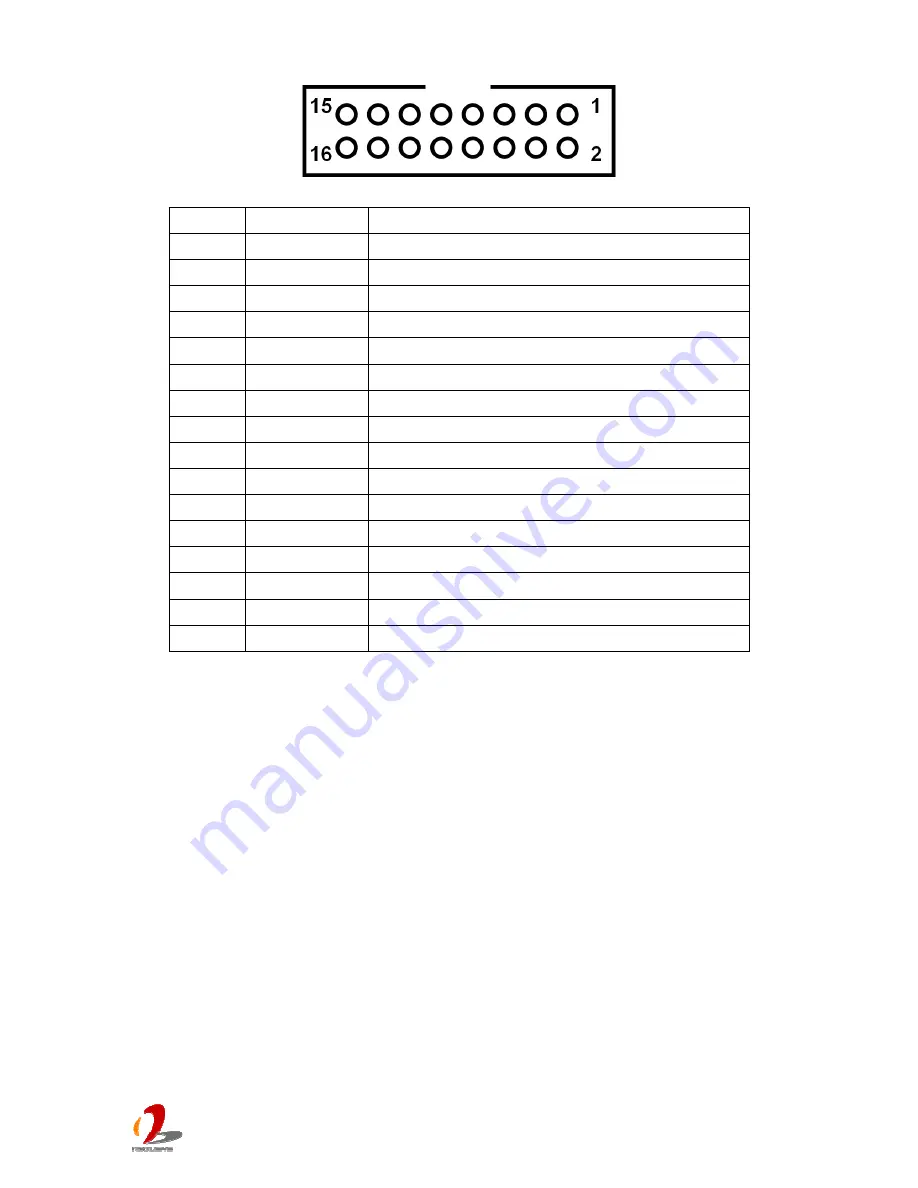
POC-100 User’s Manual
Copyright © 2013 Neousys Technology Inc. All Right Reserved.
Page 22 of 65
Pin#
Definition
Description
1
NC
Not used
2
NC
Not used
3
NC
Not used
4
NC
Not used
5
NC
Not used
6
NC
Not used
7
NC
Not used
8
NC
Not used
9
VCC_USB
5V USB power
10
VCC_USB
5V USB power
11
USB_5_N
USB5 Differential data output - negative
12
USB_4_N
USB4 Differential data output - negative
13
USB_5_P
USB5 Differential data output - positive
14
USB_4_P
USB4 Differential data output - positive
15
GND
Ground
16
GND
Ground






























