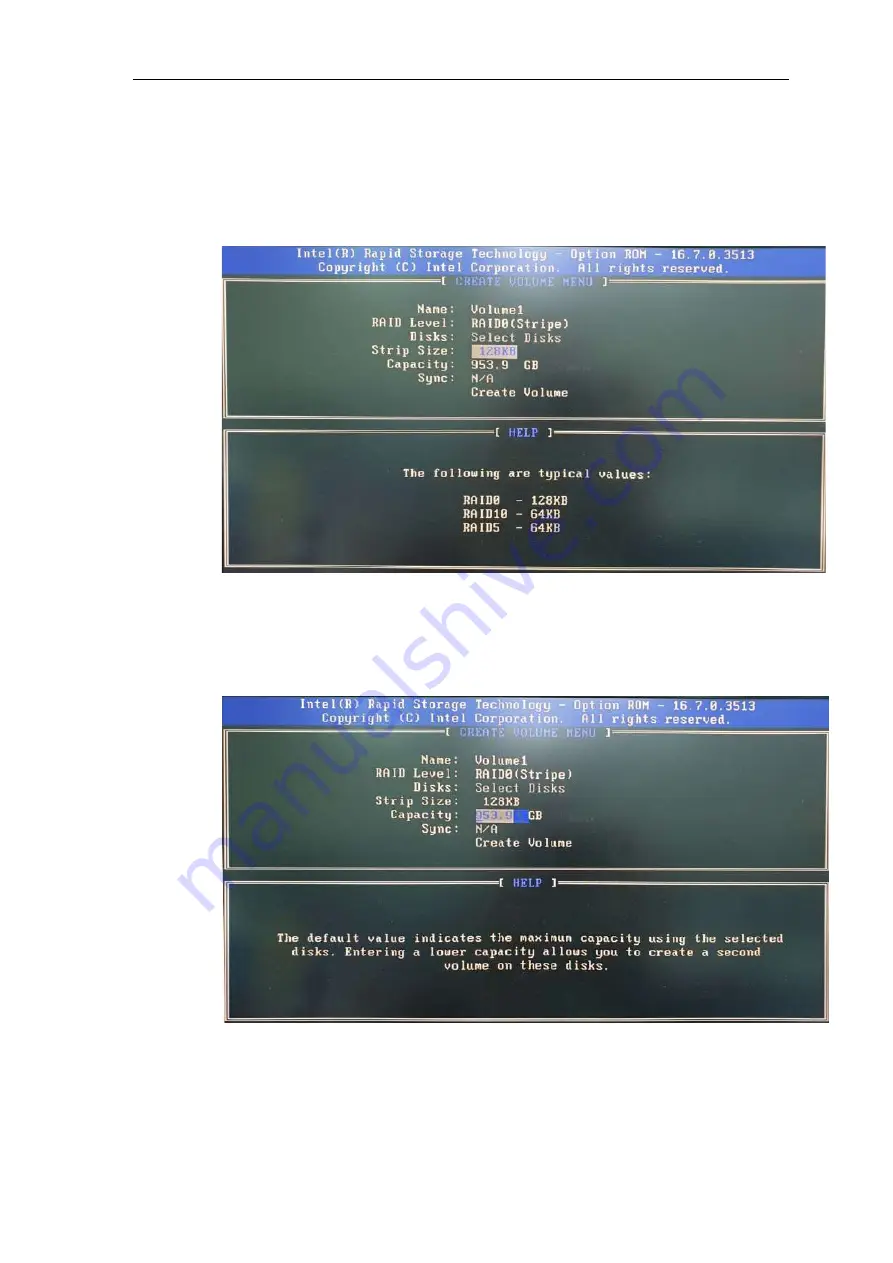
133
9. For
Stripe Size
, use the up and down arrow key to select between 4KB, 8KB, 16KB,
32KB, 64KB, 128KB for your RAID volume stripe size and press ENTER to access the
Capacity
setting.
*RAID1(Mirror) does not offer Stripe Size options.
10. You may enter the RAID volume capacity you wish to create at this step and press the
Enter key to complete your RAID settings. By default, the maximum capacity will be
applied. Once you have entered a capacity, press ENTER to confirm.
Summary of Contents for Nuvo-7000 Series
Page 1: ...Neousys Technology Inc Nuvo 7000 Series User Manual Revision 1 3...
Page 23: ...23 1 2 3 Nuvo 7000E P Top View...
Page 24: ...24 1 2 4 Nuvo 7000E P Bottom View...
Page 26: ...26 1 3 3 Nuvo 7000DE Top View...
Page 27: ...27 1 3 4 Nuvo 7000DE Bottom View...
Page 29: ...29 1 4 3 Nuvo 7000LP Top View...
Page 30: ...30 1 4 4 Nuvo 7000LP Bottom View...
Page 66: ...66 4 Remove the front I O panel Nuvo 7000E P DE systems Nuvo 7000LP systems...
Page 68: ...68 6 Remove the rear I O panel Nuvo 7000E P DE systems Nuvo 7000LP systems...
Page 153: ...153 7 Follow the 6 step setup procedure as instructed...
Page 155: ...155 9 When done click on Finish and restart the system...






























