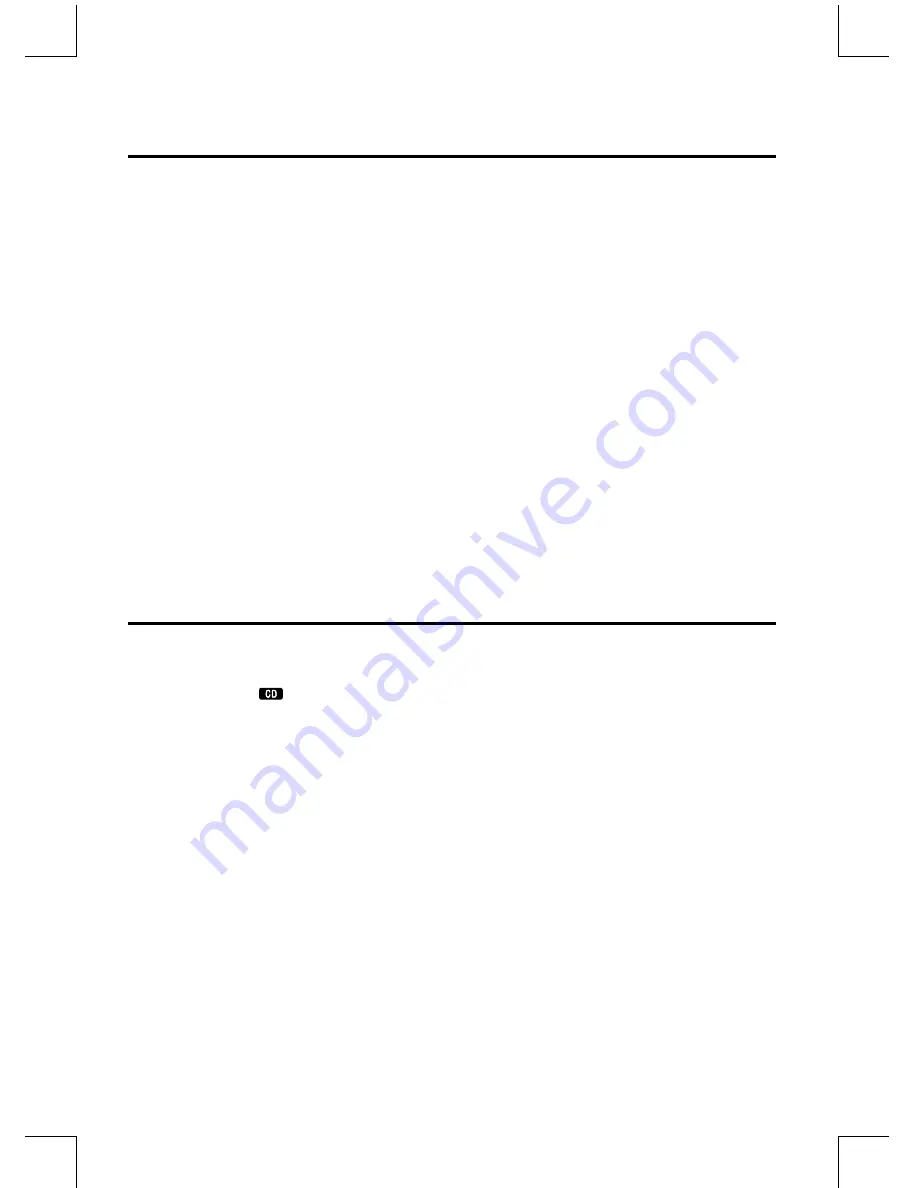
GB-17
RDS (Radio Data System) Reception
Many FM stations are broadcasting added data compatible with RDS (Radio Data System).
This radio set offers convenient functions using such data.
Press the
DISPLAY
button on the remote control repeatedly to select the information that
displayed as follows.
Station Name
When an RDS station is received, the “RDS” and the name of that station will be displayed.
PTY (Programme Type)
This describes the “Style” or “genre” of music that is being broadcast e.g. “Rock” or “Classi-
cal”.
Time
The broadcaster (Radio station) provides clock and date information automatically so there’s
no need to manually set this information.
Text
The broadcaster can include a scrolling text that displays information about the current pro-
gram.
Frequency
This shows the frequency of the current station e.g. 95.30MHz.
CD Operation
CD Playing
1. Repeatedly press the
FUNCTION
button on the unit or directly press the CD
function button (
) on the remote control to select the disc source.
- The word “DISC” will be displayed on the front panel.
2. Press the
K
button to open the disc door and place the disc on the disc tray (with the
printed side up).
3. Press the
K
button to close the disc door, the unit will read the disc and play it automatically.
Note:
If in stop mode, please press the
BF
button to start playing the disc.
4. Press the
BF
button to temporarily stop the playing, press the button again, it will
continue to play.
5. Press the
L
button to stop the disc playing.
To Skip Search and Play
Press the
H
button once or more to skip previous one or more tracks on the disc.
Press the
G
button once or more to skip forward one or more tracks on the disc.
To Search
Press and hold the
D
or
C
button on the remote control to search for the position that you
intend to start playing.
Summary of Contents for MCB1533
Page 1: ......























